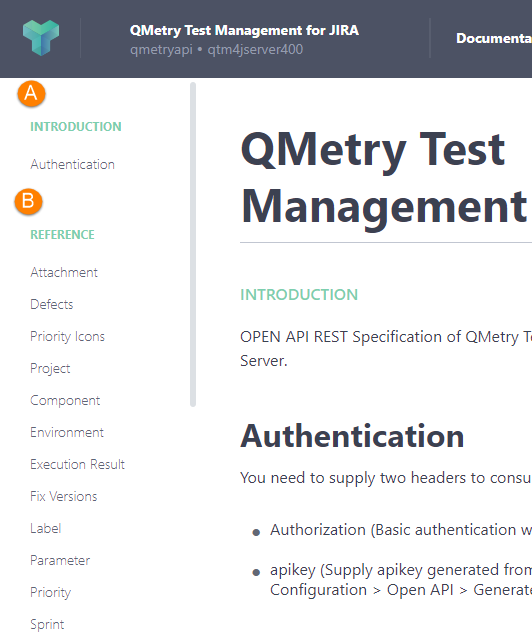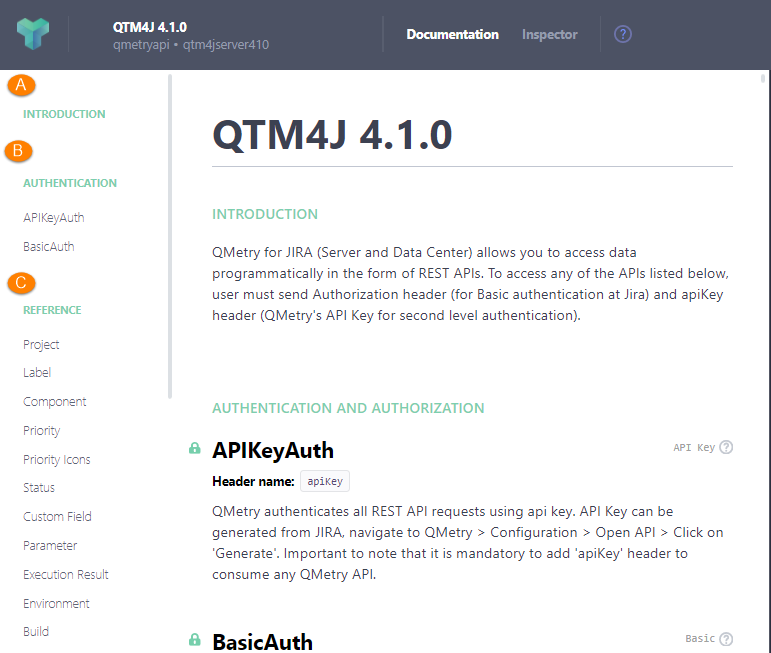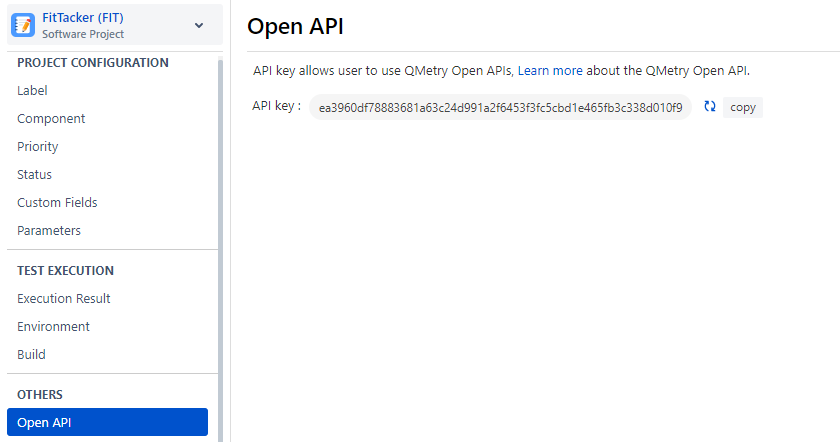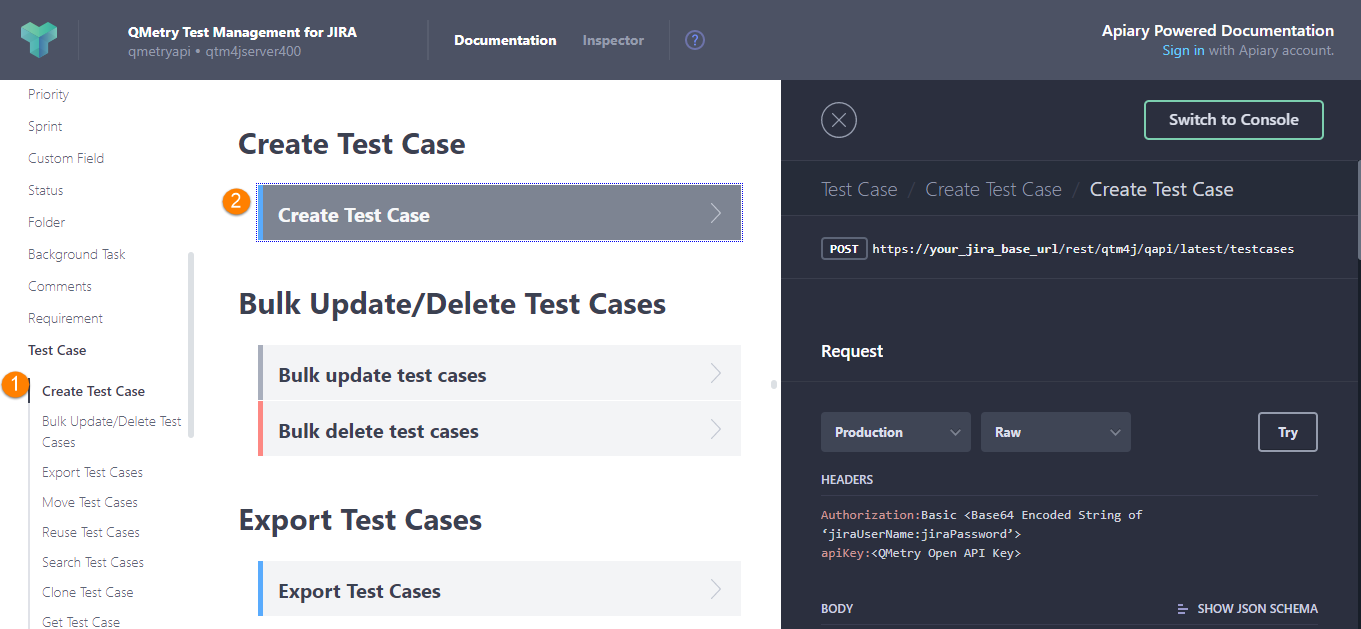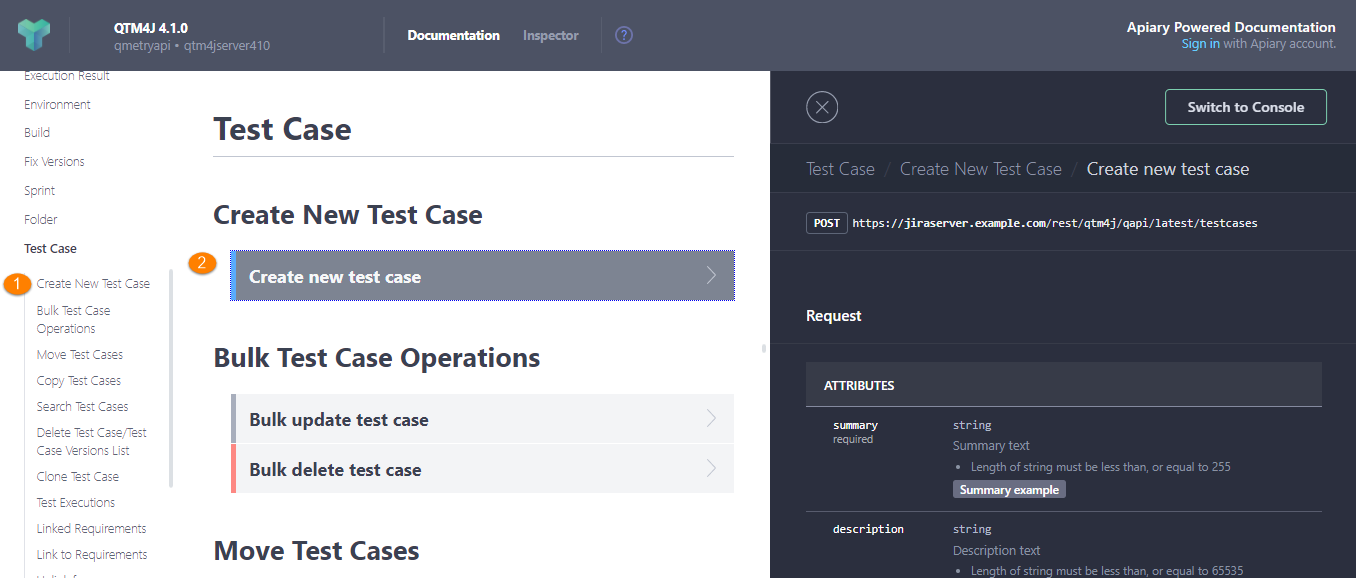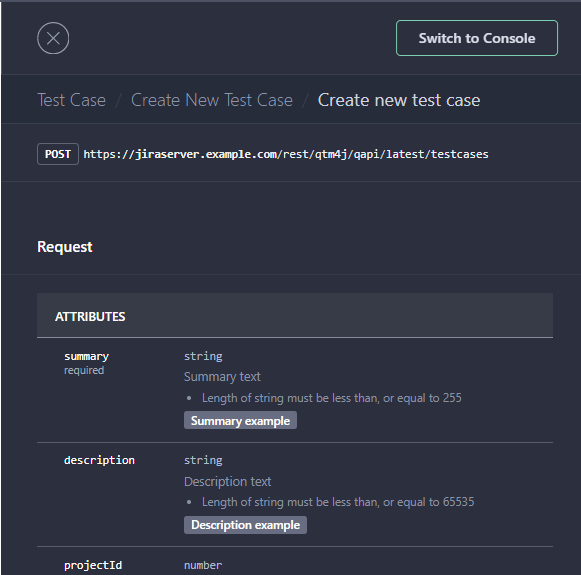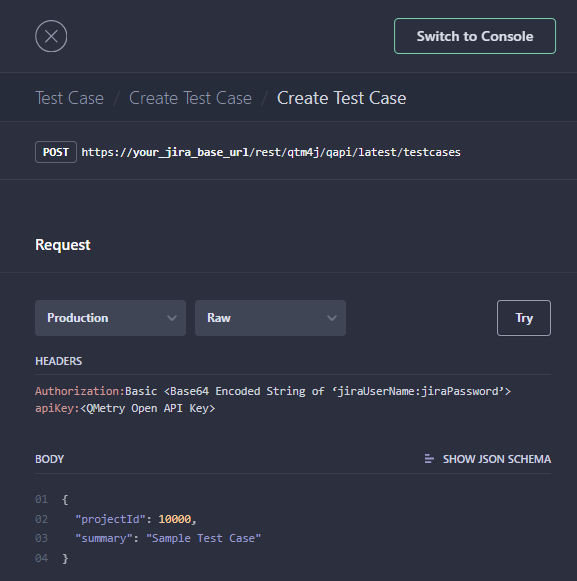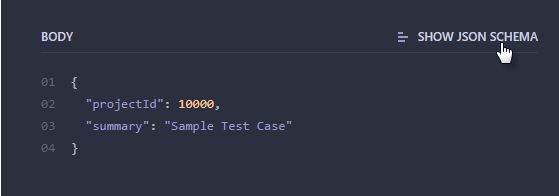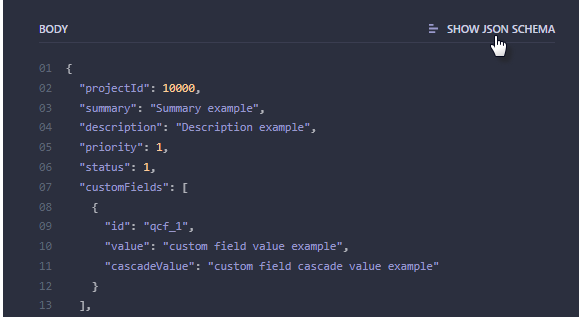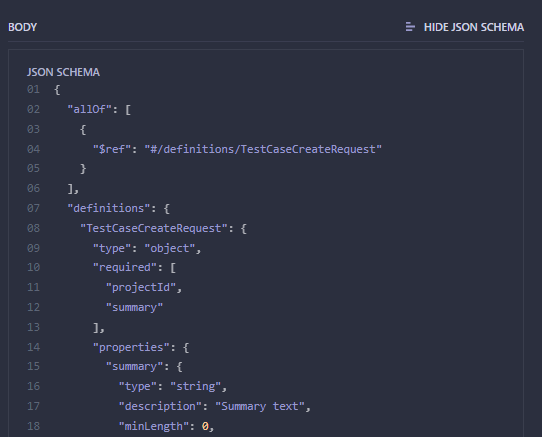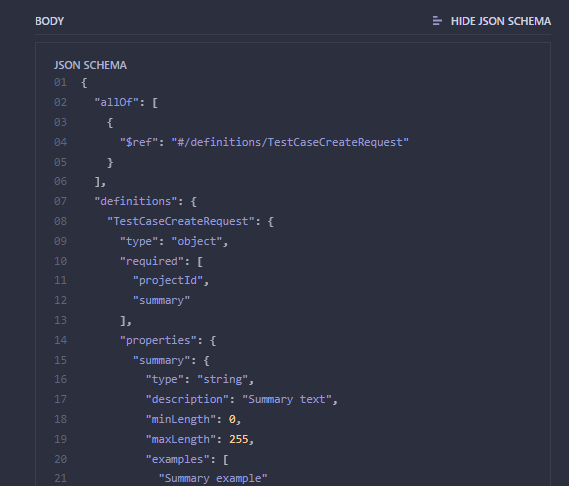Detailed documentation on QMetry REST API provides all the details a developer would need for each of the API calls that are supported with code samples. The Headers, Body and Response provided here are for your reference only. You can use tools like Postman to try these APIs.
...
The main page of API documentation is divided into two sections:
A. Authentication
B. Authentication
C. Grouping of APIs
Benefits of using QMetry API tool
...
The Open API needs the below 2 two parameters for authentication.
(1) apikeyAPIKeyAuth: Supply the apikey generated from the app from QMetry > Configuration > Open API.
(2) BasicAuth: Authorization (Basic authentication with Jira's credentials)
...
- Expand the Test Case API group on the panel at left and select Create New Test Case API.
- On the right panel, again click on the Create new Test Case API. It displays relevant Examples on the third panel.
Understanding the Example
...
- Request Type: API request type.
- URL: The base URL will be as per your Jira instance.
- Request:
- Headers: Provide headers.
Content-Type : application/json
{generated-api-key from QMetry > Configuration > Open API}
Basic ZnJlZDpmcmVk
- Body: The section displays mandatory parameters for the API. If you want to view more available parameters, then click on Show JSON Schema as shown in the Additional Body Parameters .
- Response: You can view the corresponding response to the request.
Additional Body Parameters Anchor additional_para additional_para
...
See Examples here - how to use additional fields from json schema.