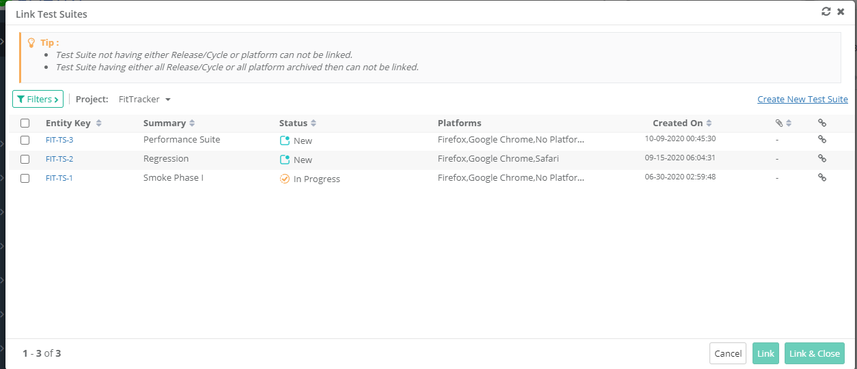| Table of Contents | ||
|---|---|---|
|
...
Users can show/hide Testing Type field in the Test Case module. If users want to use their own UDF instead of this field, they can hide it. The setting is provided in the Manage Fields section of the Customization module. Refer to Manage Fields for more details.
- Re-arrange: The ability to arrange the columns in a different order through drag and drop functionality.
...
The detail page of QMetry assets has different tabs on it. Users can customize the view of the detail page by changing the order of tabs. The tab order is preserved per user.
For example, the tab order of the Test Cases module is changed by user "A" for project "PRO1". Now "A" is switching to another project "PRO2". The tabs can be seen in the same order as in project "PRO1".
...
Users can easily filter test assets by any system/custom fields on all module grids. It also helps users in carrying out bulk operations. Filters placed horizontally above the grid earlier, are now placed on the tree panel at left.
Testers can view details grid aligned with folder tree even when they are clicking a folder which is at the bottom. It displays the top of the screen instead of the bottom of the screen.
Apply Filter
Users can apply basic as well as advanced filters to the records.
...
B. Advanced Filters: If users need more fields to filter test assets then click on the '+' icon. It opens the drop-down with a list of additional system and user defined fields corresponding to the module.
Select the field you want to apply the filter on. The filter parameter is added as Advanced Filters. Apply filter as per your requirement.
...
It helps to carry out bulk operations like Move, Copy, Editing, Deleting, Executing all test cases under one folder, etc.
Adding a Test Case Folder
The tree/folder panel is expandable that facilitates stretching of the area if you want to view longer folder names. You can also hover over the folder to view its full name.
...
Editing a Test Case Folder
Select the folder on the tree and click on the Edit icon on the toolbar.
...
Deleting Test Case Folder
Select the folder on the tree and click on the Delete icon on the toolbar.
On deleting a folder, all the sub folders and entities within the folder will be deleted. The status of the parent folder will get re-calculated in all the scopes that this folder was present in. Root The root folder cannot be deleted.
Managing Test Cases
Adding a Test Case
On the Test Case module toolbar, click on the New button.
...
Users can add images to any Large Rich Text Editor field (System as well as Custom) up to 1 MB. The images can be uploaded in the fields (A) by browsing and uploading the image (B) by inserting the image through the URL. It is applicable to all the fields across QMetry wherever rich text editor is available. The images will appear as thumbnails and will open as a full image on click.
Notes:
→ The supported file formats to upload are jpg, jpeg, png, and gif.
...
Enable Rich Text and Source Code Editor: Refer to the Description field above.
Adding Test Case Steps
You can add test steps that are to be executed under the test case. View, Create, Edit and Delete rights for Test Case are allocated to user roles from Customization > Roles. Users can perform operation as per the permission granted to their user roles.
...
Enable Rich Text and Source Code Editor: Refer to the Description field aboveof test case.
Note: To enable rich text editor, the Enable Rich Text parameter should be enabled for the Project (Projects > Project / Release / Cycle). Refer to Managing Projects, Releases and Cycles for more details on Enable Rich Text Editor.
...
Note: QMetry allows you to use different versions of a test case for testing. Read more about it on the Managing Test Case Versions page.
Archiving a Test Case
All the versions of the test case should be archived to delete that particular test case.
Archiving Entire Test Case
...
To delete a test case, first, you need to archive it. All the versions of the test case should be archived to delete that particular test case.
It is a two-step process:
...
Deleting Entire Test Case
All the versions of the test case should be archived to delete that particular test case.
A. From Test Case detail page
...
Open the Test Executions tab and Click on the Link Test Suites button. It opens Link Test Suites pop-up.
If you want to link test suites from multiple projects, then first select one project. Search records and link them before moving to other projects. For example, User A is in Project 1 and searches for some records and link them before moving to Project 2. Else, all the selection of Project 1 will be wiped off.
A. Linking a Single Test Suite: Click on the icon to link the individual test suite to the test case.
...
- Test Suites key will be ignored if relevant test suite with that key is not found.
- If a single key is mentioned multiple times, it will be linked only once.
- Archived test suites will be skipped from linking. Only unarchived version of entities will be linked.
- Skip Duplicate Linkage is "On": If the test case is already linked with a test suite, then the linked test suite will be skipped. Only those test suites will be linked which are not yet linked with the test case version from where the linking is being performed.
- Skip Duplicate Linkage is "Off": The test case version from where the test suite is being linked, that version will get linked to all the test suites.
Steps
- Go to the Test Executions tab of the test case.
- Click on the Link Test Suites By Entity Key button.
...