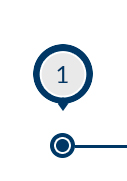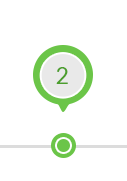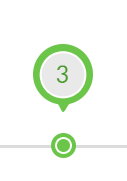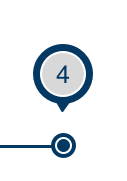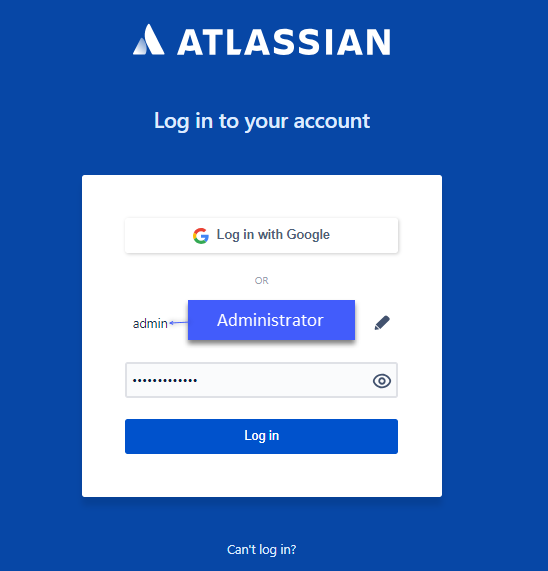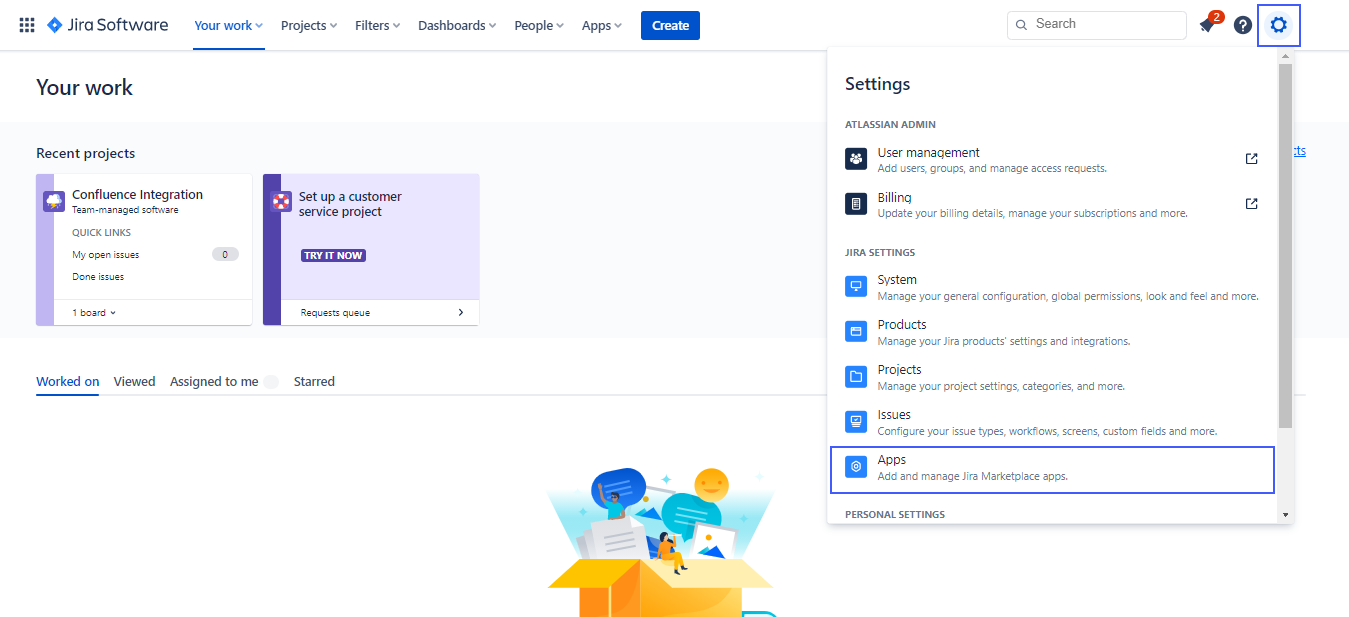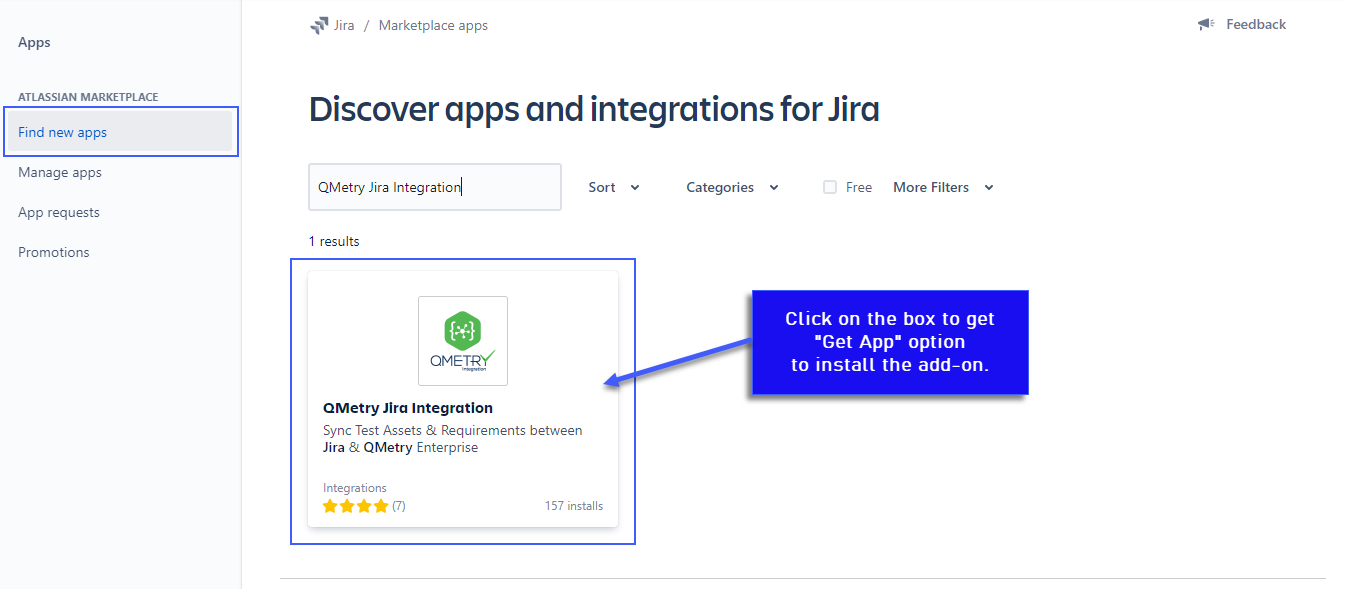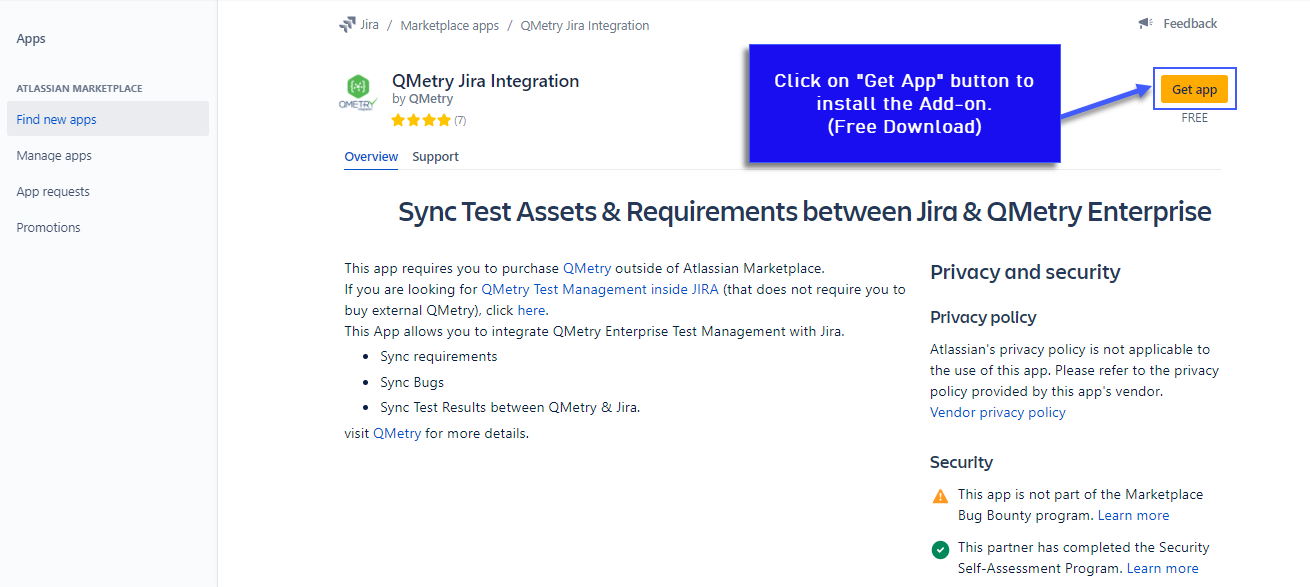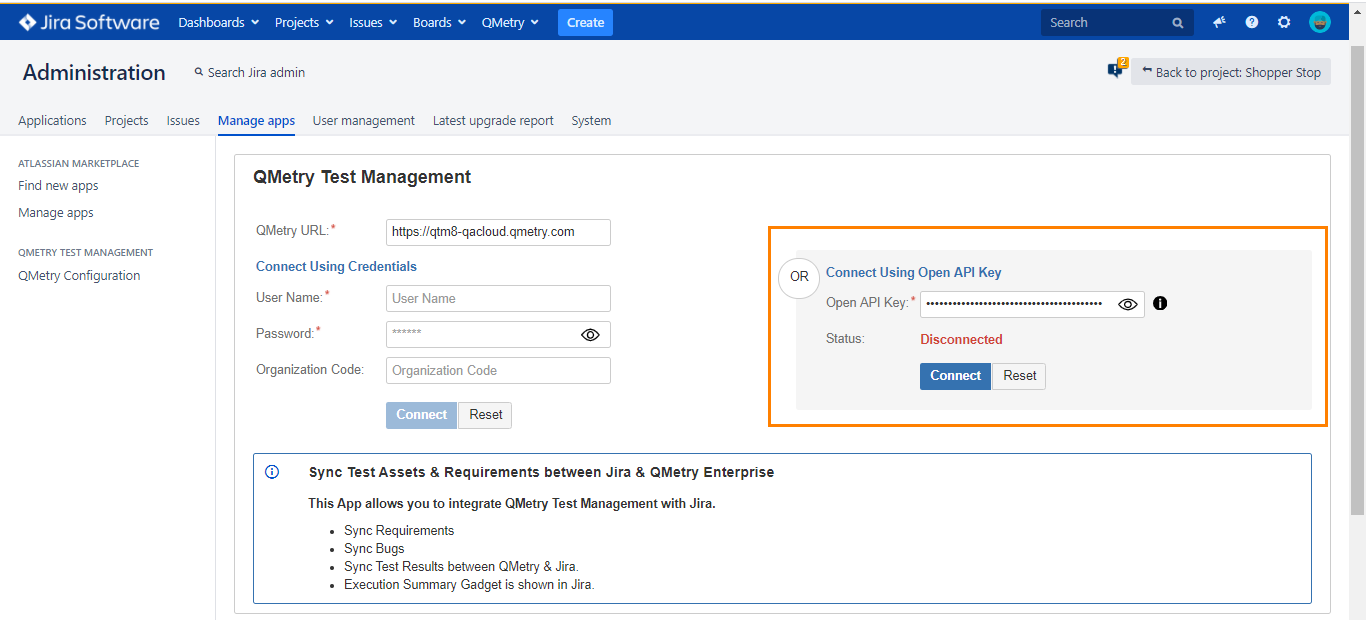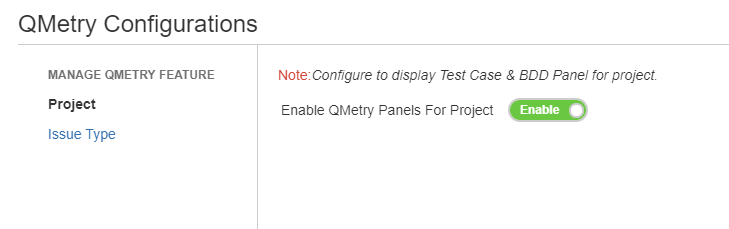| Table of Contents | ||
|---|---|---|
|
Flow Chart
...
1. Login in Jira with Admin Credentials. Administrator login is required to be able to install the Add-On from Atlassian Marketplace.
2. After login into the JIRA, in the left side panel Go to the Jira settings option.
- In the Jira Settings, go to the Apps.
3. In the Apps section, there is an option - "Find new apps" to find and install the add-on from the Marketplace. Click on the "Get App" button to install the add-on "QMetry Jira Integration".
Configuring JIRA add-on with QMetry Admin
...
Users can also integrate Jira with QMetry by using the Open API Key of QMetry (Integration > Open API).
Note: Open API Key is only available for users who have opted for the Integration app.
After entering the valid Open API Key and clicking Connect, the Jira integration is established with QMetry.
...
Enable QMetry Test case and BDD panels for Jira Projects
Configuration to enable QMetry Test case and BDD panels for Jira Projects. This change is required for all Jira projects that are to be integrated with QMetry.
1. Log into Jira and open your Project. Click on Project Settings on the sidebar.
After the successful configuration with above steps, QMetry "Integration" section will start showing "JIRA" configured as below.
...
View Traceability for Story, Test cases, Executions & Bugs
Traceability in Jira
- Go to the Jira Story that is synced with QMetry Requirements linked to Test Cases.
- Under Story the Test Cases section will display the all the Test cases linked to the Requirement.
- Click on any of the Test case link to view the test execution details.
- Under the "Execution" section details like Test Suite ID, Summary, Execution Status, Release, Cycle and linked Defects are available.
- Click on defect Icon to view the linked bugs.
...