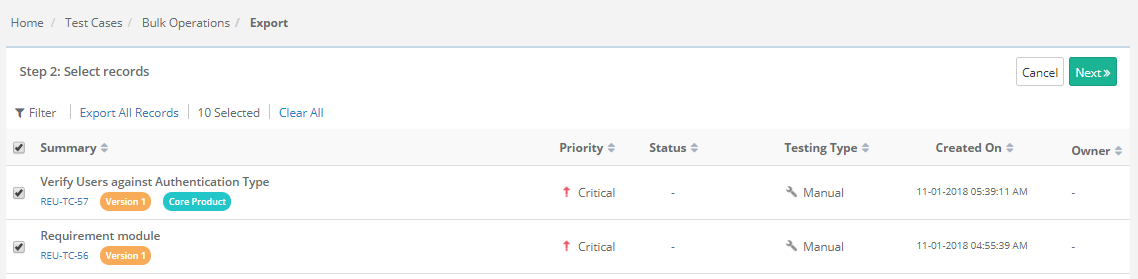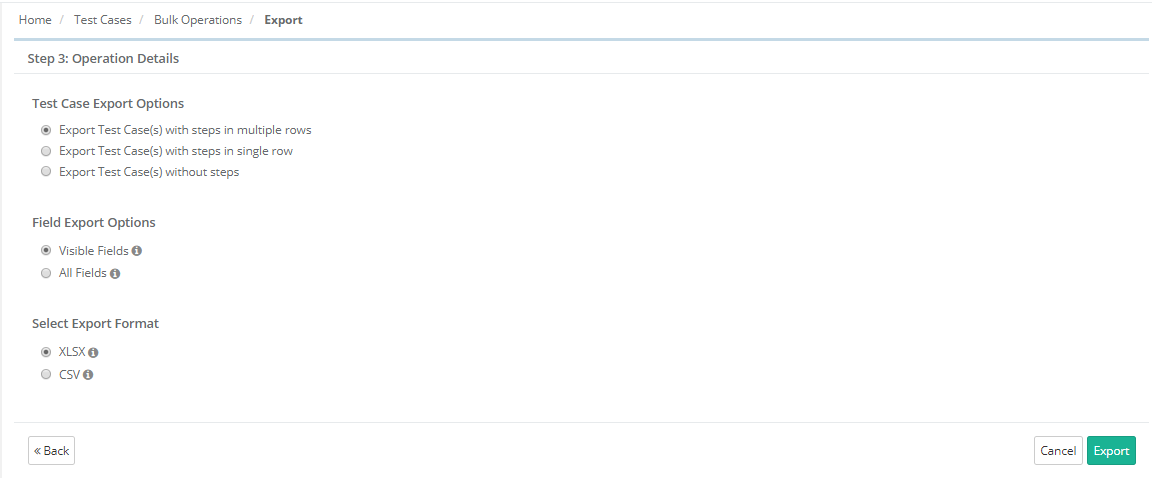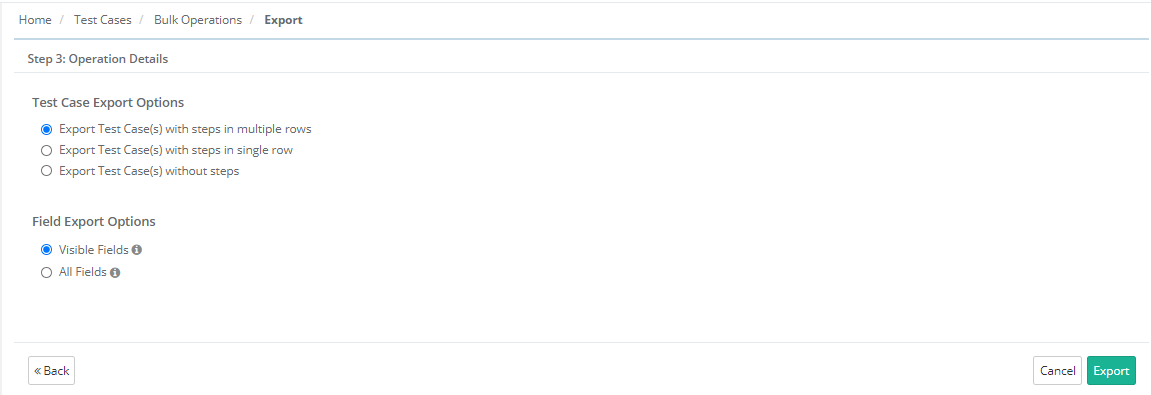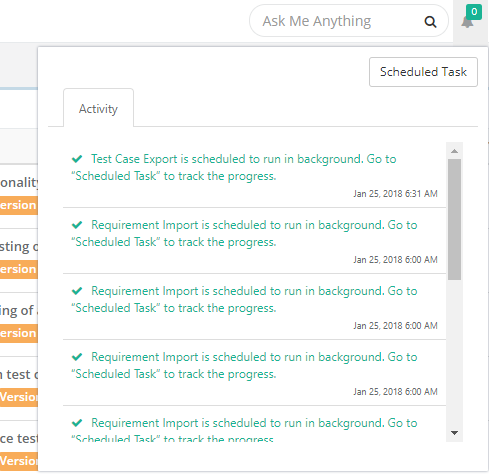...
Step 2 Select records: Select test cases you want to export by selecting individual test cases. Once you are done with selecting test cases, click Next.
- Export All Records: Click on the Export All Records link to select all the records across pages to export.
Step 3 Test Case Export Options
...
- Visible Fields: Select the option to export only visible fields on the List view screen. The export will exclude the columns which are hidden;
Note : The test case description and step description fields are included in the export irrespective of any field export options. - All Fields: Select the option to export all the fields irrespective of whether the columns are visible or hidden.
Select Export Format
- XLSX
- CSV
Click Export.
The confirmation window pops up. Click "Yes" to proceed.
A message pops up to view notification for the export progress. You can view the progress in the notification window on the application header. This allows scheduled exports to run in the background and allows users to continue with their other work.Click "Yes" to proceed.
Refer to Notification Window for Export Progress for more details.
...