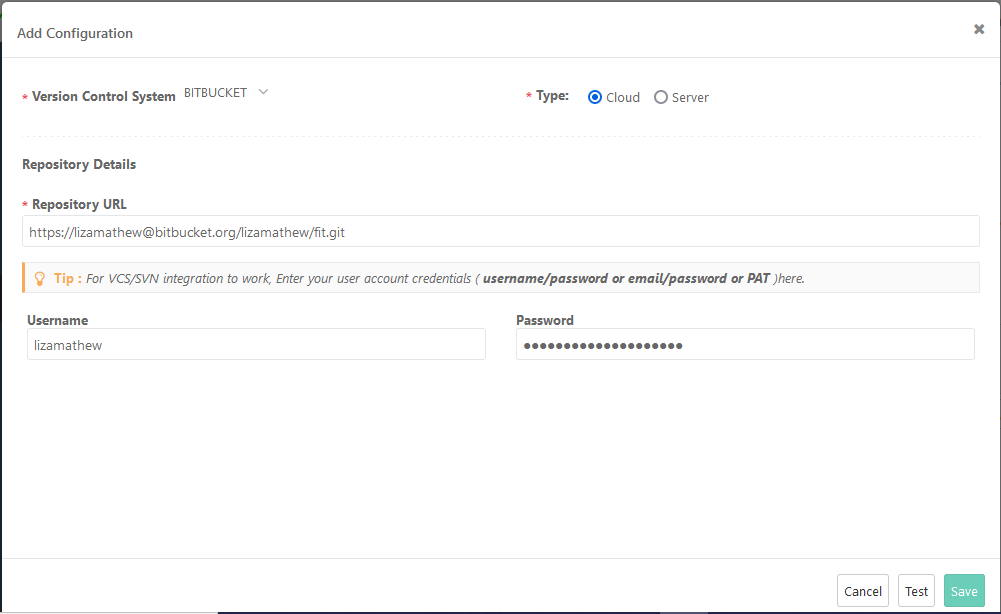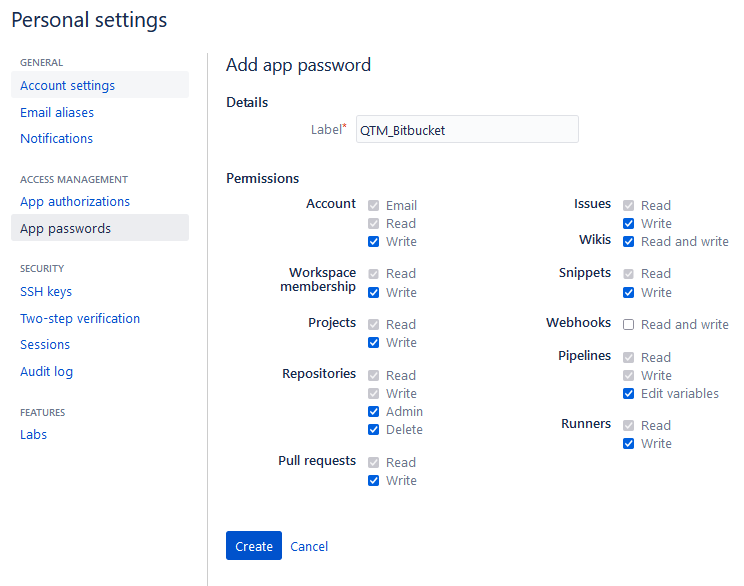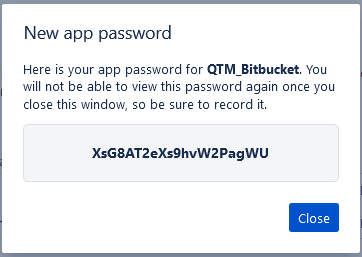| Table of Contents |
|---|
...
- Version Control System: Select BITBUCKET as the version control system your organization is using as code repository.
- Type: The field appears on the screen when GIT/Bitbucket is selected as the Version Control System. Select the edition of the GIT/Bitbucket i.e. Cloud or Server.
- Repository URL: Enter the cloned Repository URL for Bitbucket.
...
2. Copy the cloned repository URL and paste it in QMetry.
- Username, Password: Enter User Name and Password for the Repository. For Bitbucket Cloud, users need to generate the App Password. Read more about how How to generate the App Password below.
→ How to generate the App Password for Bitbucket Cloud?
1. Log into Bitbucket and go to User Profile > Personal Settings.
...
3. Click on the Create app password button to create a new app password.
4. The Add app password screen opens. Enter Label, choose permissions to be granted and then click Create to create a password with defined permissions.
5. The New app password window pops up showing the password.
After entering details regarding the Version Control System above - Git or GitLab or Bitbucket, follow the steps mentioned below.
...
2. Once the Test is verified successfully, click Save to save the repository details in QMetry.
The configured version control system for BDD is displayed on the BDD Configuration tab.
...
- Version Control: Version Control Systems configured for the Project populate for the field. Select the Version Control System you want to use for the requirement.
- Repository: Repository populates in accordance with the Version Control System selected above.
- Branch: Select branch based upon repository selection. You will be able to choose folder of respective branch. Branch access depends on the user through whom the BDD integration is done.
- Folder Path: Click on the Choose Folder to select the folder from the tree structure to store the BDD file. If folder path is not given, it will push it into root directory of repository.
...
- File Name: Enter the name (with file extension) of file that you want to pull/push from/to the repository. The File name should contain only characters, digit and "_" with a file extension. No other special characters and spaces are allowed in the file name. Now QMetry also supports files generated through BDD code in QAS (i.e. one with .bdd extension).
- Notify Automation Engineer: Select users to whom notification for BDD update details should be sent. By default all the users which are currently on Watchers list for the requirement will be automatically selected. You can select other users of the current project. Thus, multiple users can be notified while pushing BDD modifications to Version Control System.
- Comment: Enter Comments related to the file. It is mandatory when you are pushing the code to repository.
...
- Version Control: Version Control Systems configured for the Project populate for the field. Select the Version Control System you want to use for the requirement.
- Repository: Repository populates in accordance with the Version Control System selected above.
- Branch: Select branch based upon repository selection. You will be able to choose folder of respective branch. Branch access depends on the user through whom the BDD integration is done.
- File Name: Enter the name (with file extension) of file that you want to pull/push from/to the repository. The File name should contain only characters, digit and "_" with a file extension. No other special characters and spaces are allowed in the file name. Now QMetry also supports files generated through BDD code in QAS (i.e. one with .bdd extension).
- Folder Path: Click on the Choose Folder to select the folder from the tree structure to store the BDD file. If folder path is not given, it will push it into root directory of repository.
- Notify User: Select users to whom notification for BDD update details should be sent. By default all the users which are currently on Watchers list for the requirement will be automatically selected. You can select other users of the current project.
- Comment: Enter Comments related to the file. Mandatory for Push to Repository.
...