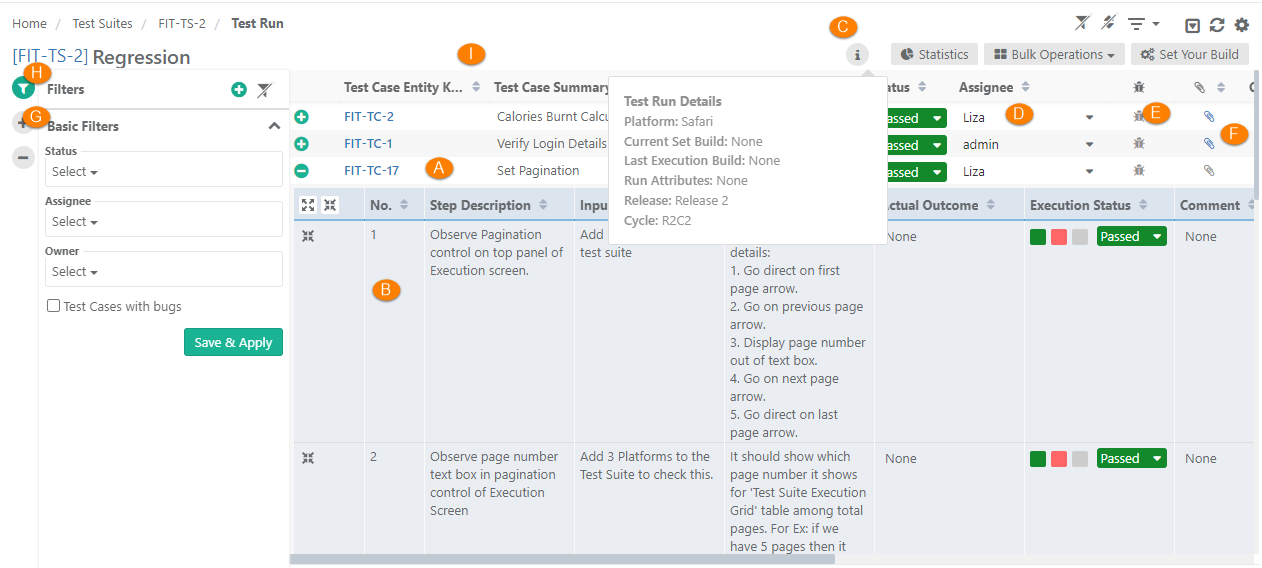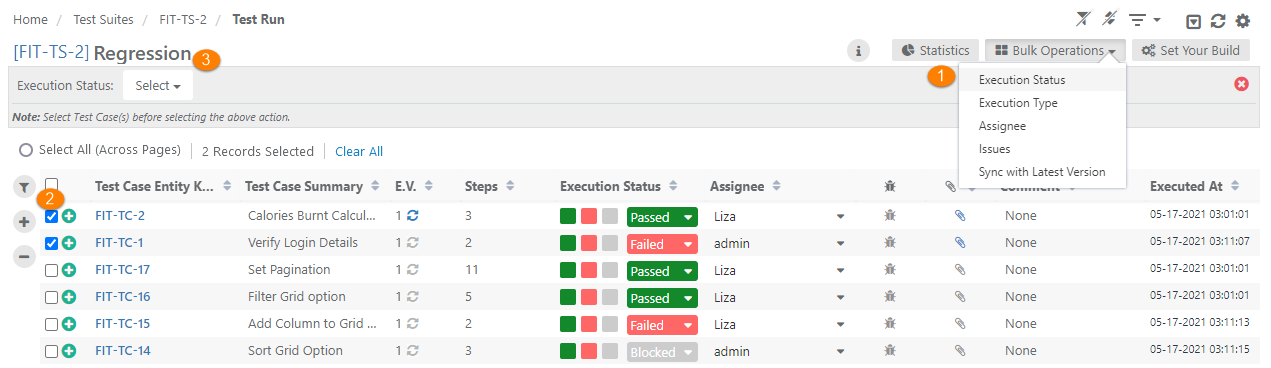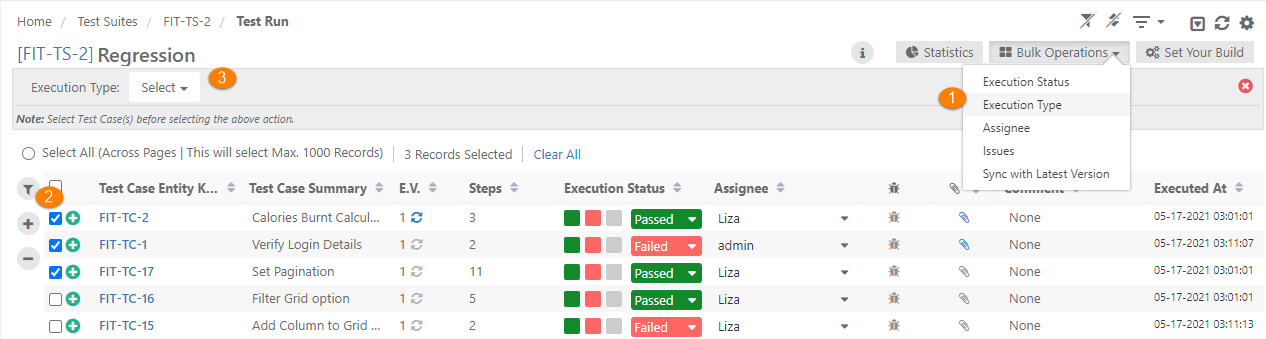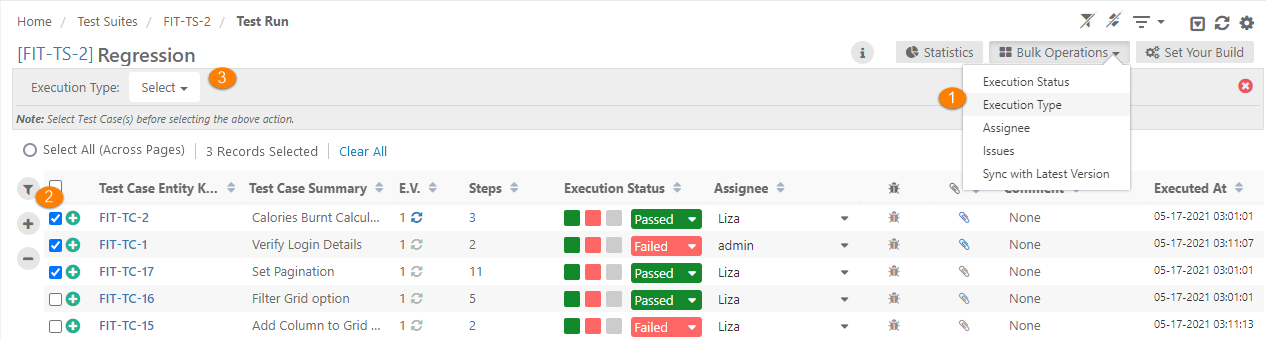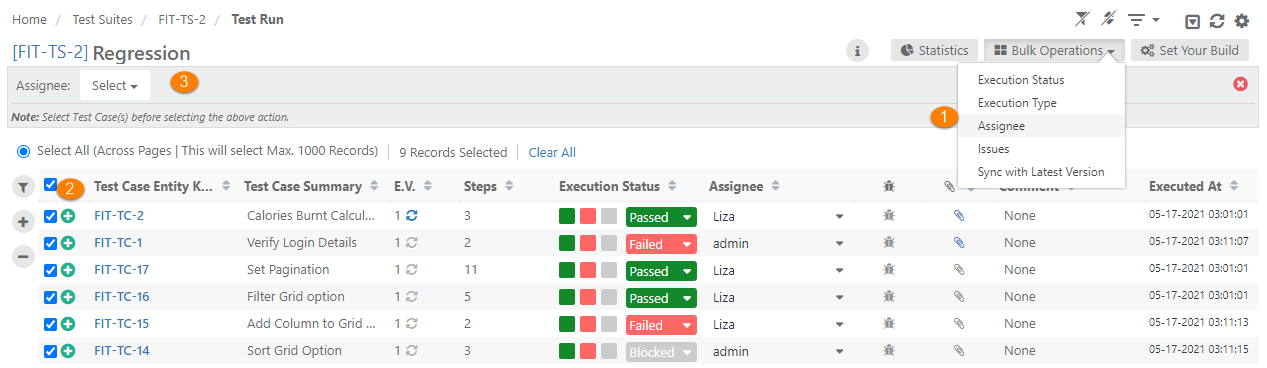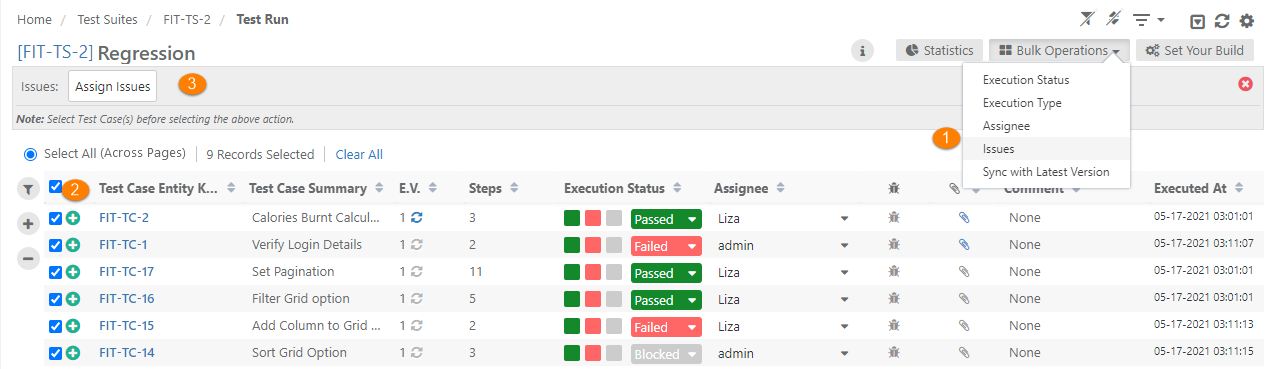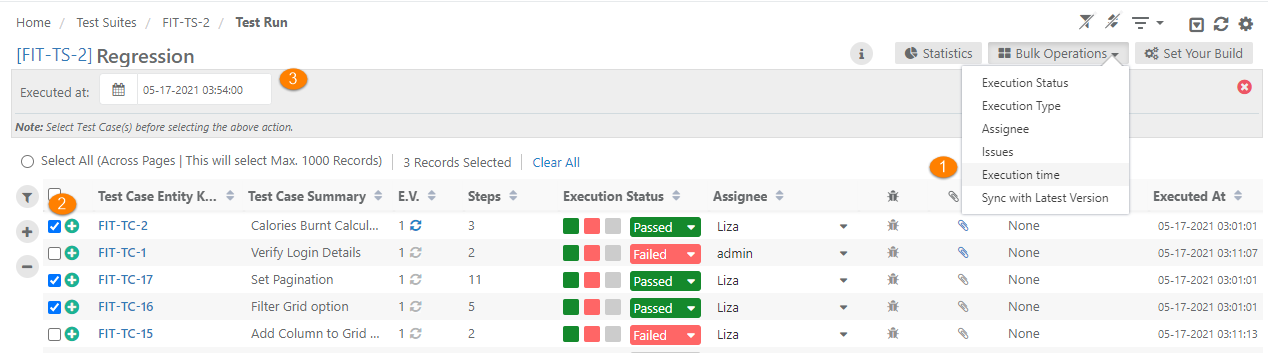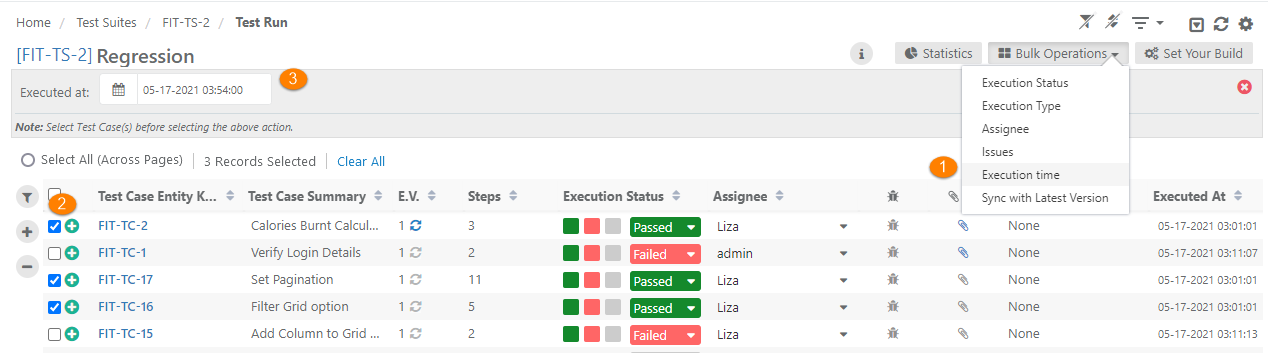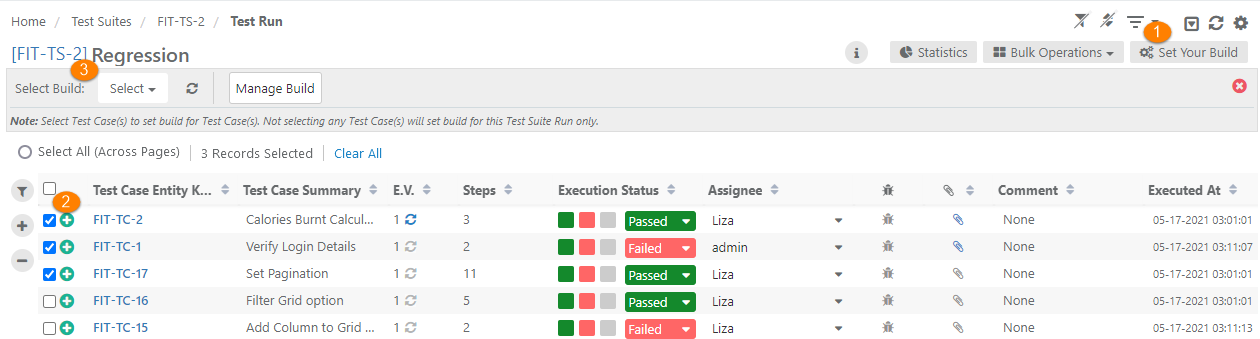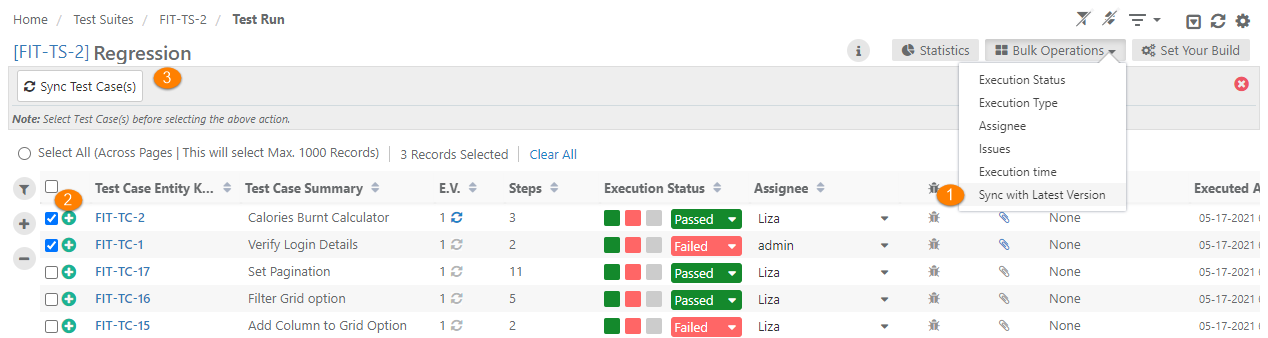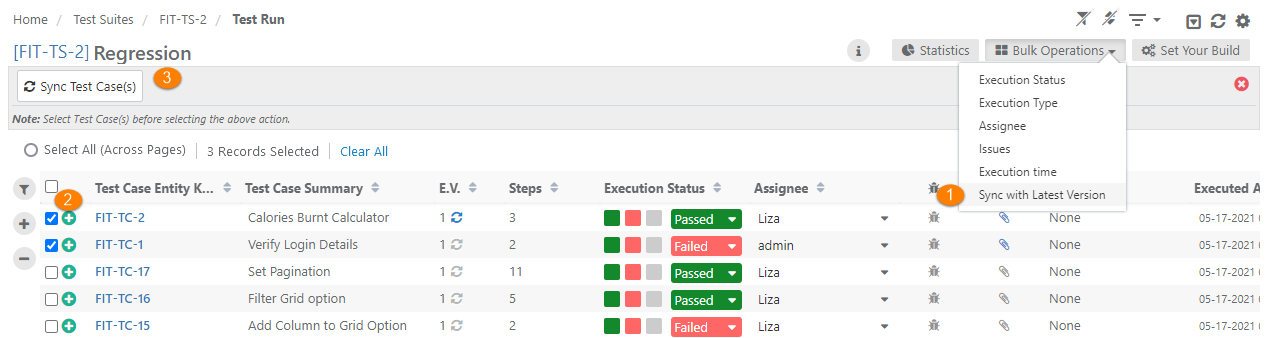| Table of Contents | ||
|---|---|---|
|
...
H. Apply Basic Filters and Advanced Filters
I. Test execution screen allows testers to resize test case columns to view complete details and saves it in the cache for future usage.
→ Execution Type: The Execution Type column is added to the Test Suite Execution screen so that the testers can mark the executions as Automated or Manual. The column remains hidden by default. Users have to make the column visible from the column list. By default, the execution type is "Manual". Users can change the value by opening the drop-down menu and selecting the "Automated" type.
Use Case: Testers need to run particular test cases Manually and Automated way. Sometimes testers have to manually mark the status of test cases on the Execution screen. Therefore, testers need the ability to mark the executions as Automated or Manual on the execution screen.
Users can also set Execution Type for bulk test cases at once. Refer to theBulk Operations section on this page.
Modify Execution Time Stamp
...
Setup vs. Attended Time
Users can enter Actual Setup Time and Actual Attended Time for each test case on the execution screen.
...
3. Select required status on the Execution Status drop-down. It applies to all the test cases selected on the grid.
...
Execution Type
Users can assign Execution Type in bulk to test cases whose execution type is similar. Users do not have to update the Execution Type of test cases one by one.
...
3. Open the Execution Type drop-down and select the type that is to be assigned to the selected test cases.
Assignee
Users can assign test cases in bulk to a tester to execute. It saves QA Lead/Manager's time to assign multiple test cases to the same tester.
...
3. Open the Assignee drop-down and select the tester to whom all the selected test cases are to be assigned for execution.
Issues
Users can link QMetry issues or Jira defects to multiple test cases at a time.
User Case: A testing team has some test suites containing many test cases. They want to link a Jira issue with multiple test cases. Linking an issue to each execution can be very time-consuming. Thus, they want the ability to link a JIRA issue to multiple executions at once.
1. Open the Bulk Operations drop-down and select the Link Issues option on it. It makes the Assign Issues button visible.
...
To enable the editing of the Execution date and time, go to Customization > General Settings & Audit and turn the Allow manual edit of last executed date/time flag On.
1. Open the Bulk Operations drop-down and select the Execution Time option on it. It makes the Execution At field visible.
...
Manage Build: Clicking on the Manage Build button opens Builds section (Projects > Builds) in another tab. Refer to Managing Builds to know more about adding a new build.
Link Latest Test Case Version at Run-time
...
- On the Test Execution Screen, open the Bulk Operations drop-down menu and select Sync with Latest Version.
- First select the test cases that you want to sync with their latest version.
- Then click on the Sync Test Cases button.
Test Result Log
...