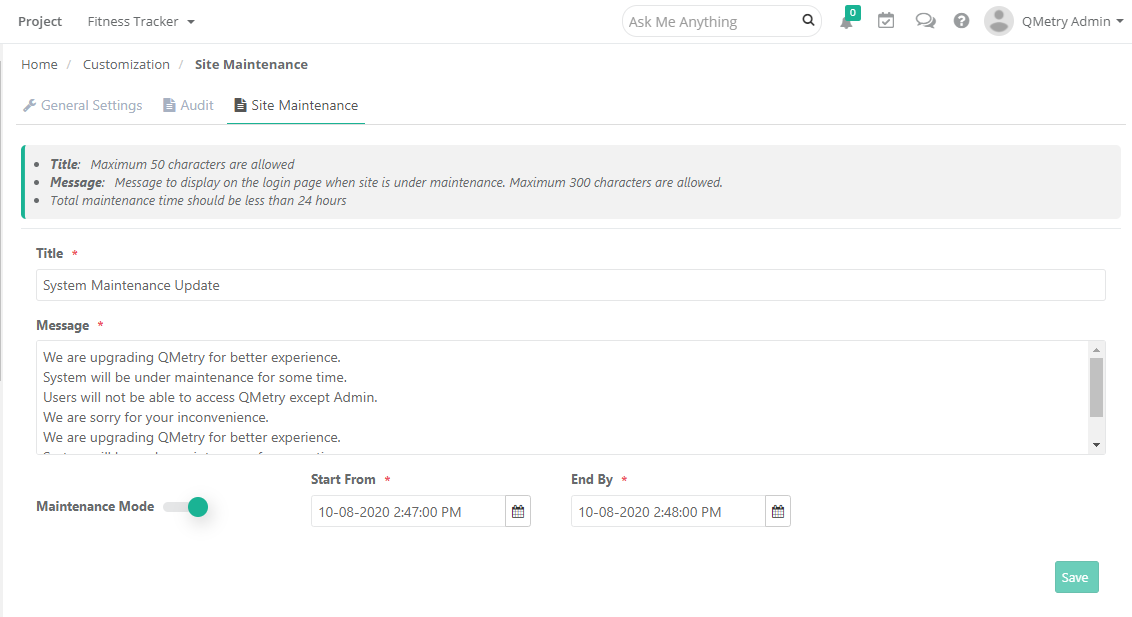There are three tabs on the page: General Settings, Audit and Site Maintenance. Site Maintenance tab is visible only to the QMetry admin user.
| Table of Contents |
|---|
Note: You can modify the settings only if the Customization package is enabled on your QMetry instance.
General Settings
These are general settings that will be applicable to all the users of QMetry unless the System Admin or the user makes any changes in the settings.
...
- Maximum Login Attempts: Specify the number of login attempts allowed for a user. Mention the number of attempts in the Login Limit field.
- Account Reactivation After Failed Logging: Once the user reaches the maximum Login Limit as mentioned above, the account will be deactivated. Set the time in the Re-activate after for a user account to stay locked after exceeding the Login Limit.
- Password Expiry Period: Specify the number of days after which the password will automatically expire. Enable the Expiry Time Period and the enter the number of days in the Days field.
Password Expiry Notification: Specify the number of days before which the user will get an email notification about the password expiry. This option is enabled only if the Password Expiry Period is set.
Only QMetry authenticated users (Non-LDAP and Non-SAML) will receive this email notification.
Note:
The ability to customize the settings is available only for users who have purchased the Customization app.
For users who do not have the Customization app, the setting defaults to five days before password expiry.
Make sure the Notification Period is less than the Password Expiry Period mentioned in the settings.
- Approval/Closure workflow levels and users: Specify the number of levels and users per level required to review Requirements OR approve Requirements/“Review Requirements” OR “Approve Test Cases/Test Runs” OR “Closure of Test SuiteRun”. (if the eSignature feature is enabled)
→ Maximum Levels: Specify the maximum number of levels required to review Requirements OR approve Test Cases/Test Suites.Runs OR closure of Test Runs.
→ Maximum 5 approval levels can be added to the approval workflow.
Once the Maximum Level is set and levels are added, Admin cannot alter the Maximum Level to make it lesser than the levels which are already added.
For example, initially the Maximum Levels is set as 5. Admin has already added 4 levels. Now, the Admin can not make the Maximum Level 3 which is lesser than the levels already added i.e. 4 in this example.
→ Maximum Users per Level: Specify the number of users per level required to review Requirements OR approve Test Cases/Test Runs OR closure of Test SuitesRuns.
→ Maximum 30 users can be added as approvers per level.
Once the Maximum Users per Level is set and approvers/reviewers are added, Admin cannot alter the Maximum Users per Level to make it lesser than the approvers/reviewers which are already added for a level.
For example, initially the Maximum Users per Level is set as 25. Admin has already added 20 approvers/reviewers/closers for a level. Now, the Admin can not make the Maximum Users per Level 15 which is lesser than the approvers/reviewers/closers already added i.e. 20 in this example.
- Approver/Closer notification frequency: Specify the number of days that are required to notify user for
...
- pending "
...
- Review Requirements" OR "
...
- Approve Test Cases/Test
...
- Run" OR "Closure of Test Run". The reminder emails will be sent to the recipient every specified day here. (if the eSignature feature is enabled)
- Edit Execution Time: To allow users to modify test case execution date and time on the Execution Screen, enable Allow manual edit of last executed date/time.
The Executed At field is editable only if this flag is turned On. The Date and Time can be changed at two levels: individual test cases and bulk test cases through Bulk Operation.
...
Expand the Activity related to Audit Log and you can see its progress. You can also download the log by clicking on the Download icon for the activity.
Site Maintenance
The site maintenance feature helps QMetry Admins to communicate any QMetry upgrade or maintenance schedules to all the QMetry users by setting up a maintenance message that is visible on the QMetry login page.
...
The entered Title and Message will be preserved even when the Maintenance Mode is disabled.
Message on the login screen during maintenance:
...