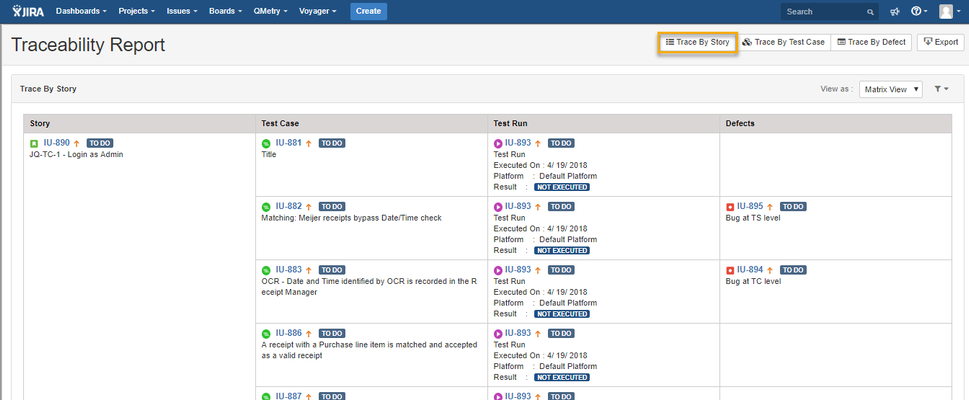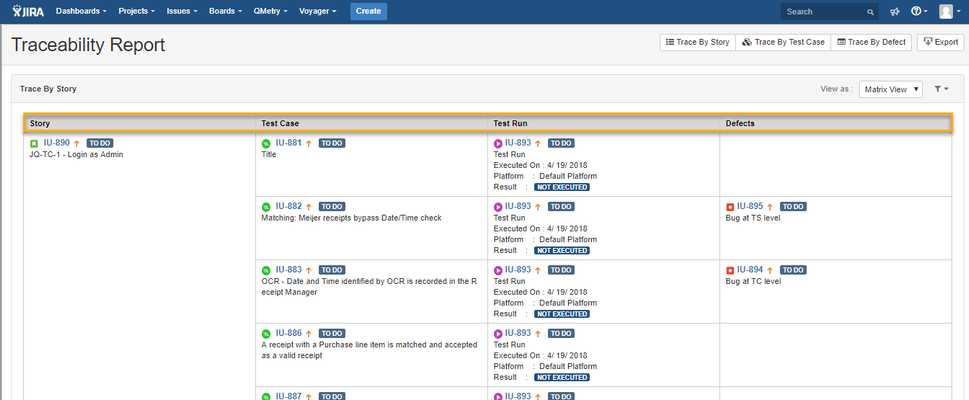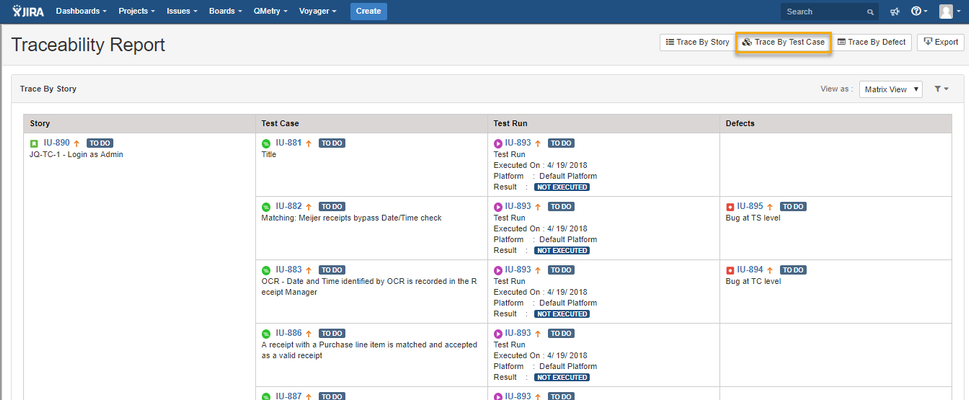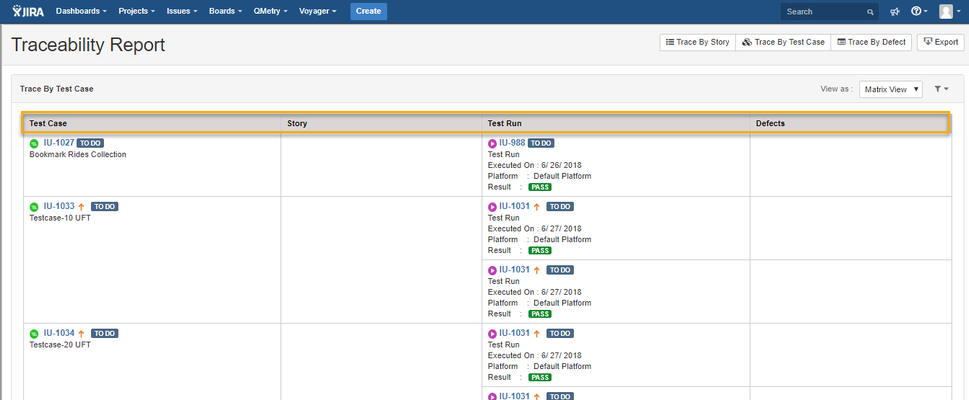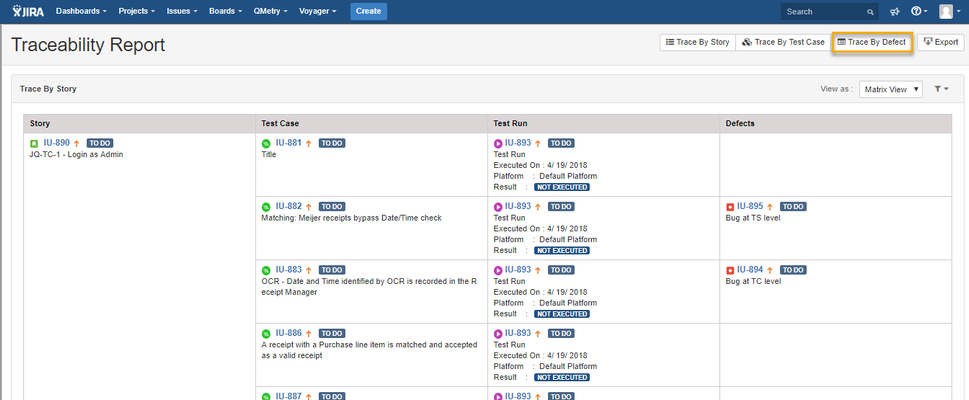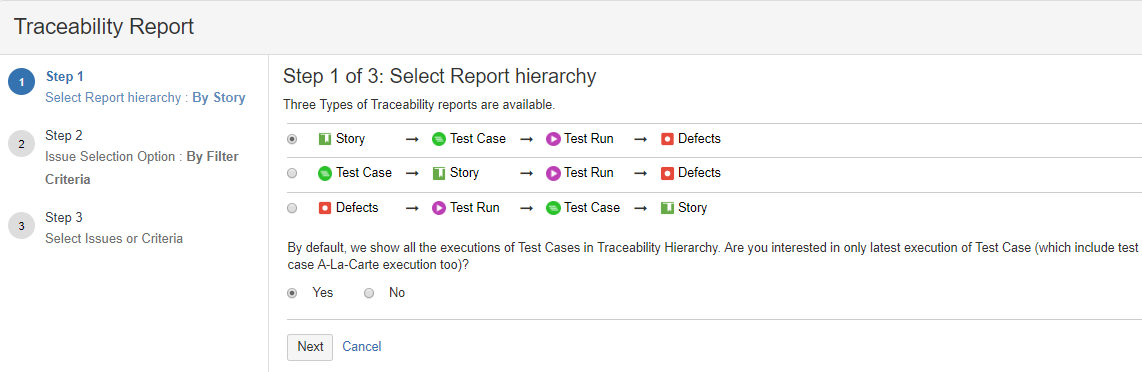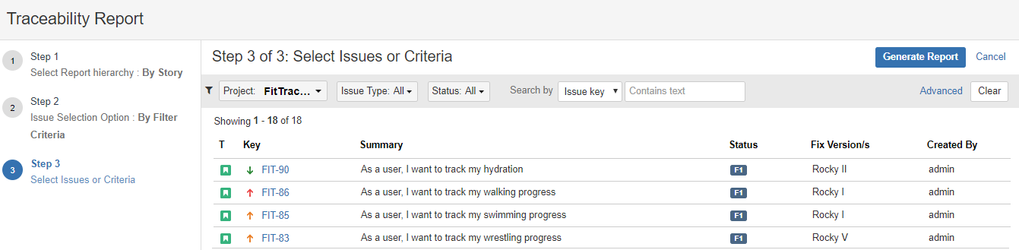...
...
...
...
...
...
...
...
...
...
...
...
...
...
...
...
...
...
...
...
...
...
...
...
...
...
...
...
...
...
...
...
The report shows the hierarchy of issues (i.e. Story → Test Case → Test Run → Defect) within a single or multiple projects. It provides users -
- Flexibility to select the level to drill down the details
- Organized and detailed information
You can opt to drill down the report to the following hierarchy levels:
...
- Story - Test Case - Test Run - Defects
- Test Case - Story - Test Run - Defects
- Defects - Test Run - Test Case - Story
The report can be viewed with two different views:
- Matrix View
- Tree View
...
A. Trace by Story.
Select option Trace by Story, then select the Story.
B. Trace by Test Case
Select option Trace by Test Case, then select the Test Case.
C. Trace by Defect
Select option Trace by Defects, then select the Defect(Bugs).
...
The report will be generated in accordance with the configuration.
Click on the Configure button at the top right corner.
The screen opens showing steps to configure the report.
- Select Report Hierarchy
- Issue Selection Option
- Select Issues or Criteria
Step 1. Select Report Hierarchy
You can select Story/Test Case/Defect to generate the report with relevant details. Select one of the following.
- Report hierarchy by Story: It displays report details in the hierarchy of Story - Test Case - Test Run - Defects.
- Report hierarchy Test Case: It displays report details in the hierarchy of Test Case - Story - Test Run - Defects.
- Report hierarchy by Defect: It displays report details in the hierarchy of Defects - Test Case - Test Run - Story.
By default, all the executions of Test Cases are shown in Traceability Hierarchy.
If you opt for only latest execution of Test Case, it will also include test case A-La-Carte execution i.e. test cases directly linked to test run instead of linking through story. Provided the same test case also exists in story.
Click Next.
Step 2. Issue Selection Option
Select either of the following options:
(A) By Filter Criteria like Project, Issue Type, Issue Status or JQL: Apply different filter or write JQL query to construct issue selection criteria.
Note: This option will update report dynamically if new issues are added matching the selection criteria.
To search issues with specific criteria, you can apply either Basic Search or Advanced Search.
Basic Search:
- Project
- Issue Type (except Hierarchy by Test Case)
- Status: Select the Issue Status – To Do, In Progress, Done.
- Search By: You can search issues either with Issue Key or with Summary. Just select the parameter and enter value in the adjacent search box.
Advanced Search:
You can use JQL to write the search query and get preferred issues as per the criteria.
(B) Individual Issues
Check box will be available to select individual issues as per your preference.
Step 3. Select Issues or Criteria
Once you select either of the options above, the next screen displays list of issues accordingly.
Either apply Filter criteria to filter the required issues or select individual issues you want to include in generating the report.
Click on the Generate Report button at top.