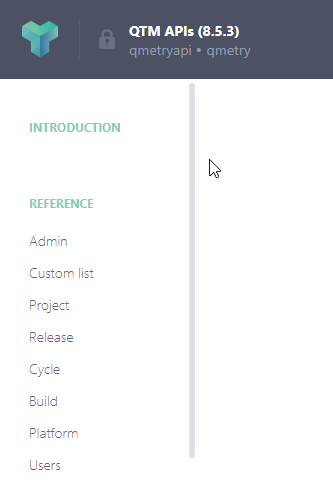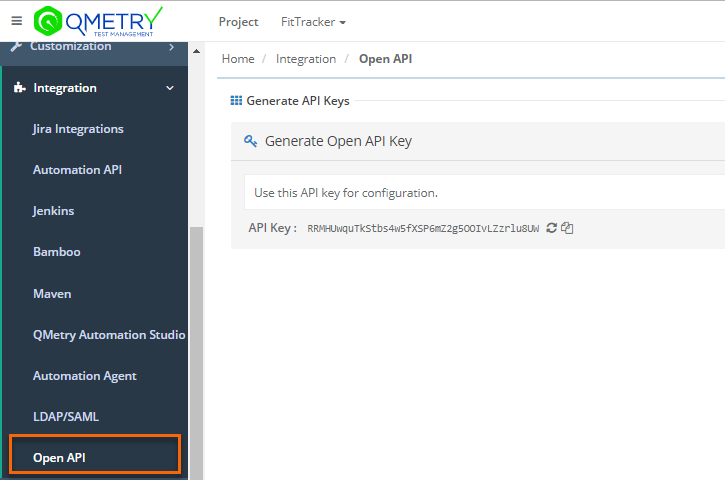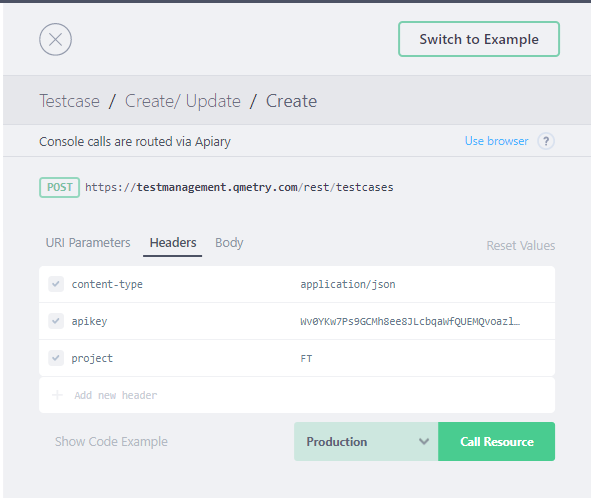Detailed documentation on QMetry REST API provides all the details a developer would need for each of the API calls that are supported with code samples available in javascript, node.js, curl, C#, python, ruby and php.
The QMetry API tool is available to those QMetry users who has purchased QMetry Open API app and requested for the API tool to QMetry Support team. Once you receive the QMetry REST API documentation link from QMetry Support Team, follow the this document.
| Table of Contents | ||
|---|---|---|
|
...
The main page of API documentation is divided into two sections:
A. Authentication
B. shows Grouping of APIs.
Generate Open API Key
QMetry authenticates all the REST API requests using API Key. API Key can be generated from QMetry Test Management, go to Integration > Open API.
Benefits of using QMetry API tool
You get live instance to test your API, you do not need separate testing tool to test the APIs.
Headers and Parameters are predefined, just give API key Key and trigger the testing.
You can get the output in your preferred multiple languages.
Authentication
QMetry authenticates all the REST API requests using api key. API Key can be generated from QMetry Test Management, go to Integration > Open API.
Grouping of APIs
You can see the groups of APIs listed on the panel at left. Just click on the section you want to view and use the APIs of. The section is expanded on the left as well as on the right panel showing APIs under it.
...
- Request Type: API request type.
- URL: The URL will remain same for all the users of QMetry for Cloud.
- Request: Make sure you select Production server and select the language you want to generate the code in.
- Headers: Provide API Key here. Generate your API Key for authentication from QMetry > Integration > Open API as described above.
- Body: The section displays mandatory parameters for the API. If you want to view more available parameters, then click on Show JSON Schema as shown in the Additional Body Parameters .
- Response: You can view corresponding response for the request.
...
- URL: The URL will remain same for all the users of QMetry for Cloud.
- apiKey: Enter apiKey that you generated in QMetry Test Management (Integration > Open API).
- Body: The Request Body displays mandatory system parameters. You can define more parameters for the API as per requirement. Refer to Additional Body Parameters.
...