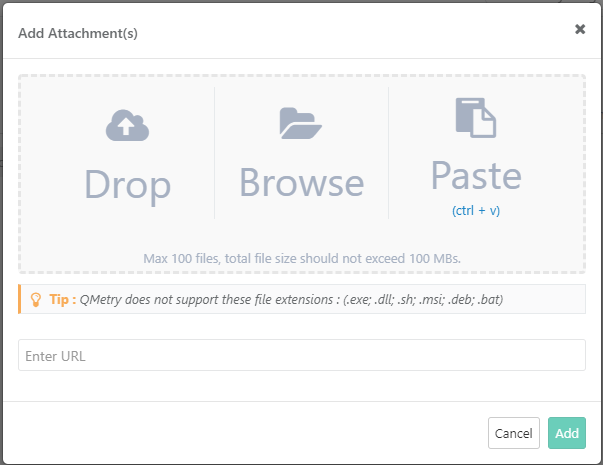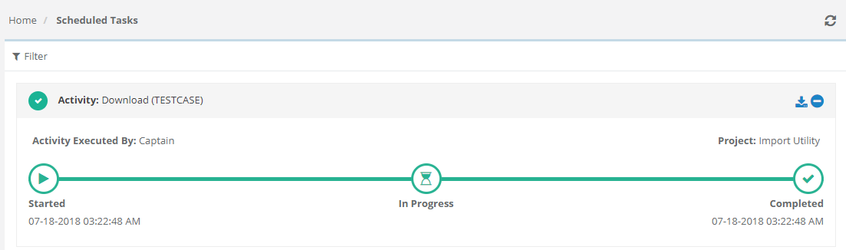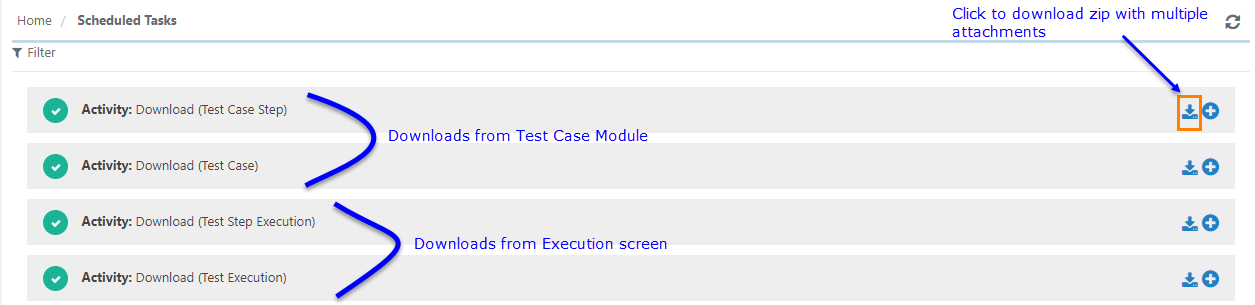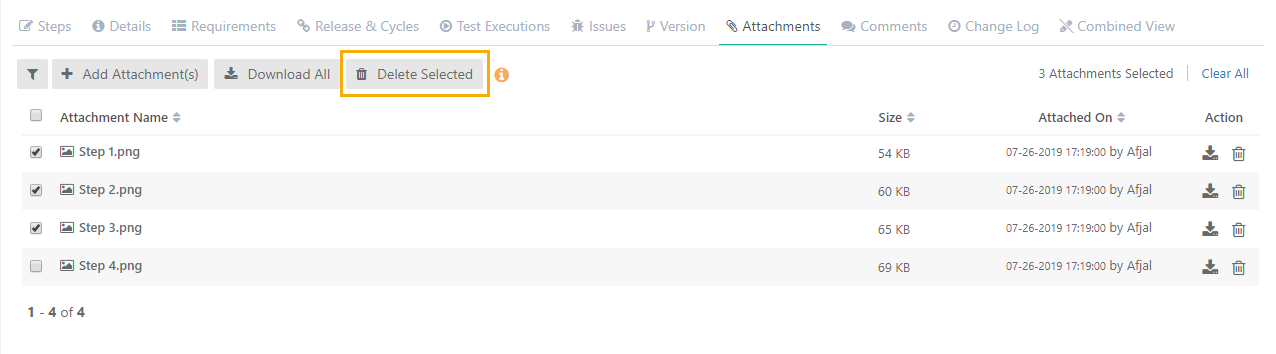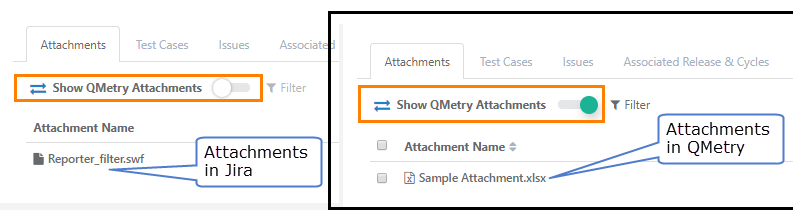| Table of Contents |
|---|
...
The Add Attachment pop-up allows you to upload multiple files at a time.
Add attachments three ways:
- Drag and Drop: Drag and drop the attachments into the specific area of drop documents.
- Browse: Browse the file you want to add as an attachment and upload it by clicking on the Browse section.
- Paste (ctrl + v): Add attachments to test assets by directly pasting them from the clipboard. This allows you to add screenshots without saving to local machine. Only .png files can be pasted directly into the Add Attachment pop-up.
Notes:
Maximum
...
100 files can be attached
...
. Total size of attached files should not exceed 100 MB.
QMetry does not support these file extensions : (.exe; .dll; .sh; .msi; .deb; .bat)
- All the attachments from the previous version are carried forward to the new version. For example, if the user is editing a test case version 2 which has 3 attachments with it, then these attachments will be carried forward to the latest version of the test case.
...
After clicking on the Download All button, you can download the zip from the Schedule Task section that can be accessed by clicking on the icon on the application header.
View the Progress and Download Attachments
Click on the Scheduled Task icon on the application header to view the progress of the download.
It shows the current stage of the download process.
Once the process is completed, click on the Download icon for the activity. The attachments will be downloaded in a zip file.
The download activities on the Scheduled Tasks section appear with the respective module/level from where the download is triggered.
Delete Attachments
Attachment can be deleted in single or in bulk. Here are the steps.
- Open the details page/ Edit page of folder/entities.
- Open the Attachments tab, which lists down all the attachments of that particular test asset/folder.
- To delete a single attachment, click on the Delete icon for the attachment.
- To delete multiple attachments, select the attachments and click on the Delete Selected Attachments button.
Note: If an attachment is deleted from one version of test asset, it will be deleted from all the versions of the test asset. For example, there are four versions of a test asset which has three attachments. If one attachment is deleted from version 2, then the attachment will be deleted from all the 4 versions.
Attachments Syncing between Jira and QMetry
Requirement Module
Attachment works independently for requirements. When requirements (stories in Jira) are imported from Jira, the Attachments tab on Requirements detail page displays Jira attachments by default. To view attachments added from QMetry, turn the Show QMetry Attachments “On”.
Linking attachment from either side i.e. from QMetry or from Jira does not impact requirements exist in other application.
Issue Module
When Jira issues have attachments with them and they are imported in QMetry, then these issues are imported with associated attachments in the Issue module.
If an attachment is linked to an issue from QMetry, then that attachment will also reflect in Jira for that issue.
If an attachment is linked to an issue in Jira, then that attachment will also reflect in QMetry for that issue.