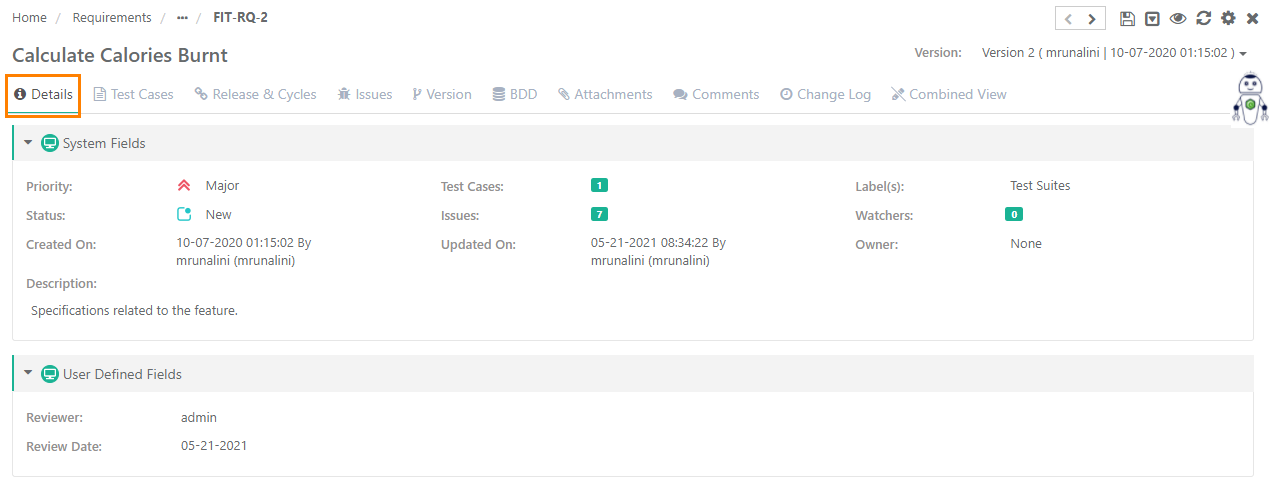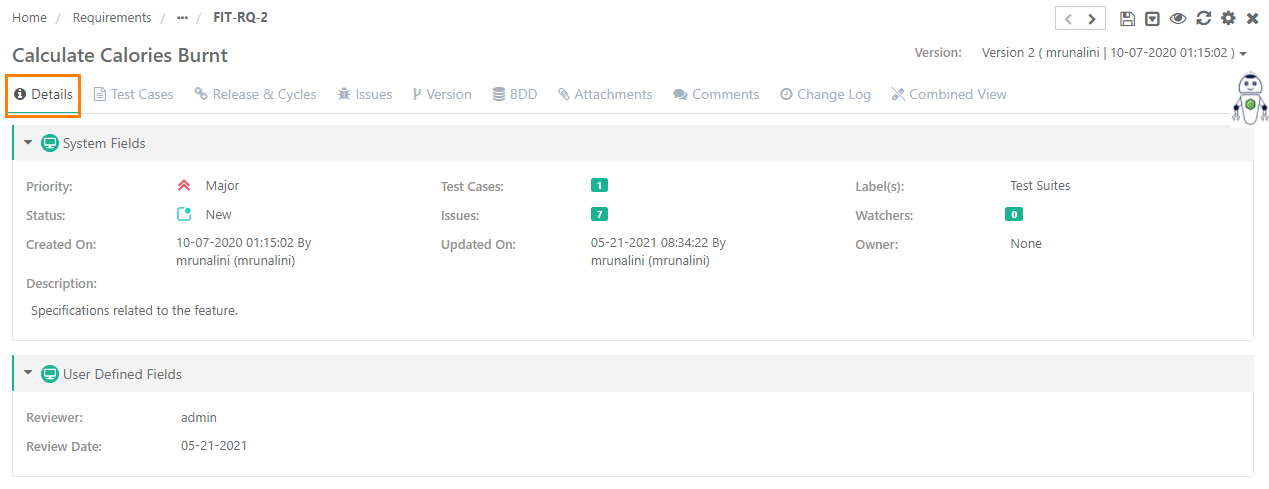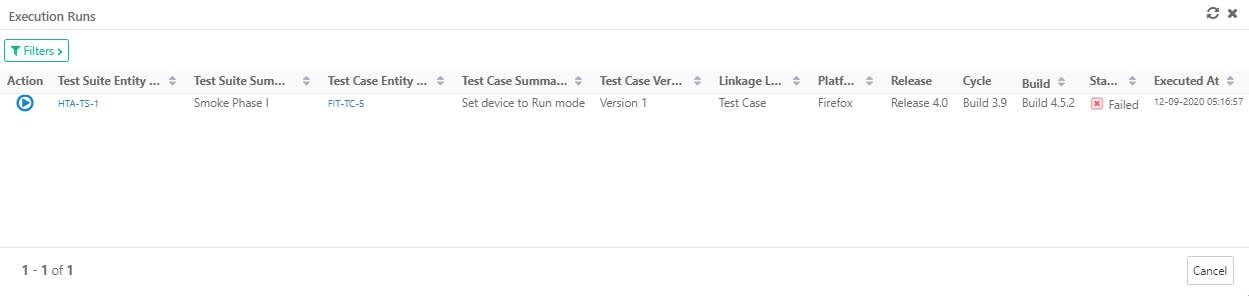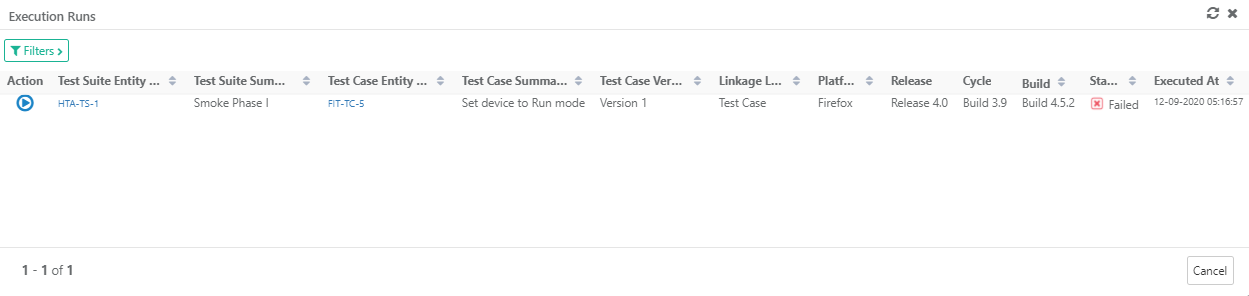| Table of Contents | ||
|---|---|---|
|
...
Each tab displays relevant details. The details of the tabs are editable.
B. Combined View (Read Only View)
...
Users want to filter test assets on Priority, Entity Key and Status, then click on the '+' icon and select the fields on the drop-down list as shown below.
...
Users can click on the '+' icon and select the field Entity Key to search requirements using comma separated entity IDs (i.e without specifying the complete Entity Key as described below)
...
A. Use of Rich Text Editor allows users to apply text formatting for Description and reduces chances of missing important details. Users can also insert images, hyperlinks and tables to the field.
Image Upload Support in Rich Text Editor:
Users can add images to any Large Rich Text Editor field (System as well as Custom) up to 1 MB. The images can be uploaded in the fields (A) by browsing and uploading the image (B) by inserting the image through the URL. It is applicable to all the fields across QMetry wherever rich text editor is available.
Notes:
→ The supported file formats to upload are jpg, jpeg, png, and gif.
→ The maximum file size should be 1 MB (for images uploaded through browsing).
B. Users can paste the html/xml content into the Source editor of the "Large Text" field type and it auto-renders the code to show the text outputs on the screen.
...
Deleting Entire Requirement
All the versions of the requirement should be archived to delete that particular requirement.
A. From Requirement detail page
...
When Jira project is configured with QMetry project, you have to select the Jira instance and its project from which you want to link Jira issues to requirements in QMetry.
You can apply Filters which allow quick filter of issues to link with the requirement.
...
How to Unlink Issues Linked to a Requirement?
...
The Execution column on the Requirements > Issues tab shows the count of test executions the issue has been linked to.
Clicking on the count opens the Execution Runs pop-up with execution details of the issue, executed Platform, Release, Cycle, Linkage Level, etc.
The Linkage Level column shows the issue is added on test case level or test step level on the execution screen.
When Jira is integrated with QMetry -
...