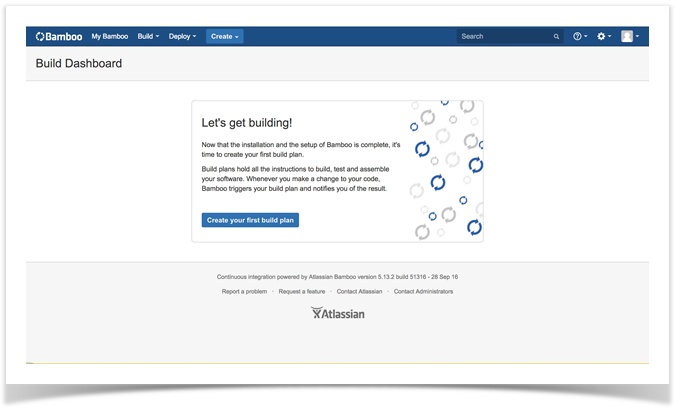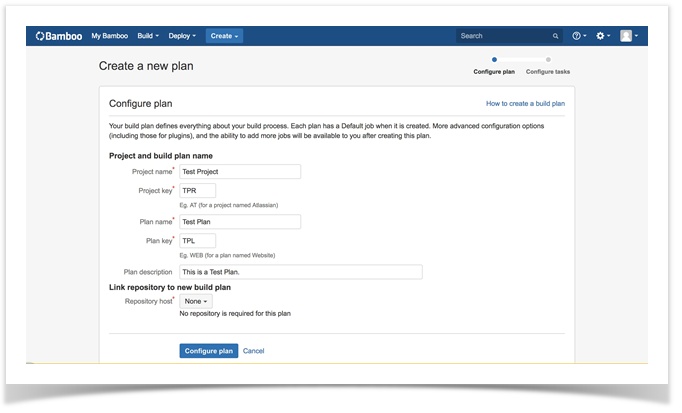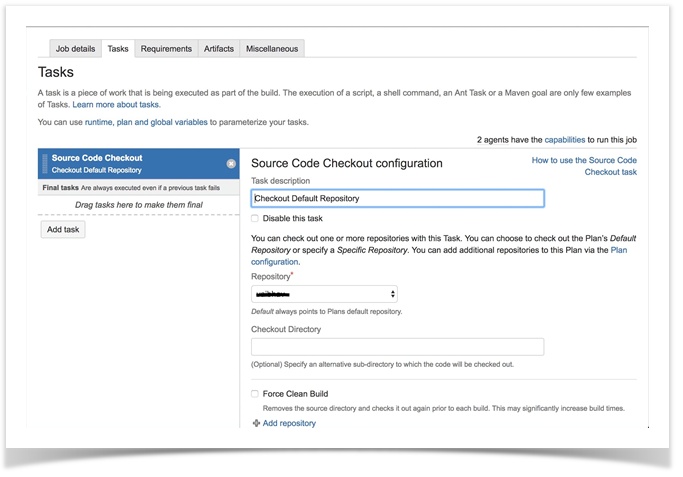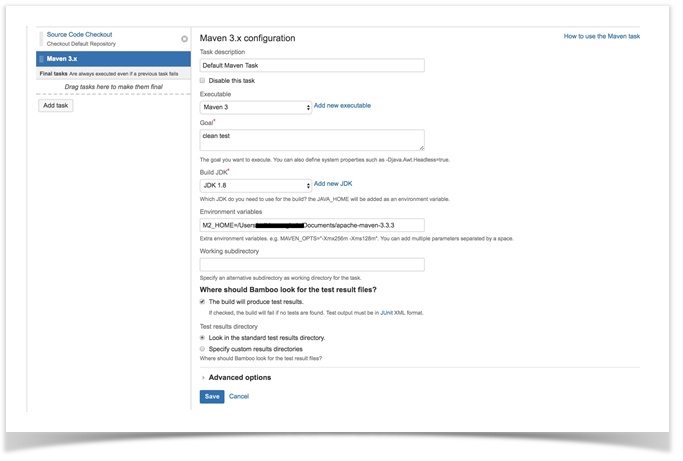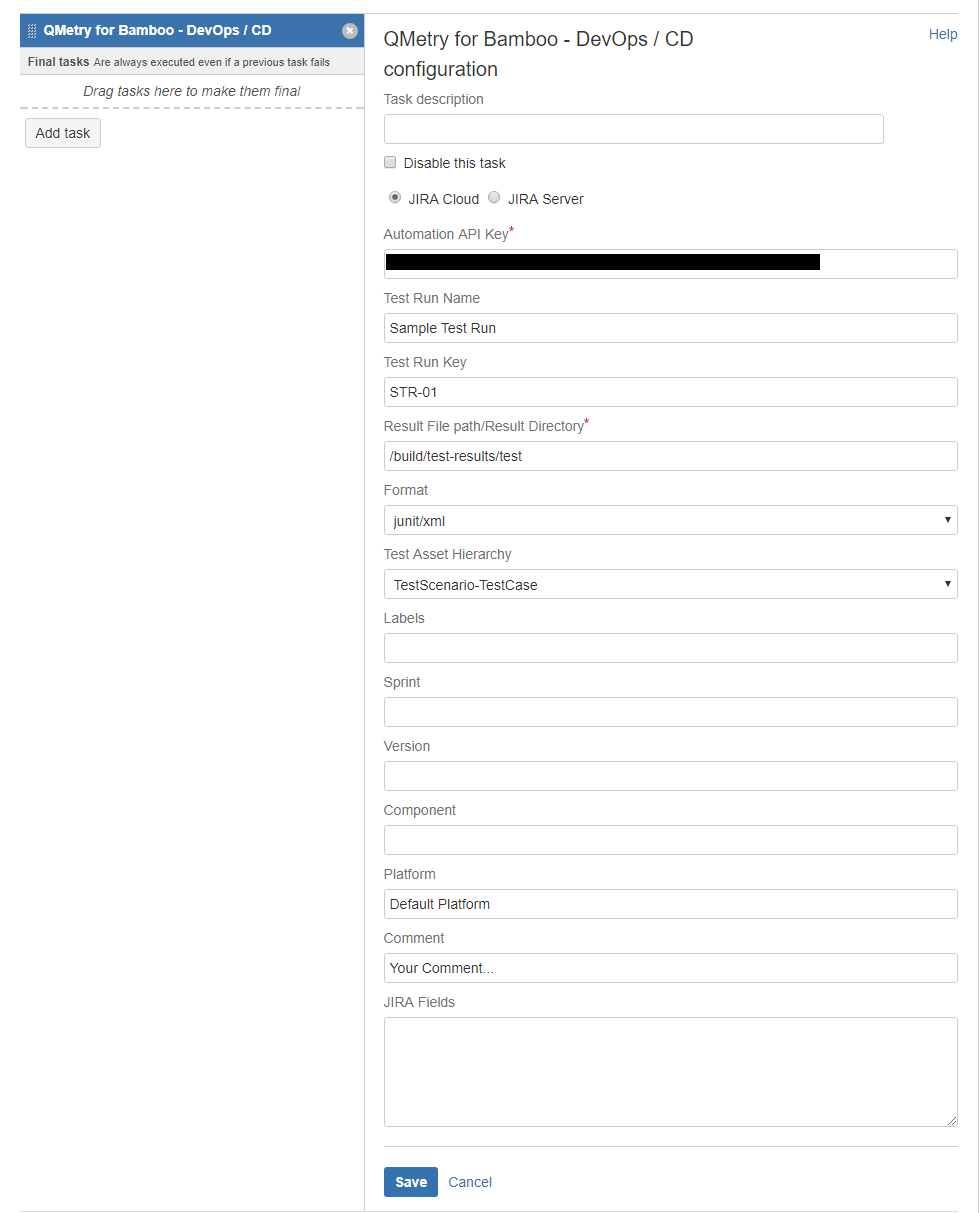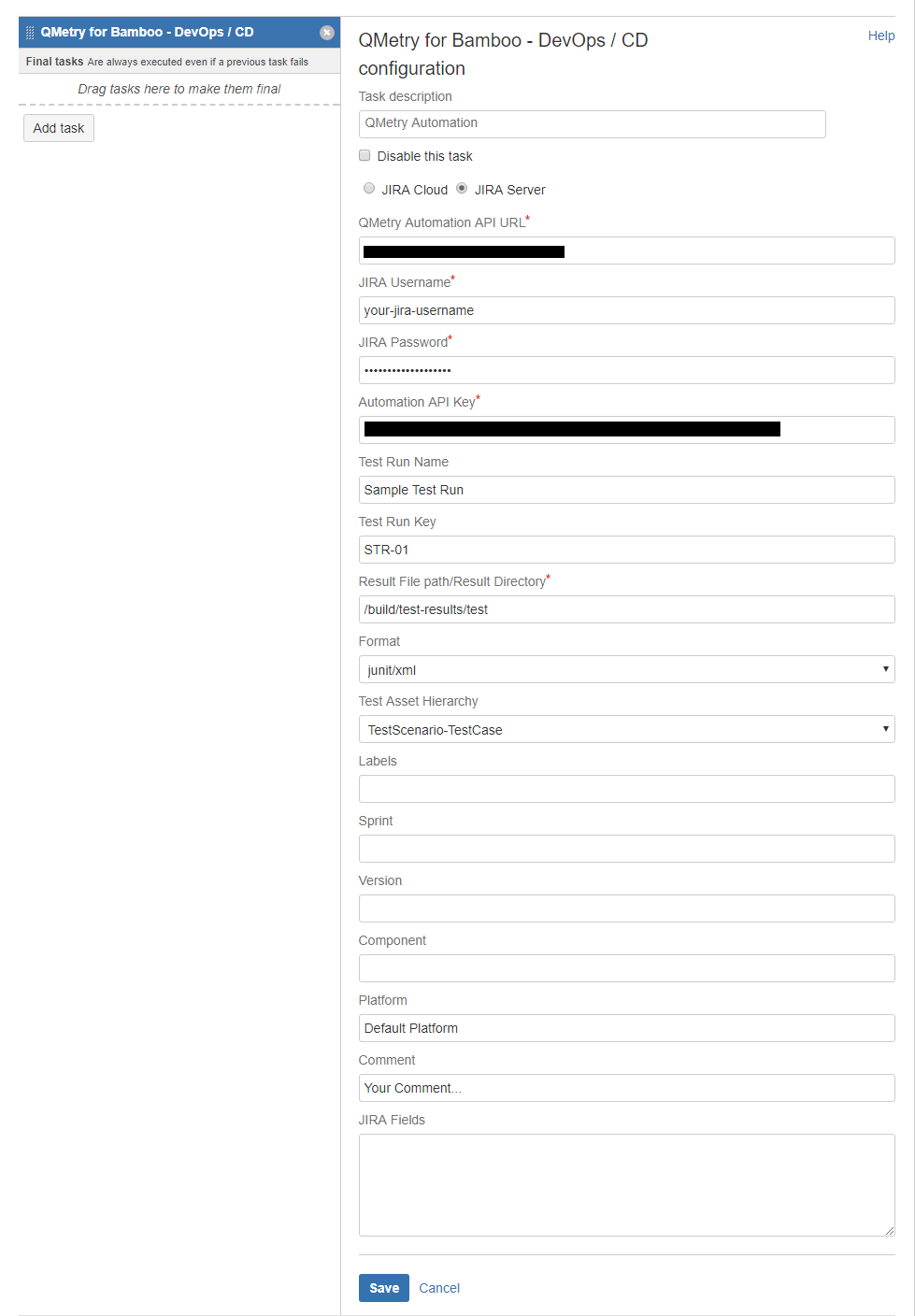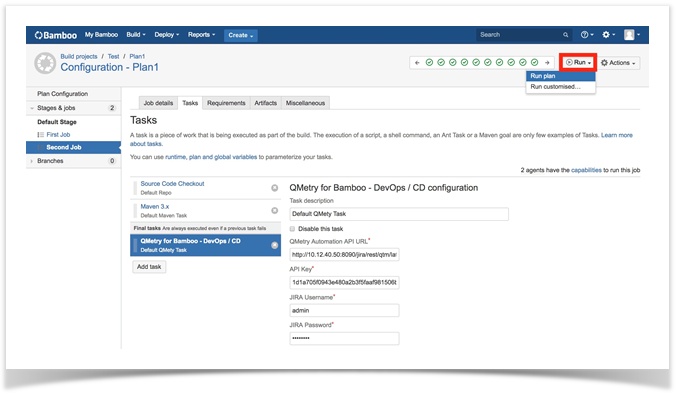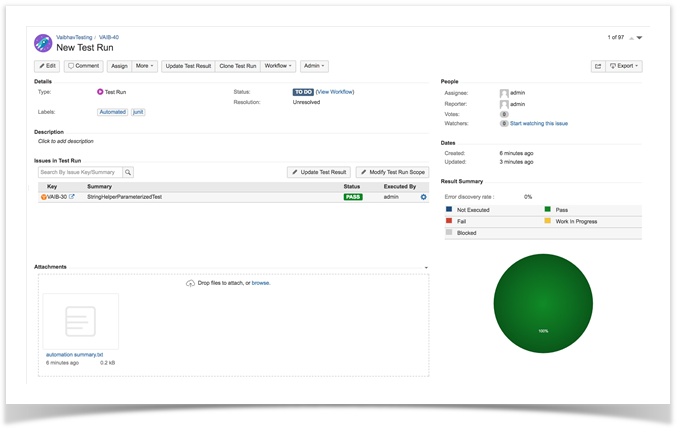...
2. Let's Create a simple plan. Open Create drop-down menu and select Create a new Plan. If you are using Bamboo for the first time, just click on the Create your first build plan button.
3. The Configure plan page opens. Provide Project name, Plan name and other details related to the plan. You can even link a code repository with the plan.
4. Finally, click on the Configure plan button.
5. The next screen of Configure tasks opens.
...
Set up repository for the newly created test plan. Add “Source Code Checkout” task that uses the repository you created earlier.
6. Add a Builder Task type. Maven 3.x task is added here.
Click on the Add task button to add more tasks to the plan.
7. Click on the Add task button to add more tasks to the plan.
8. The Task types wizard opens next. Select task “QMetry for Bamboo – DevOps / CD” from the “All” tab.
9. Configure the QMetry for Bamboo – DevOps / CD task. Now QMetry for Jira Cloud also supported along with QMetry for Jira Server.
Jira Cloud
Jira Server
Parameter | Required | Description |
Automation Api Key | Yes | Your API Key. API Key is unique for a specific user in a single project. The result will be imported for the project associated with the given API Key. |
| Test Run Name | No | Name of the test run to be created. It will be appended with the Jenkins build Number. |
| Test Run Key | No | Existing Issue Key of Test Run. Test run will be appended with the test case and executions. |
Result File path/Result Directory | Yes | Path to your result file to be uploaded. Example : The Bamboo plugin is expecting the file in BambooHome/xml-data/build-dir/<Project Name> |
| Format | Yes | Format of result file to be imported. Supported formats: cucumber/json testng/xml junit/xml qas/json |
| Test Asset Hierarchy | Yes | Level of Hierarchy : Test Scenario-Test Case Or Test Case-Test Step |
Platform | No | Name of Platform on which test run to be executed. |
Labels | No | Comma separated names of Labels to be added to the test run. |
Versions | No | Comma separated names of versions to be added to the test run. |
Components | No | Comma separated names of Components to be added to the test run. |
Sprint | No | Name of Sprint to be added to the test run. |
Comment | No | Comment to be added to the test run. |
JIRAFields | No | Check specific Automation custom fields possible value and format here. |
Jira Server
Parameter | Type | Required | Description |
QMetry Automation API URL | String | Yes |
QMetry Automation API URL. You can get this information from Automation API page under QMetry menu of JIRA plugin.
Enter JIRA URL | |||
Automation Api Key | string | Yes | Your API Key. API Key is unique for a specific user in a single project. The result will be imported for the project associated with the given API Key. |
Jira Username | string | Yes | JIRA Username |
Jira Password | string | Yes | Password for JIRA instance. |
Format |
selection |
Yes |
Format of result file to be |
imported. |
Supported formats: cucumber/json testng/xml junit/xml qas/json | ||
Result File path/Result Directory | string | Yes |
Path to your result file to be uploaded. |
Format
string
Yes
Format of result file to be imported. Supported formats:
cucumber/json testng/xml junit/xml qas/jsonExample : The Bamboo plugin is expecting the file in BambooHome/xml-data/build-dir/<Project Name> | |||
Test Run Name | string | No | Name of the test run to be created. It will be appended with the Jenkins build Number. |
Test Run Key | string | No | Existing Issue Key of Test Run. Test run will be appended with the test case and executions. |
| Test Asset Hierarchy | selection | Level of Hierarchy : Test Scenario-Test Case Or Test Case-Test Step | |
Platform | string | No | Name of Platform on which test run to be executed. |
Labels | string | No | Comma separated names of Labels to be added to the test run. |
Versions | string | No | Comma separated names of versions to be added to the test run. |
Components | string | No | Comma separated names of Components to be added to the test run. |
Sprint | string | No | Name of Sprint to be added to the test run. |
Comment | string | No | Comment to be added to the test run. |
JIRAFields | JSON | No | Check specific Automation custom fields possible value and format here. |
10. Open the Run drop-down menu at top right and select the Run plan option.
11. You can see the success message in the logs for the job.
12. Now open your JIRA Issue page. The report is displayed for the run.
Jira Fields
| Anchor | ||||
|---|---|---|---|---|
|
...