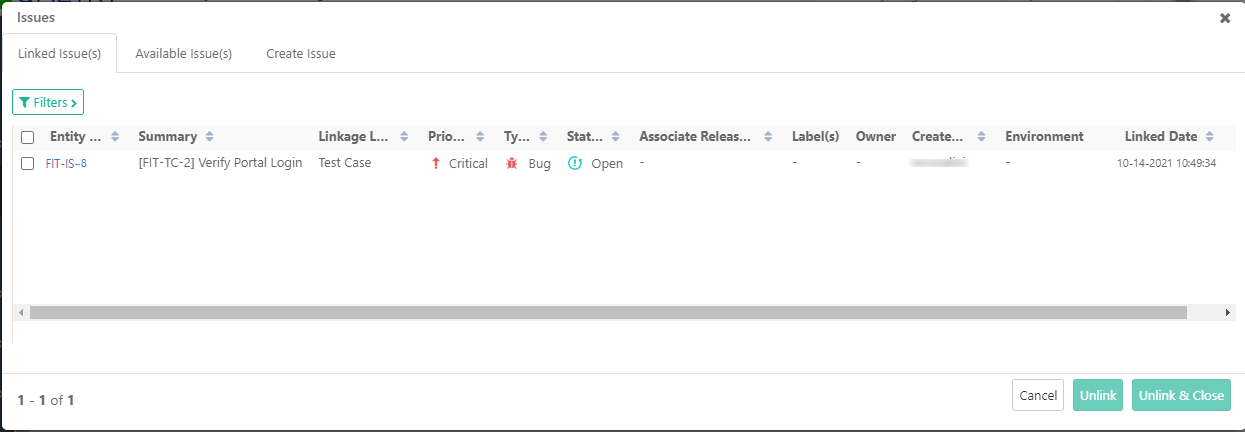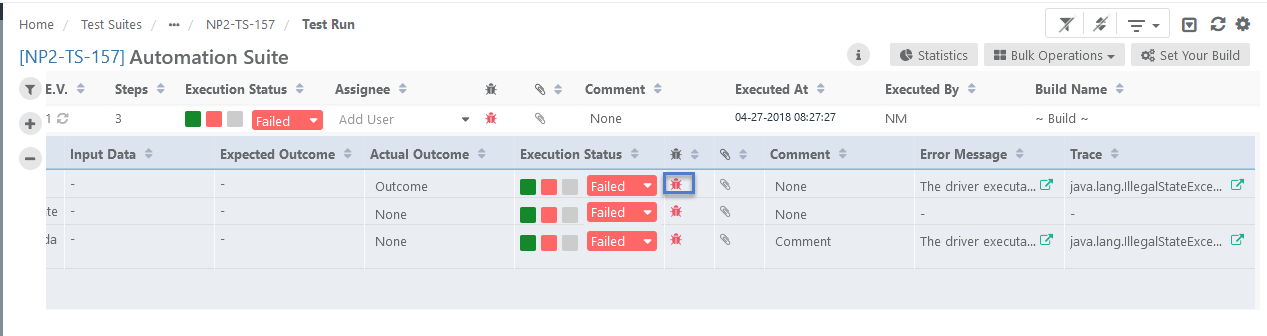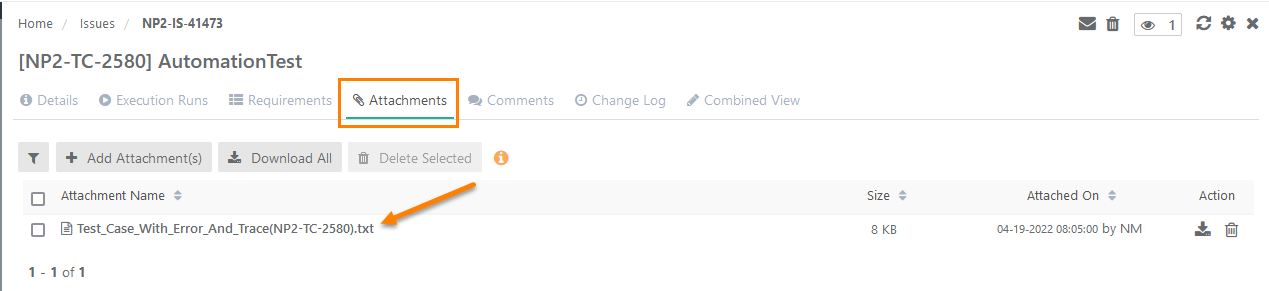| Table of Contents | ||
|---|---|---|
|
...
Once you add an issue, it is automatically linked to the test case and it is displayed on the Linked Issues tab.
Creating Issues at Step Level for Automated Test Cases
If an error encounters while an automated test run, the generated Error Message and Trace are displayed in the respective columns on the test execution screen. When users create an issue at test step level from the execution screen, a .txt file containing this Error Message and Trace gets attached to the issue.
On opening the issue in QMetry, the Attachment tab in QMetry shows the .txt file attached to it which contains the Error Message and Trace generated while the automated test run.
Linking Existing Issues
...
Create and Link New Jira Issues
On the Test Run Screen, click the Bug icon for the test case/step to which the issue is being added.
1. Open the Create Issue tab to add issues and link it to the test case.
2. Jira Instance and Jira Project: It shows the Jira instance and Jira project that has been configured with your current QMetry project. Select the Jira instance and project to which the issue is to be added.
3. The Description field: Issues raised to Jira from Test Execution Screen of QMetry fields include field values from QMetry. In QMetry, you can use the text formatting notations as per Jira Wiki Editor in the Description field.
The following fields will be auto populated from QMetry test case to Jira issue Description field:
...