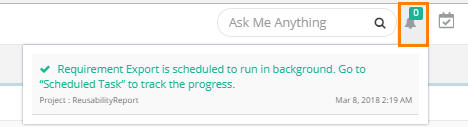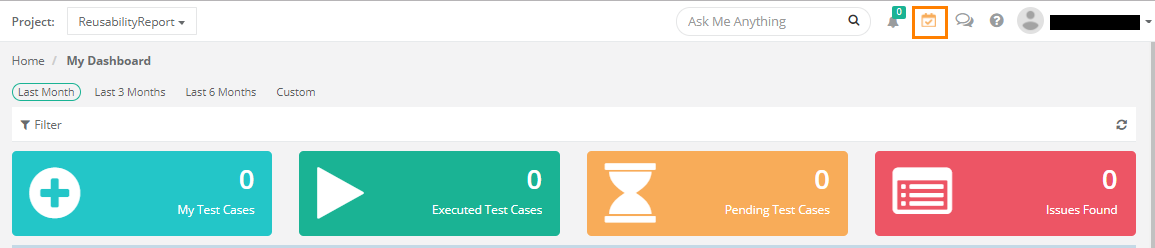| Table of Contents |
|---|
Introduction
Export is moved to be a background activity to reduce CPU consumption and better support large exports of data. The Export Job Scheduler allows all the export activities in QMetry to run The export can be carried out from Requirement, Test Case, Test Suite, and Issue modules. The Export activities in QMetry runs in background as scheduled jobs. This saves users from sticking to the export activity until it is finished.
...
Use Case 2: Users want to export assets; however, once the export process is finished, they may want to download the export onto their local drive, or another workstation later in the day.The export can be carried out from Requirement, Test Case, Test Suite, and Issue modules.
- Users with Admin role can view export jobs of all other users.
- Users other than Admin role can view export jobs which are initiated by themselves only.
View the Progress of Export
When you complete the export process, the message pops up to view notification for the export progress. Check the notification window on the application header. It shows the list of Activities.
Scheduled Task
The Scheduled Task icon turns Orange in color whenever any of the following actions is initialized. The icon color changes to original as soon as you click on it to view the task status.
- All bulk operations
- Import - Issue, Test Case, Test Suite, Requirement
- Export - Issue, Test Case, Test Suite, Requirement, Test execution
- Project clone
Click on the Scheduled Task icon on the application header to view the progress. This allows scheduled exports to run in the background and allows users to continue with their other work.
Click on the Scheduled Task icon the application header.
The Scheduled Task screen shows all the activities completed or in queue.
Expand the activity to view its status.
...
- Started: It indicates that the import export is initialized.
- In-Progress: It indicates that the import the export process is started and in-progress.
- Completed: It indicates that the intended records of the job are imported are exported and the import is completed now.
...