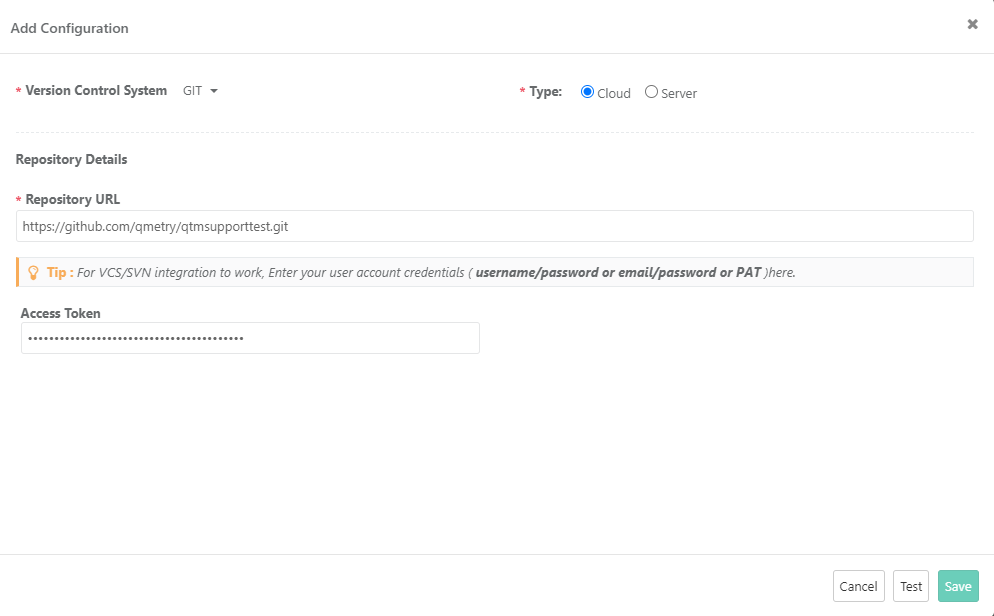| Table of Contents |
|---|
...
- Test Scenarios for upcoming features are written in Gherkin language by a Business Analyst or scenario writer.
- Once finalized, the code is pushed to the repository configured with QMetry project.
- Automation Engineers receive notification on updates of BDD Code. You can select multiple
- At the time of test execution, the automation engineers get the latest code from the repository and use it to run automation testing.
- On completion of the test process -
- automated test cases, test suites, test executions are created in QMetry
- the automation test results are updated on the Test Execution screen
...
- Version Control System: Select the version control system your organization is using as code repository.
- Type: The field appears on the screen when GIT/Bitbucket is selected as the Version Control System. Select the edition of the GIT/Bitbucket i.e. Cloud or Server.
Git Integration
- Repository URL: Enter the Repository URL for the version control system selected above. Enter Access Token. Follow these steps to generate access token for GitHub.
GitLab Integration
| Note |
|---|
QMetry supports Cloud version of GitLab Version Control System. |
The Add Configuration screen opens. Enter the following details on it:
...
- Version Control System: Select BITBUCKET as the version control system your organization is using as code repository.
- Type: The field appears on the screen when GIT/Bitbucket is selected as the Version Control System. Select the edition of the GIT/Bitbucket i.e. Cloud or Server.
- Repository URL: Enter the cloned Repository URL for Bitbucket.
...
- Version Control: Version Control Systems configured for the Project populate for the field. Select the Version Control System you want to use for the requirement.
- Repository: Repository populates in accordance with the Version Control System selected above.
- Branch: Select branch based upon repository selection. You will be able to choose folder of respective branch. Branch access depends on the user through whom the BDD integration is done.
- Folder Path: Click on the Choose Folder to select the folder from the tree structure to store the BDD file. If folder path is not given, it will push it into root directory of repository.
...
- File Name: Enter the name (with file extension) of file that you want to pull/push from/to the repository. The File name should contain only characters, digit and "_" with a file extension. No other special characters and spaces are allowed in the file name. Now QMetry also supports files generated through BDD code in QAS (i.e. one with .bdd extension).
- Notify Automation Engineer: Select users to whom notification for BDD update details should be sent. By default all the users which are currently on Watchers list for the requirement will be automatically selected. You can select other users of the current project. Thus, multiple users can be notified while pushing BDD modifications to Version Control System.
- Comment: Enter Comments related to the file. It is mandatory when you are pushing the code to repository.
...
- Version Control: Version Control Systems configured for the Project populate for the field. Select the Version Control System you want to use for the requirement.
- Repository: Repository populates in accordance with the Version Control System selected above.
- Branch: Select branch based upon repository selection. You will be able to choose folder of respective branch. Branch access depends on the user through whom the BDD integration is done.
- File Name: Enter the name (with file extension) of file that you want to pull/push from/to the repository. The File name should contain only characters, digit and "_" with a file extension. No other special characters and spaces are allowed in the file name. Now QMetry also supports files generated through BDD code in QAS (i.e. one with .bdd extension).
- Folder Path: Click on the Choose Folder to select the folder from the tree structure to store the BDD file. If folder path is not given, it will push it into root directory of repository.
- Notify User: Select users to whom notification for BDD update details should be sent. By default all the users which are currently on Watchers list for the requirement will be automatically selected. You can select other users of the current project.
- Comment: Enter Comments related to the file. Mandatory for Push to Repository.
...