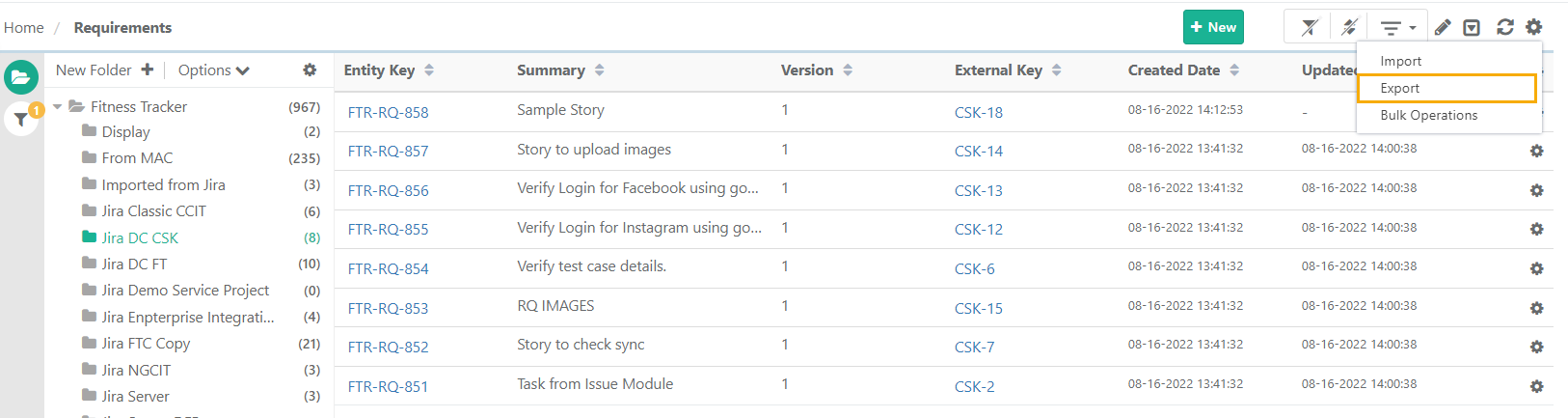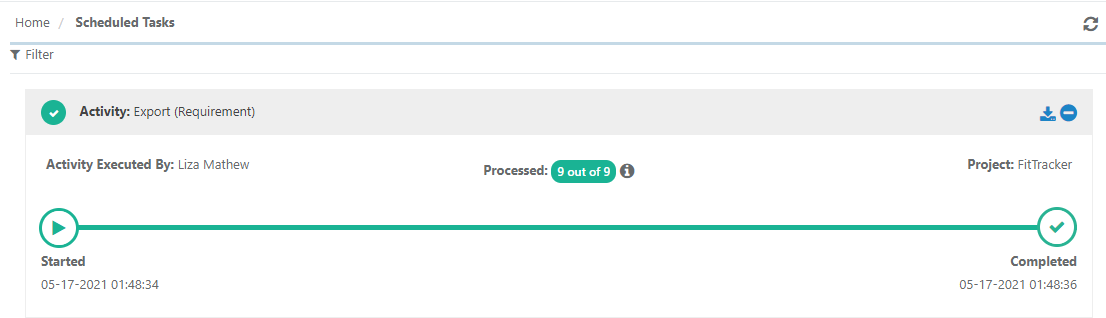QMetry allows its users to export selected/all requirements out of QMetry in XLSX and CSV file format in a single click. Users can save the file on to the computer drive. Users with User Role that has “Export” rights assigned for the Requirement module can export requirements. Role-based user access control for the module is managed under Customization > Roles. If the role assigned to the user does not have rights to export requirements, the Export option will appear in the disabled mode for that user.
...
4. Click on the cog icon at the top right corner on the toolbar and select Export.
The next screen opens with the list of operations.
Choose Operation: Select Export as XLSX/CSV and click Next.
Step 2 Select records: Select requirements you want to export by selecting individual requirements.
...
Once you are done with selecting requirements, click on the Next button.
Step 3 Field Export Options
- Visible Fields: Select the option to export only visible fields on the List view screen. The export will exclude the columns which are hidden;
Note: The test case description and step description fields are included in the export irrespective of any field export options. - All Fields: Select the option to export all the fields irrespective of whether the columns are visible or hidden.
The confirmation message pops up. Click Yes to proceed.
A message pops up to view the notification for the export progress. You can view the progress in the notification window on the application header. This allows scheduled exports to run in the background and allows users to continue with their other work.
You can view the progress in the Scheduled Task window by clicking on the Scheduled Task button on the application header. This allows scheduled exports to run in the background and allows users to continue with their other work.