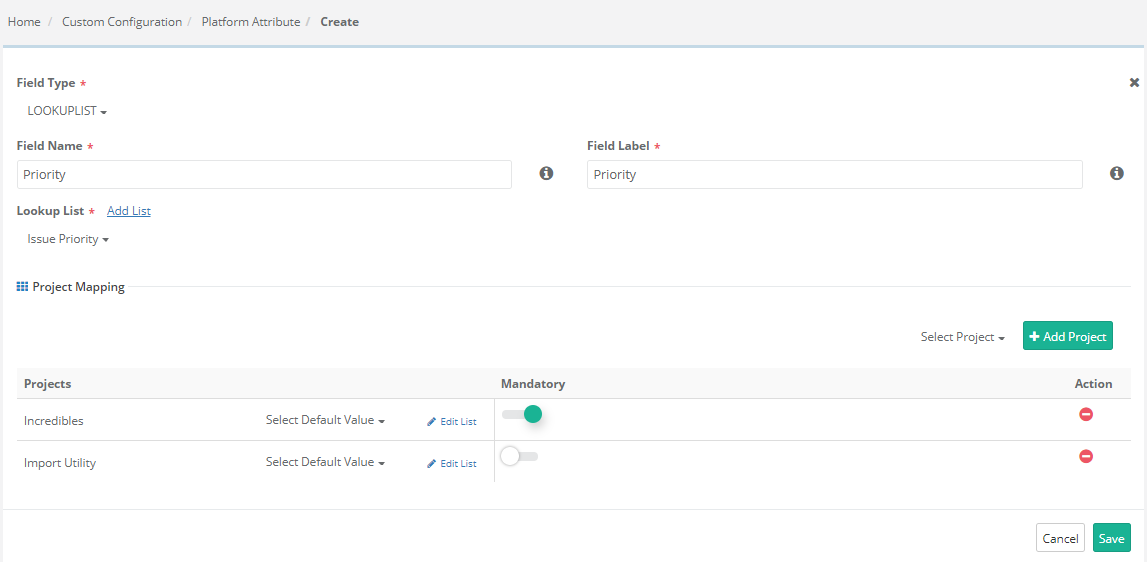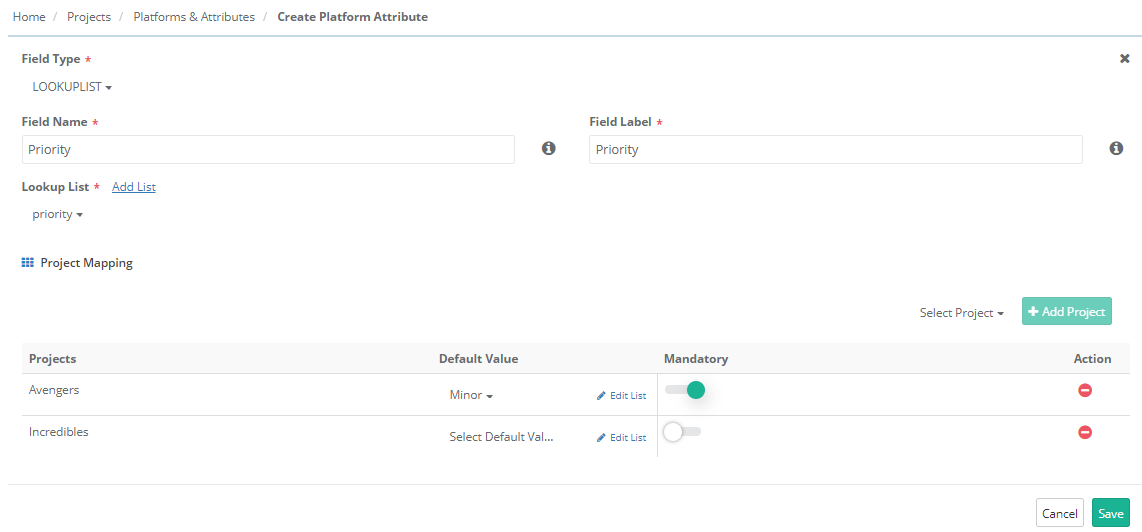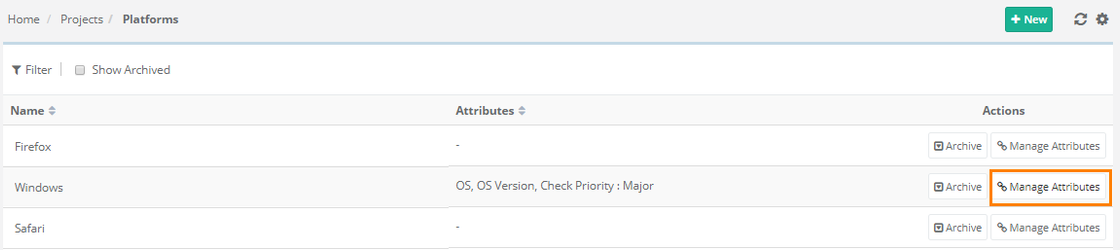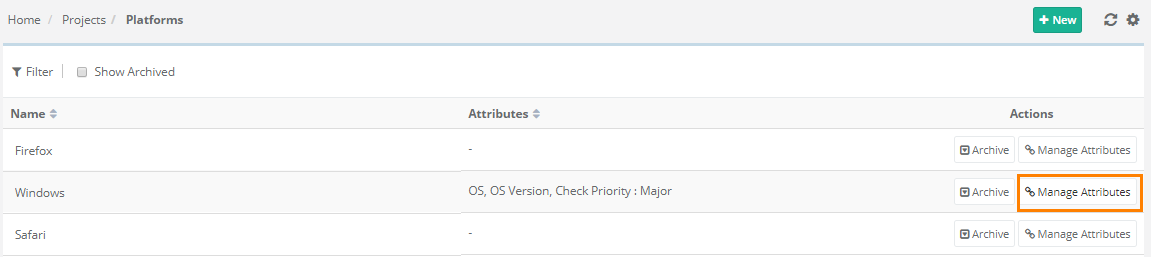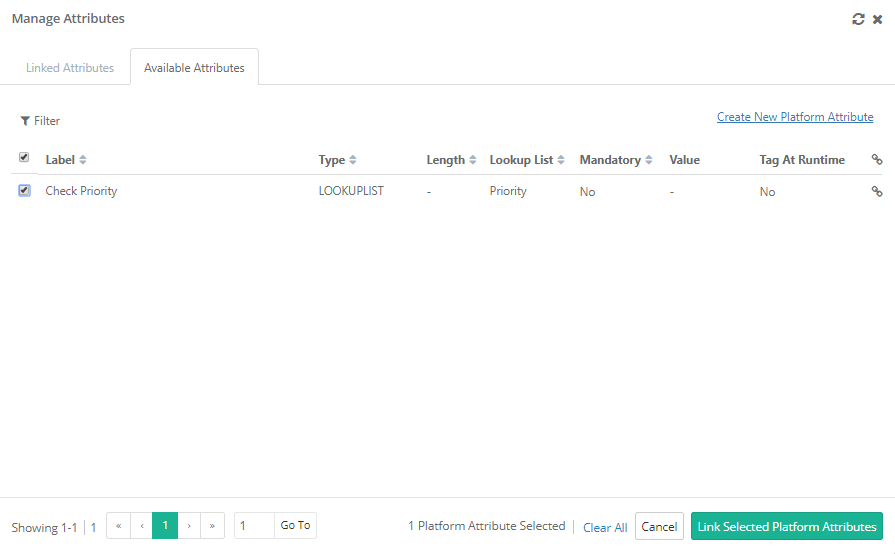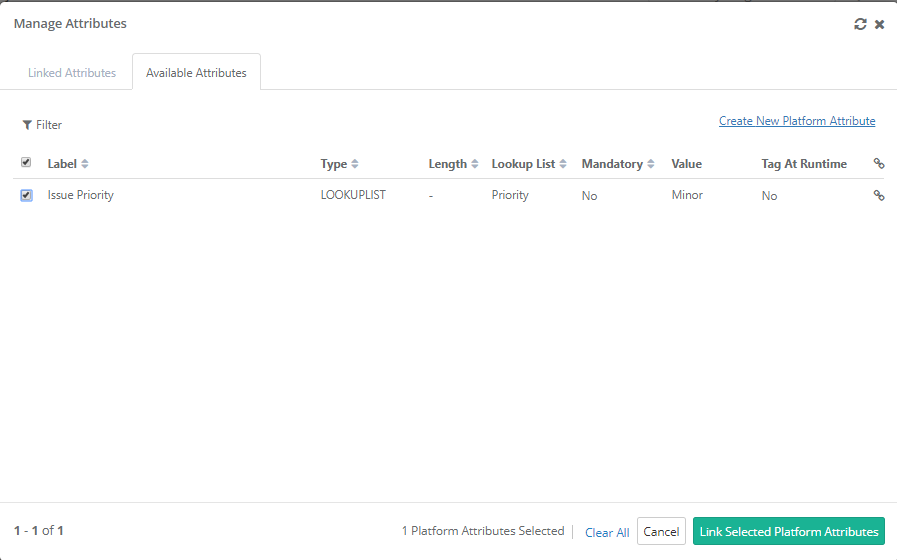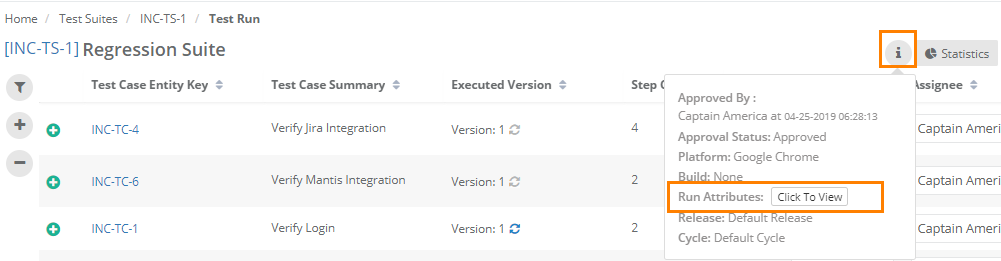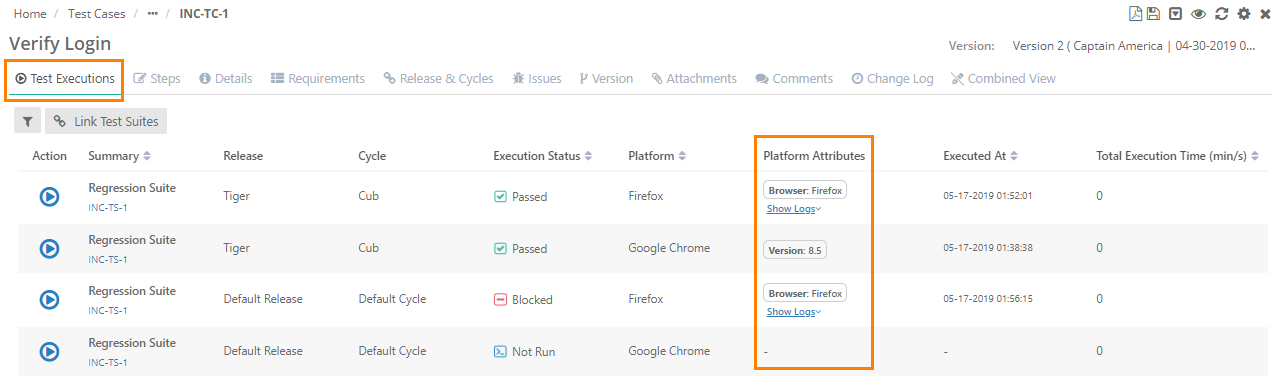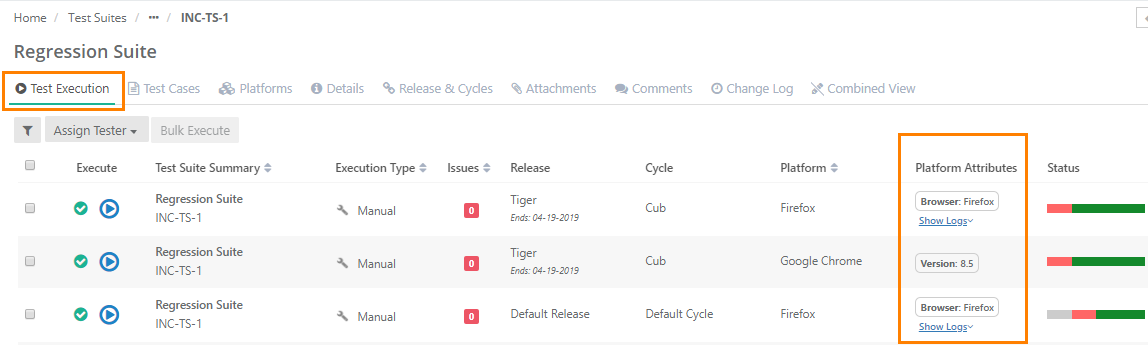| Table of Contents | ||
|---|---|---|
|
| Info | ||
|---|---|---|
| ||
You can modify the settings only if the Customization app is enabled on your QMetry instance. |
...
Overview
Platform attributes are custom values which can be used to help track and identify testing results and pass-fail trends. An attribute can be added and then re-used by linking to any platform. Platforms can have multiple attributes that define features and/or configurations of a platforms.
Platform Attributes can be used across projects. A Platform Attribute created in one project can be used in other projects as well. Platform Attributes can help users:
...
An organization may need to test a mobile app against the latest Android OS. They are not concerned about the specific device as much as the operating system itself. Each platform can have an attribute for OS which specifies the version. During test they can test multiple different mobile phones (often based on availability) and use the attribute OS to record which version of the OS was tested.
Add Platform Attributes
Expand the Projects section on the tree and open the Platforms & Attributes sub-section.
There are two tabs on the screen: Platforms and Platform Attributes
...
.
Open the Platform Attributes tab.
Click on the New button icon at the top right corner of the screen.
It opens the Create screen for Platform Attribute.
...
Let us add a Platform Attribute with Field Type as "Lookuplist".
- Field Name: This field represents the unique ID for the field. It remains same in any project. Blank space is not allowed in the name.
- Field Label: Enter the label that will be displayed on the screen. It is like a field alias and can be changed on project wise.
- If the Field Type is Lookuplist, then you need to select the list that will appear for the field. If the list does not exist, then click on the Add List link to create new lists.
- Default Value: Mention the Default Value you want to maintain for that list.
Share Platform Attributes Across Projects
Platforms can be shared across projects from the Create and Edit screen of platform attribute. Project Mapping with the Platform Attribute is required to make the attribute available in the project. The current project should also be mapped with the attribute to make it available in the current project. Users can only map those projects on which they have access over.
...
To edit and delete the attribute, click on the respective icons for the attribute.
Link Attributes to Platform
...
Expand the Projects section on the tree and open the Platforms & Attributes sub-section.
There are two tabs on the screen: Platforms and Platform Attributes.
Open the Platforms tab.
The screen shows list of platforms.
To link platform attributes to a platform, click on the Manage Attributes button for the platform.
It opens the Attributes screen with two tabs on it: Linked Attributes and Available Attributes.
Open the Available Attributes tab. These are the attributes available to associate with the platform. To add more attributes, click on the Create New Platform Attribute link.
Select the attribute you want to link to the platform and click on the Link Selected Platform Attributes button.
...
Note: To link/unlink Platform Attributes, the user role should have "View" and "Modify" rights for Platform. The rights are assigned from Administration Customization > Roles.
Archive Platform Attributes
...
Enable the Archive flag for the attribute.
Edit Platform Attributes
Go to Custom Configuration Projects > Platform Platforms & Attributes.
The Platform Attributes screen tab shows platform attributes.
...
- Field Label
- Field Default (for "String" field type)
- Flag for Mandatory
- Remove association with current Project
Tag Attributes at Runtime
You can tag a Platform Attribute at runtime. Every execution of the test suite are run on the basis of default values entered from Projects > Platforms & Attributes. These predefined Platform attribute values can be changed at runtime.
...
If Platform Attributes are linked to Platforms (from from Projects > Platforms & Attributes > Platform Attributes tab > Manage Attributes > Linked Attributes tab), then the Click To View button will be displayed.
Attribute values entered at run time will be displayed on the Platform attributes column on the following pages. It gives an idea about which test case was run with which Platform Attribute values.
- On the Test Executions tab of Test Case detail view
- On the Test Executions tab of Test Suite detail view
Managing Platform
Refer to Managing Platforms for more details.