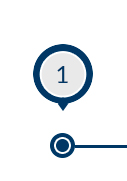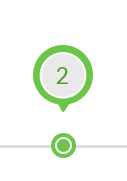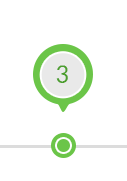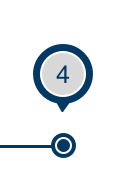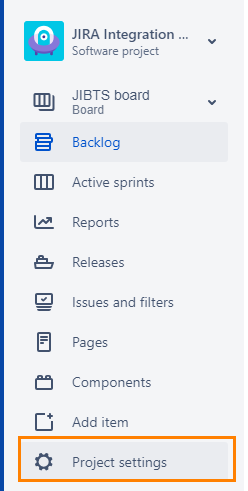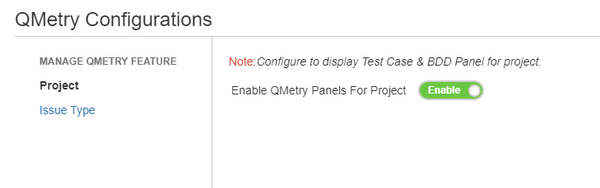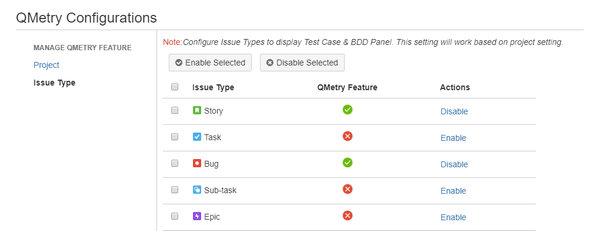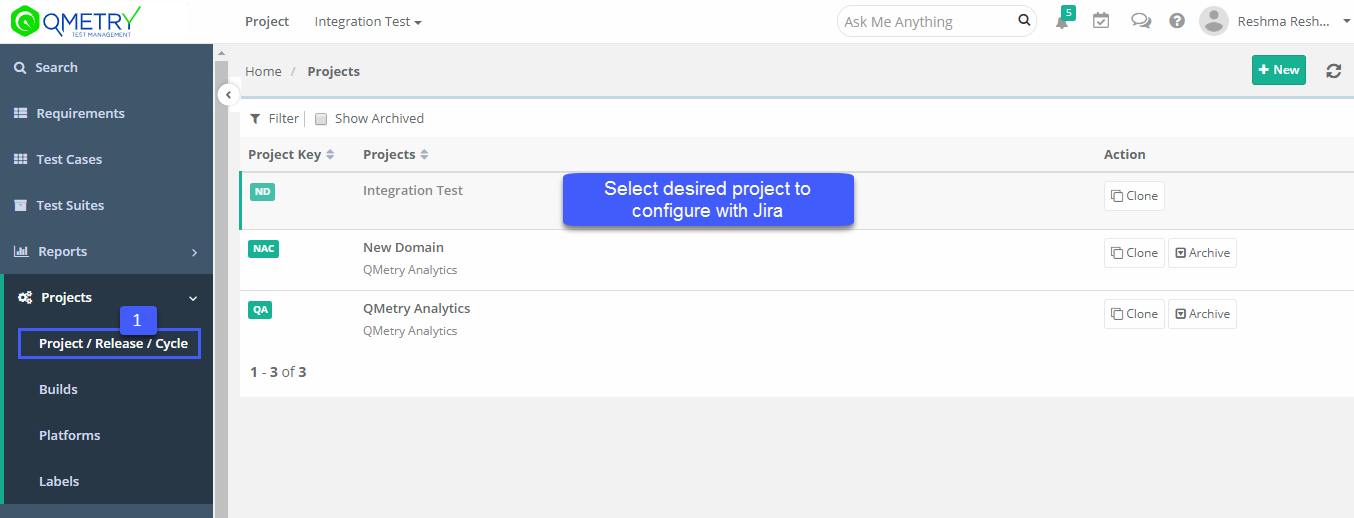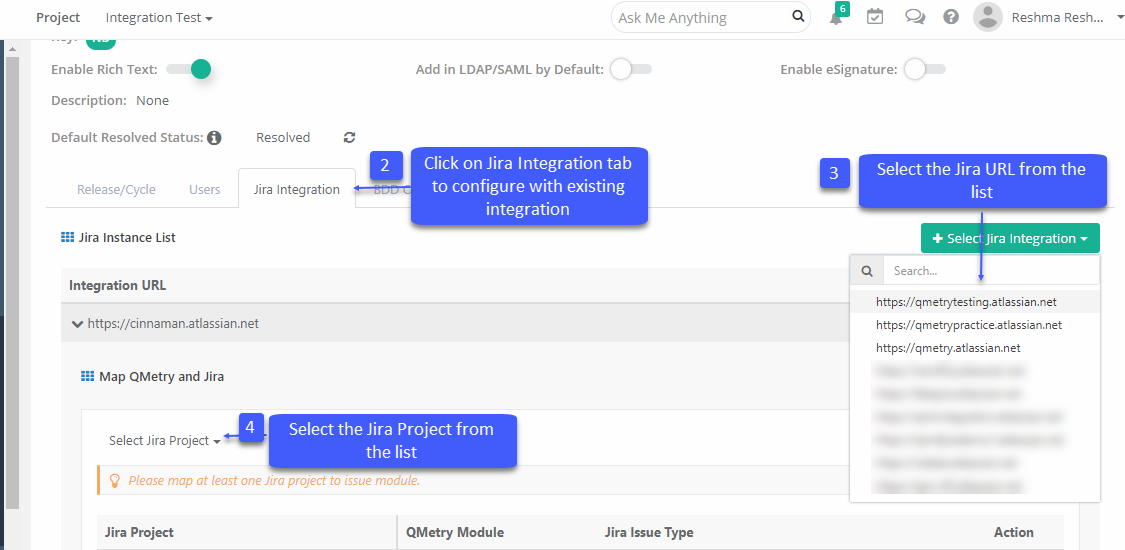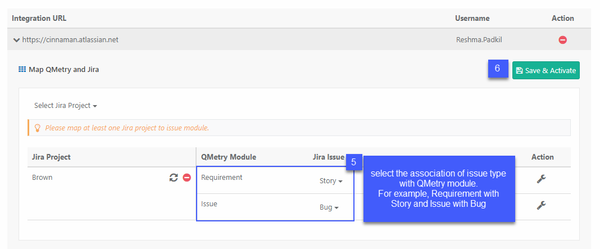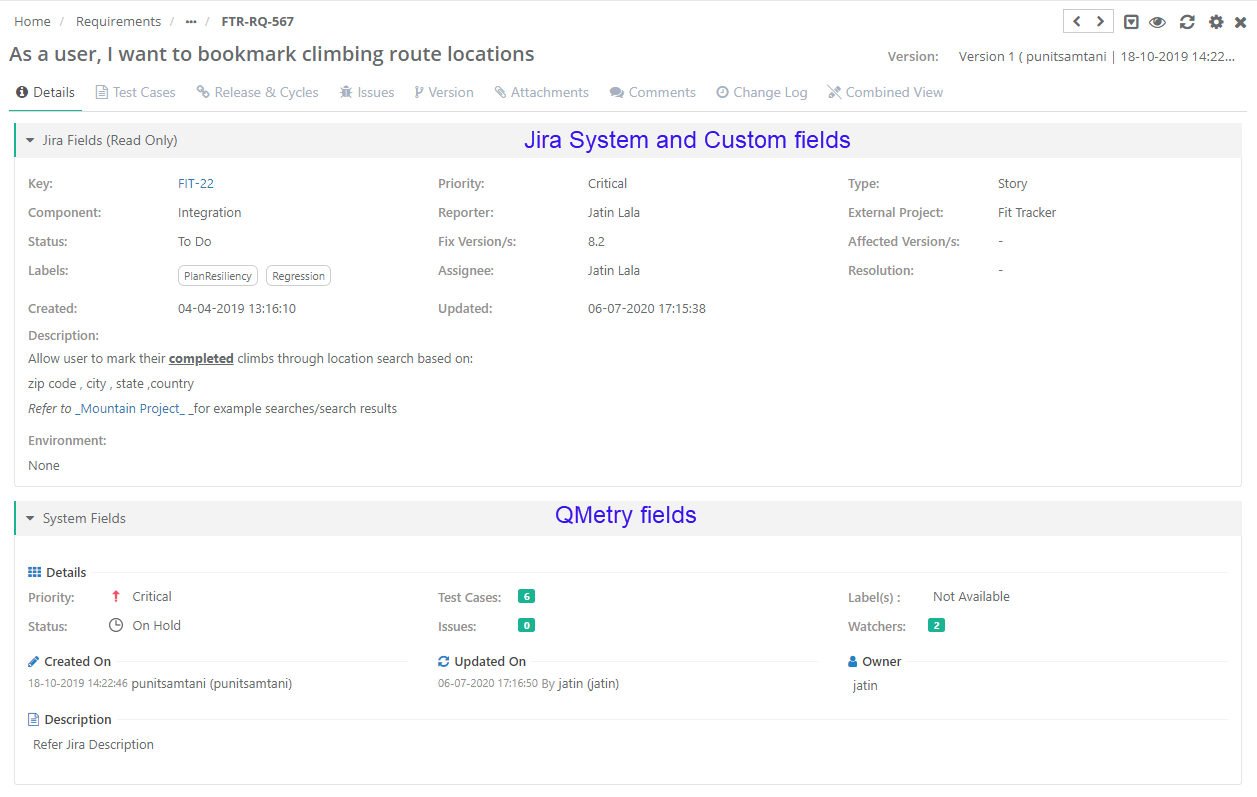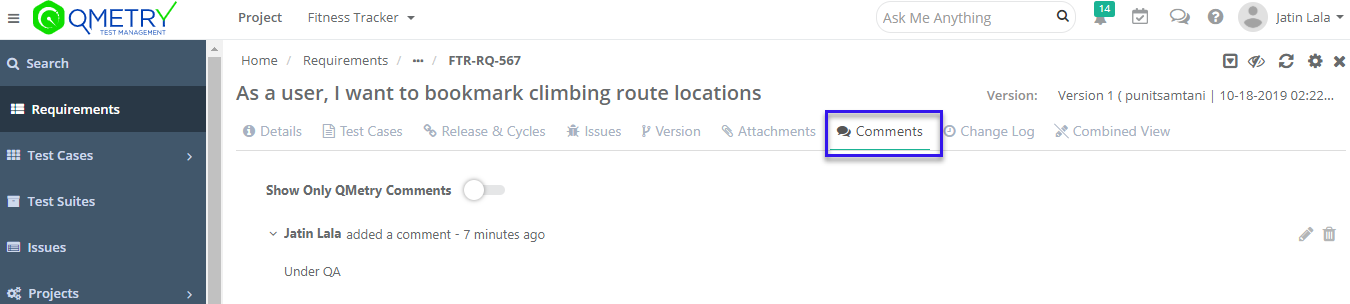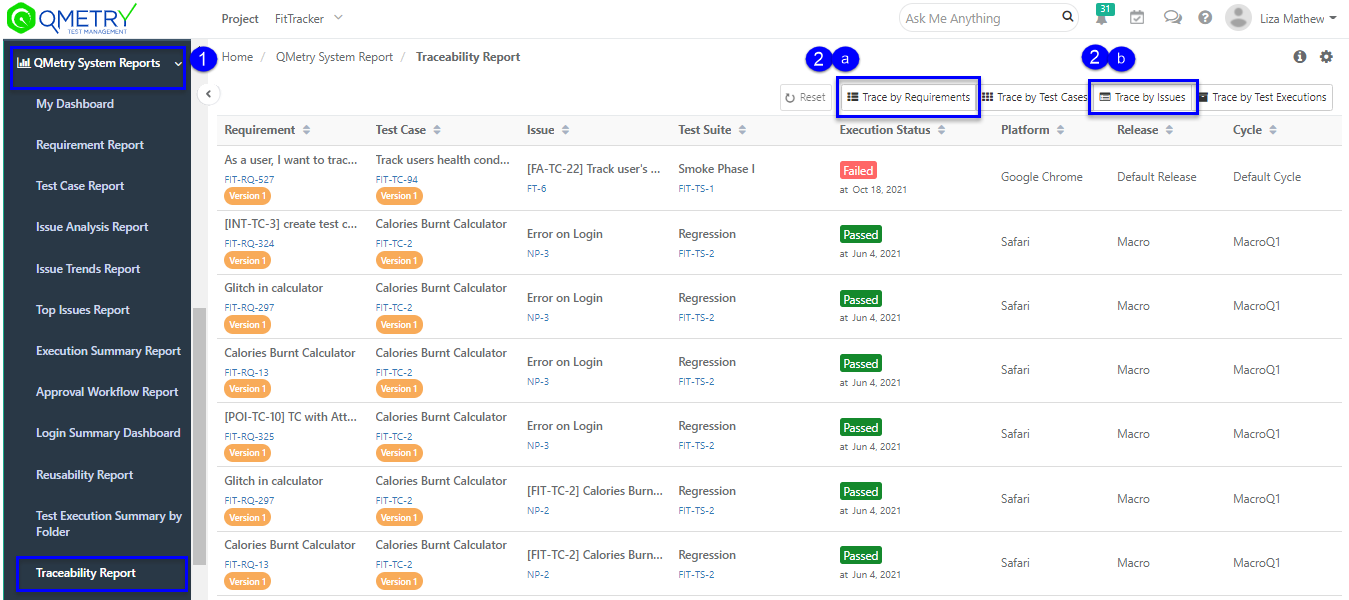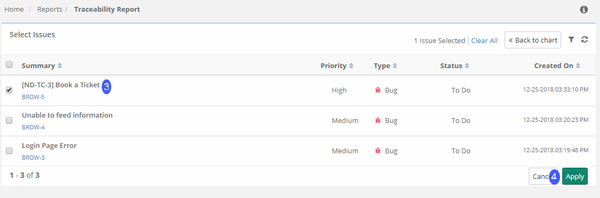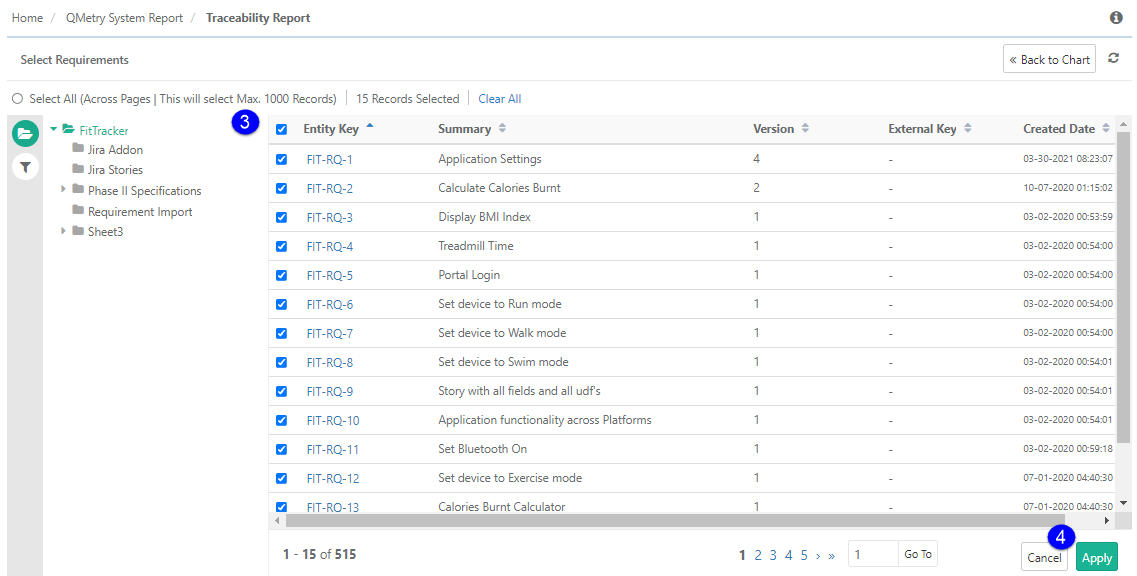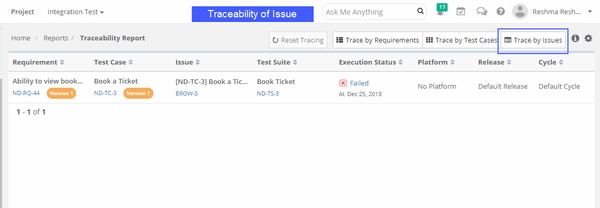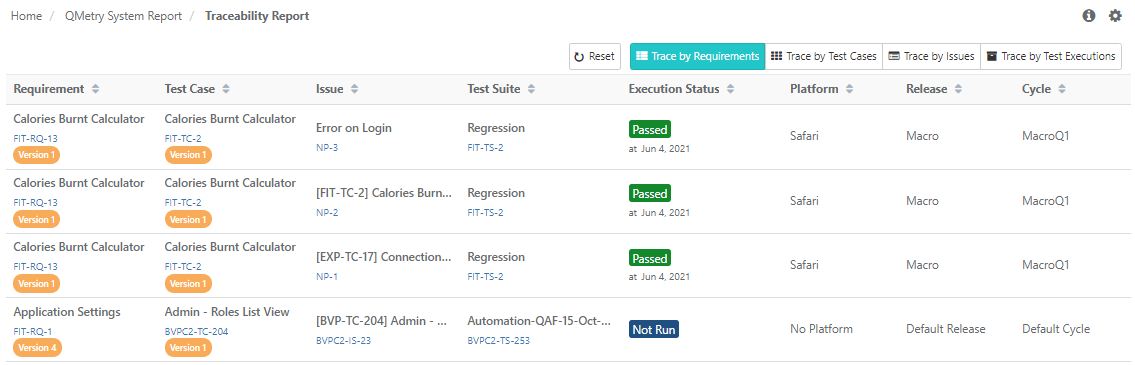| Table of Contents | ||
|---|---|---|
|
Flow Chart
...
Enable QMetry Test case and BDD panels for Jira Projects
Configuration to enable QMetry Test case and BDD panels for Jira Projects. This change is required for all Jira projects that are to be integrated with QMetry.
1. Log into Jira and open your Project. Click on Project Settings on the sidebar.
After the successful configuration with above steps, QMetry "Integration" section will start showing "JIRA" configured as below.
...
- Go to Projects > Project/Release/Cycle
- Open the Project > Jira Integration tab.
- Select the Jira URL with which this QMetry project mapping has to be done.
- Select the Jira project to configure with this QMetry Project.
- Once the Project is selected, select Issue Type <> QMetry Module associations. The issue type is a multi-select list.
- Click on Save and Activate.
Map multiple Jira projects from a single Jira instance with one QMetry project
...
Once Jira Project is configured with QMetry Project and Mapping of issue type with QMetry Requirement module is done. Requirements will be imported in Requirement module in Imported folder. Syncing of Jira fields is unidirectional i.e from Jira to QMetry. Once the requirements are imported only the QMetry fields can be edited, the Jira fields will be Read Only.
Requirement detail screen displays below information of Jira issues :
- Jira Fields - System and Custom Fields
- Latest 10 Comments & Attachments from Jira issue.
Test case linkages to Requirement are shown in Jira on issue page under QMetry panel.
...
View Traceability for Story, Test cases, Executions & Bugs
Traceability in Jira
- Go to the Jira Story that is synced with QMetry Requirements linked to Test Cases.
- Under Story the Test Cases section will display the all the Test cases linked to the Requirement.
- Click on any of the Test case link to view the test execution details.
- Under the "Execution" section details like Test Suite ID, Summary, Execution Status, Release, Cycle and linked Defects are available.
- Click on defect Icon to view the linked bugs.
...
- Go to Reports > Open Traceability report.
- Select Trace by :
- For Requirement Traceability : Select Trace by Requirement
- For Issue Traceability : Select Trace by Issue
- Select entity > Apply