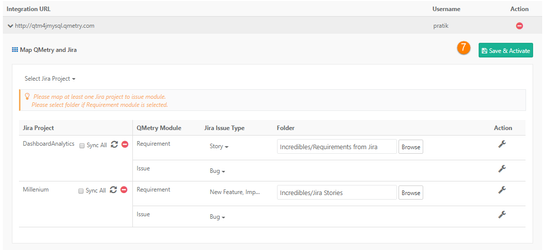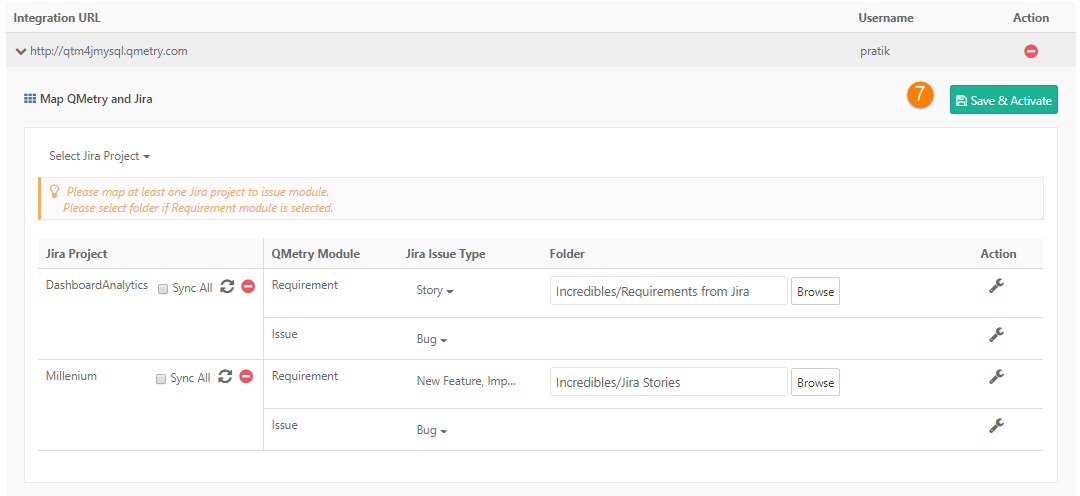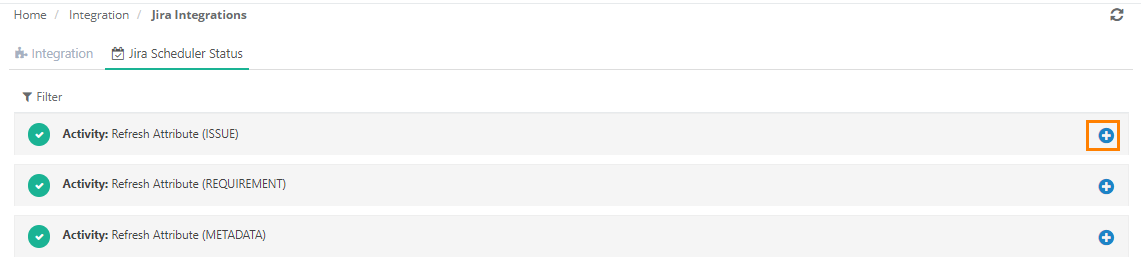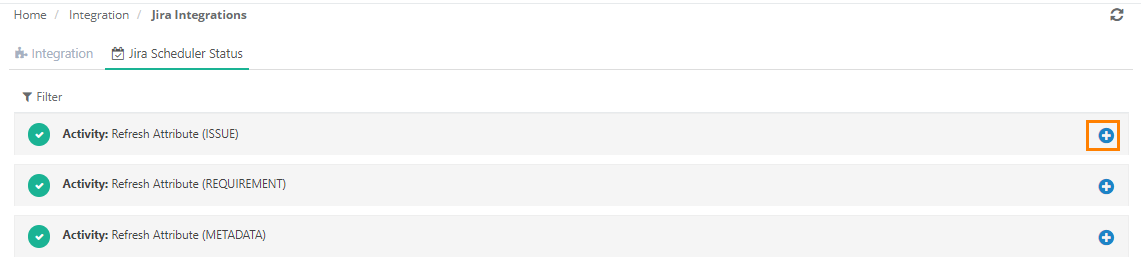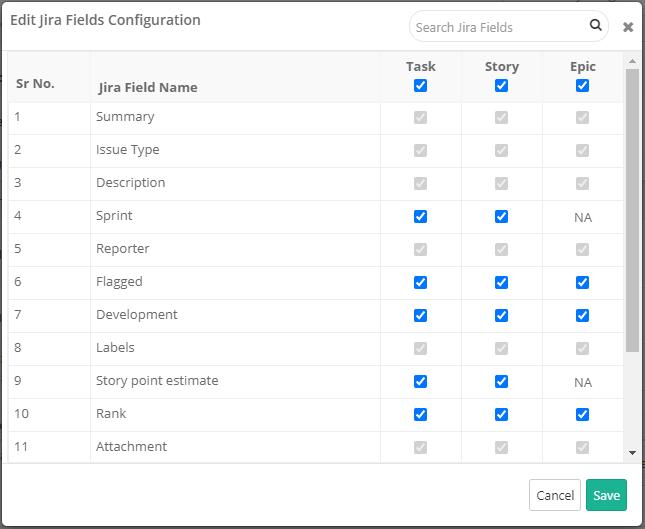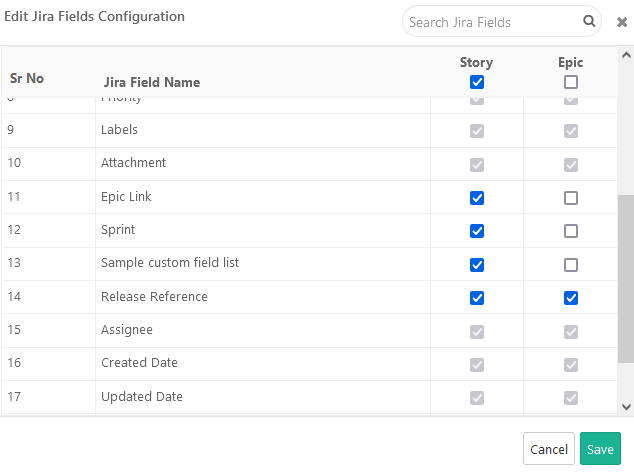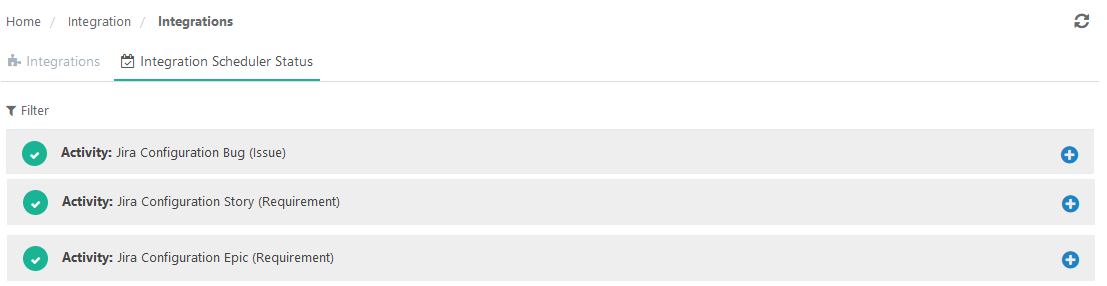...
- Go to Projects > Project/Release/Cycle
- Open the Project > Jira Integration tab.
- Select the Jira URL with which this QMetry project mapping has to be done.
- Select the Jira project to configure with this QMetry Project.
- Once the Project is selected, select Issue Type <> QMetry Module associations. The issue type is a multi-select list. If the requirement is mapped, select the folder to import requirements.
- Click on Save and Activate.
...
- Once the Project is selected, if you are managing your project requirements as Jira stories/epics/sub-task, you should select the Issue Types "Story" and , "Epic" or "Sub-task" to be associated with the Requirement module. Selection of Issue Type is a multi-select filter, which allows you to select multiple issue types and map with the requirement module. Selection of the folder where the imported issues will be created is mandatory. The first time sync will import all the issues to the selected folder. These issues can later on be moved to other folders in QMetry where any changes done to the issues will be synced. However, all the new stories and /epics/sub-tasks that are not part of QMetry will be synced into the selected folder.
- To map issue types like bugs, tasks or sub-tasks to Issue module, users can select Issue Types associated to Issue module. This is a multi-select filter. The issue types that are mapped with Requirement module can not be mapped with the Issue module and vice-versa. The issues that would be imported and synced with QMetry, would be visible in Issue module with the external key indicating the Jira Issue Key.
- Click on Save and Activate/update once the configuration is done. ("Update" if Jira integration was already Saved and Activated for the QMetry project.)
- Go to Integrations and check the syncing of Requirement, Issue and Metadata is completed.
| Panel | ||
|---|---|---|
| ||
1. Jira sub-tasks issue types are not supported in Requirement or Issue module Jira sub-tasks can be imported into QMetry as Requirements or Issues. The Jira Sub-tasks details are displayed in the Sub- tasks Issues tab when Jira Sub-tasks are imported as a requirement or issue. The sub-task issue details page shows the parent key of the sub-task to trace back to its parent entity. Read about Sub-task Traceability. 2. If Epics are can be imported as requirements in QMetry -
3. If Epic is imported as issues in QMetry - If Epic is synced with Issue, the Epic issues will be available while logging bugs. Only "Epic Name" in Jira Fields is available for the "Epic" type during the creation of an issue from the execution screenas Requirements or Issues. The Epic fields - Epic Link, Epic Status, Epic Color and Epic Name are supported and are available in the Jira details section of an Epic imported as a Requirement or Issue. Issues that are part of these Epics can be viewed in the "Issues in Epic" tab. To view the issues of the Epic under the "Issues in Epic" tab, their issue types must also be integrated with the Jira project and synced in QMetry. These issues show the "Epic Link" (Epic Key) to trace back to its Epic. Read about Epic Traceability. |
Map multiple Jira projects from multiple Jira instance with one QMetry project
...
If the user changes already set folder, then a pop-up appears asking confirmation on changing changing the destination folder for new requirements that are being imported. The impact will be -
...
Jira’s custom fields can be configured (enabled/disabled) for each individual Jira issue types integrated with the QMetry project. .
You can sync the mapped Jira custom fields in the QMetry Insight module for Visual Reports and Advanced Query Reports. Read more about Sync fields to Reports.
Note : At least one of the Jira Project should be integrated with Issue Module. Once the Jira is integrated with the QMetry project the internal issue module will be disappeared from the QMetry project.
You can view the status under Integration Scheduler Status tab under Integration > Integrations.
View Jira Integration Status
...
.png?version=1&modificationDate=1699075467978&cacheVersion=1&api=v2&height=400)