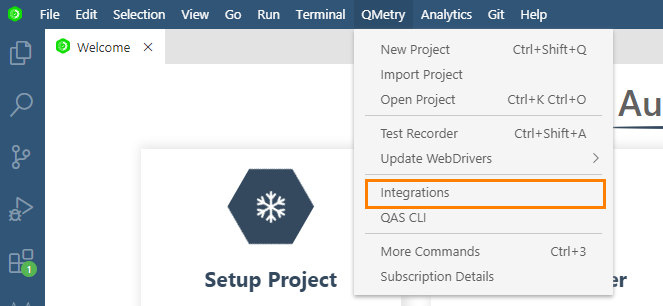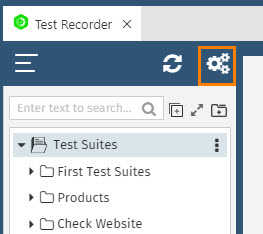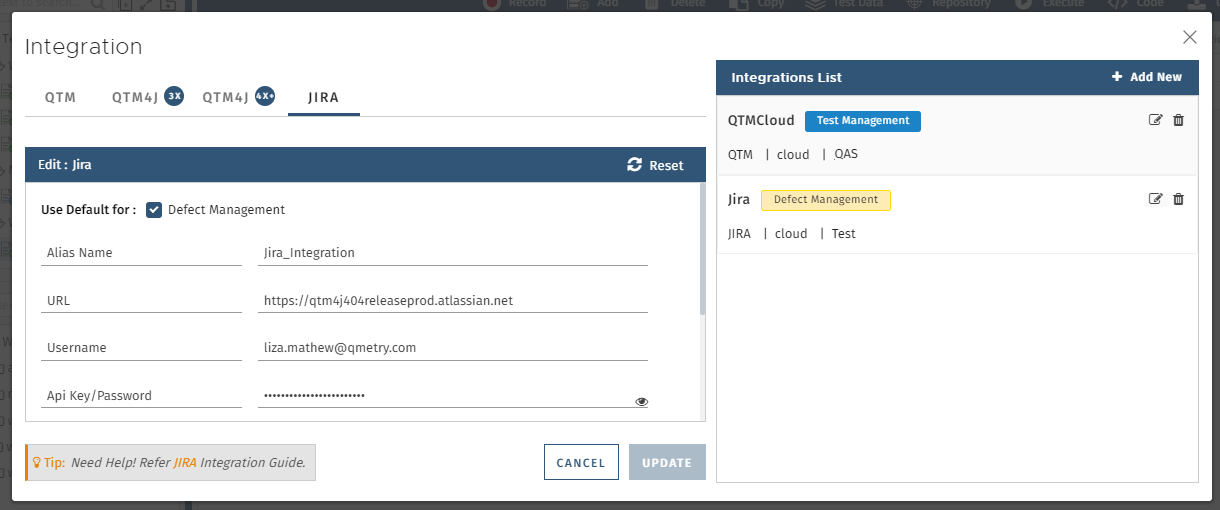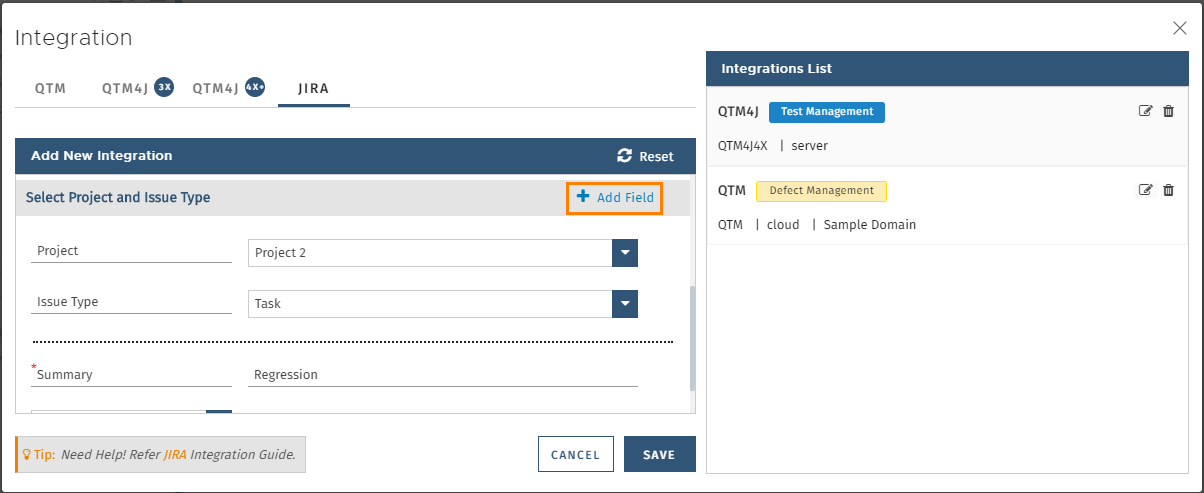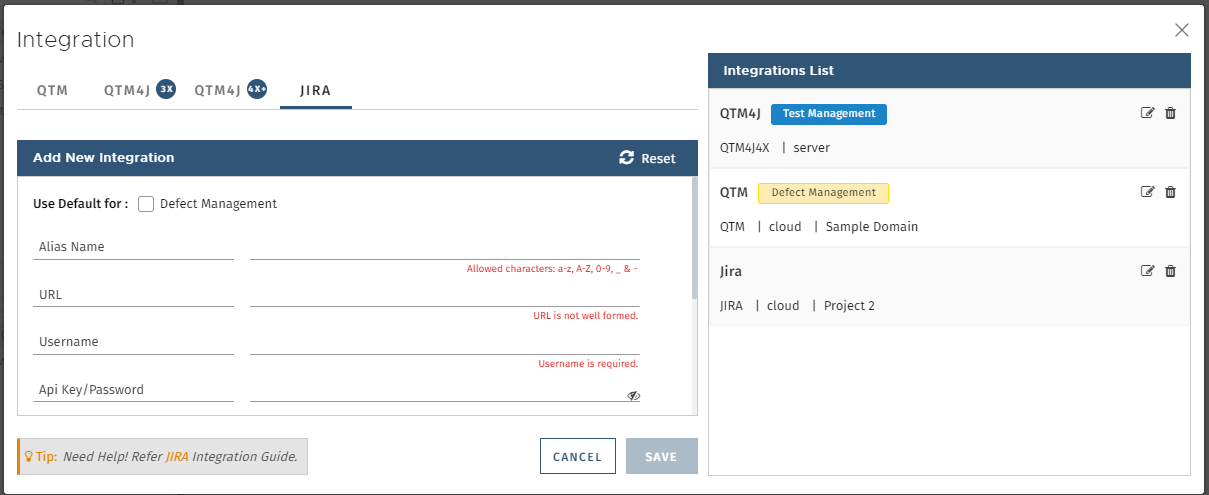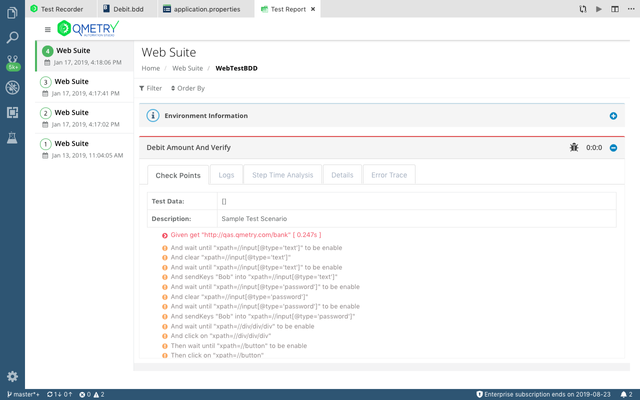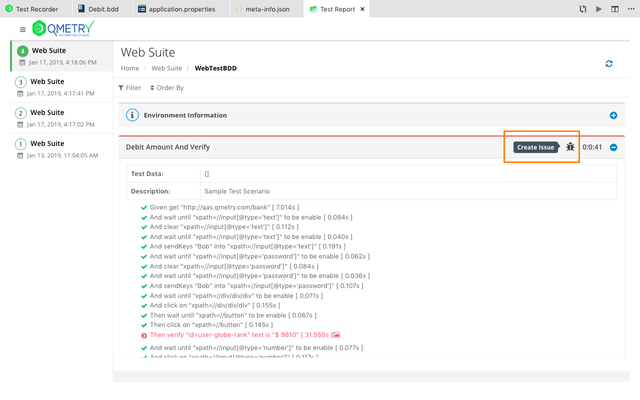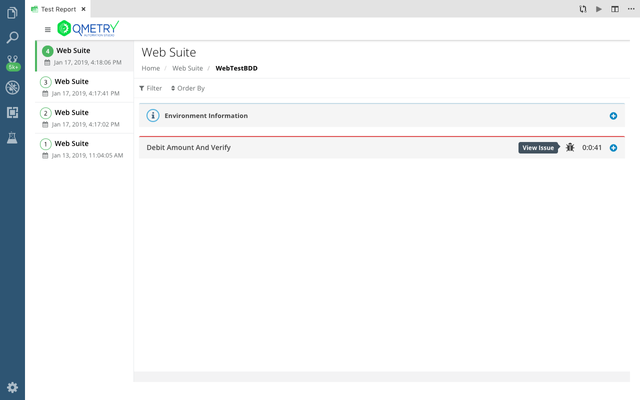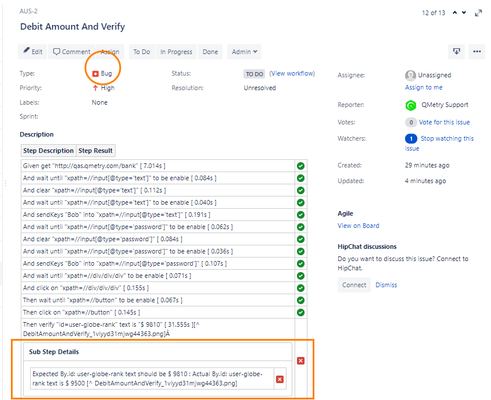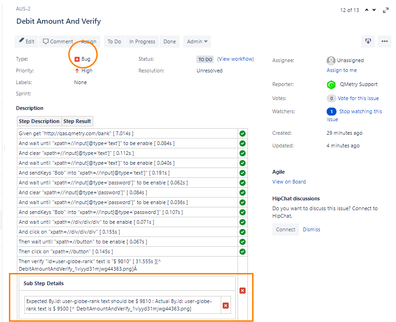QAS supports integration with Jira. Integration of Jira Project with QAS Project facilitates Issue logging in Jira on run-time when a Test Case/Scenario fails in QAS. You can create a defect directly from QAS Test Results. Users can map Jira system and custom fields while configuring Jira.
Users can set test cycle and test case system as well as custom fields while uploading automation results to QMetry Test Management for Jira 4.x.
| Table of Contents | ||
|---|---|---|
|
Integrating Jira with QAS
...
(A) Select QMetry > Integrations.
...
(B) As an alternate way, open QMetry > Test Recorder. Then click on the Configuration icon above the tree.
...
Click on the Jira tab to define the configuration settings.
Jira Server Information
Enter the following Jira Server details.
URL
Username
API Key/Password. QAS supports Jira authentication using API-token. Refer to https://confluence.atlassian.com/cloud/api-tokens-938839638.html to know about how to generate API tokens.
Click on the Connect button for establishing connection with the Jira server.
Select Project and Issue Type
On successful connection with Jira Server, the Project drop-down populates the list of projects on that particular Jira instance. Select a Jira project that you want to integrate with your QAS project.
On selection of a Jira project, the Issue Type drop-down populates the list of issue types for the selected Jira project.
Select the Issue Type with which you would be logging issues in Jira from QAS.
Click Save to save the integration details.
You can save multiple Jira integrations, which will be listed out on the Integration List.
...
All the mandatory fields for the Issue Type in Jira will be displayed by default on the screen. Users can set default value for mandatory fields while setting up Jira integration.
Users can add more fields (except Advanced fields in Jira) to configure for Jira by clicking on the Add Field button. Users can map Jira system and custom fields while configuring Jira. These fields will be populated from Jira. When a Jira issue is logged, the values defined for the fields will reflect in Jira for the respective fields.
...
If Jira is marked as default for Defect Management, users can create an issue directly in Jira whenever a test case fails.
Logging Issues/Bugs in Jira
If a Test Case fails, a Bug icon is generated along with Test Results.
...
Click on Create Issue to create an issue with full description in Jira from the failed Test Case in QAS.
...
An issue is created in Jira project with type "Bug" (or as per Issue Type selected while Jira Integration).
...
Then click on View Issue to verify the issue in Jira.
...
After clicking on View Issue, the Jira issue detail page opens in a separate browser page. If screenshots are available, then they are associated as attachments to the issue.