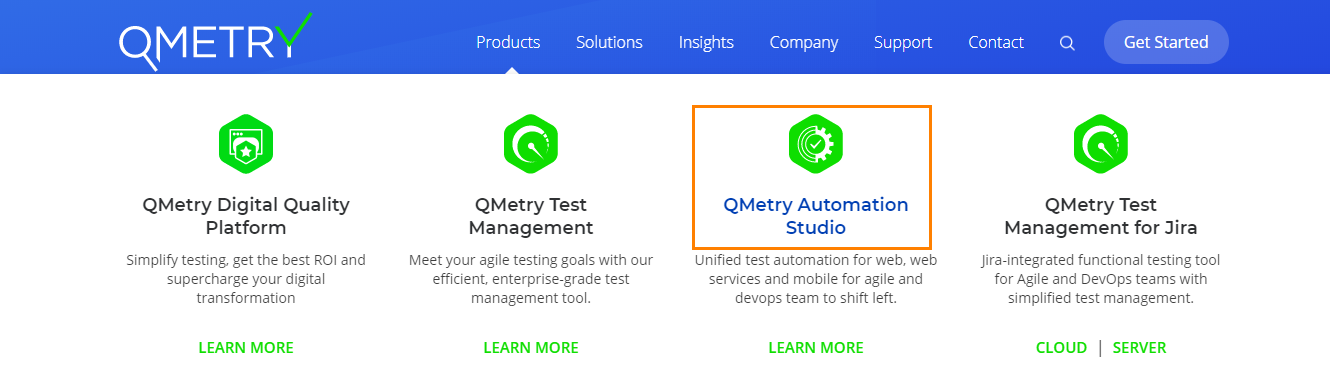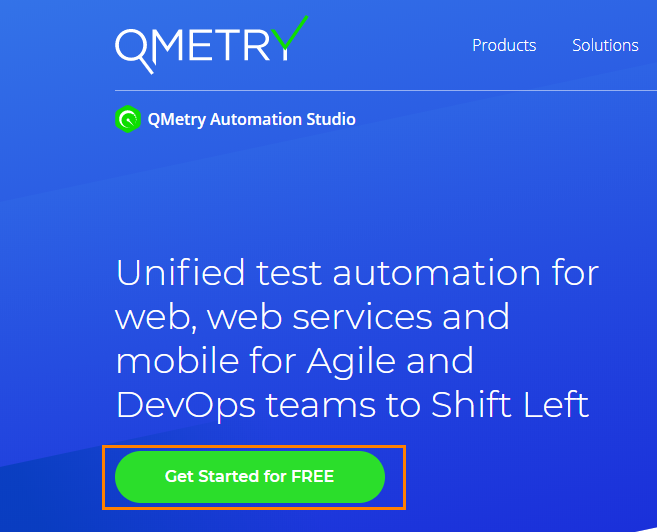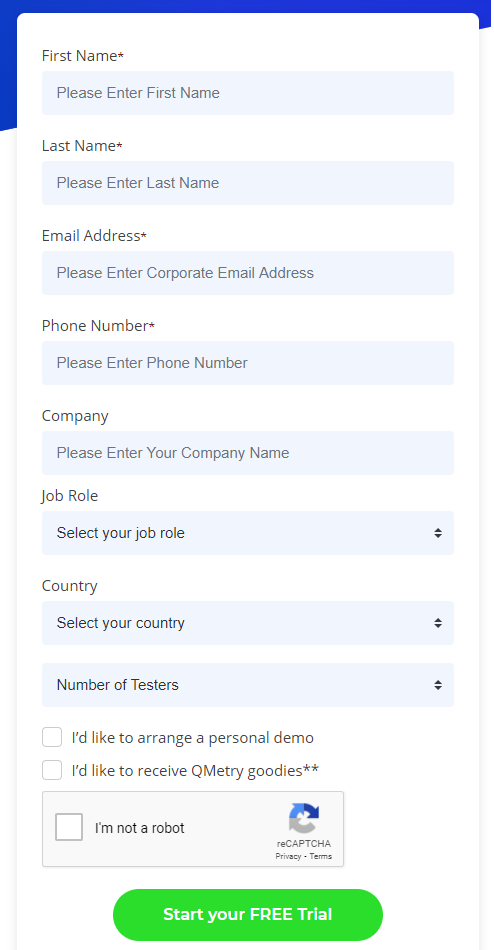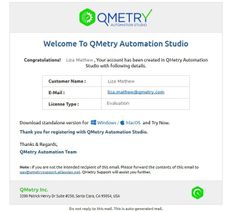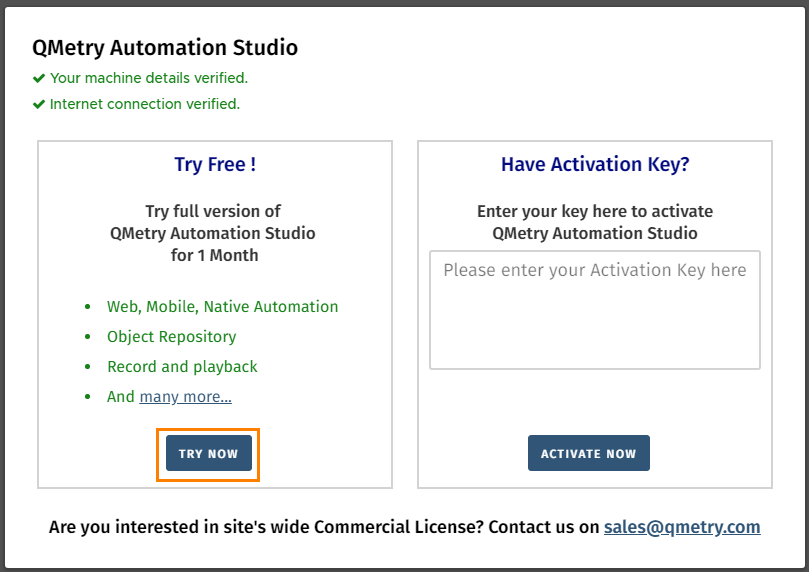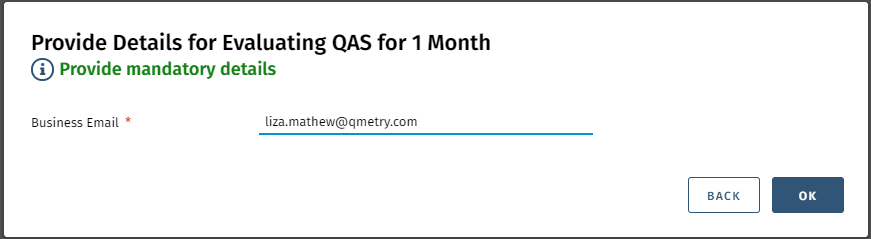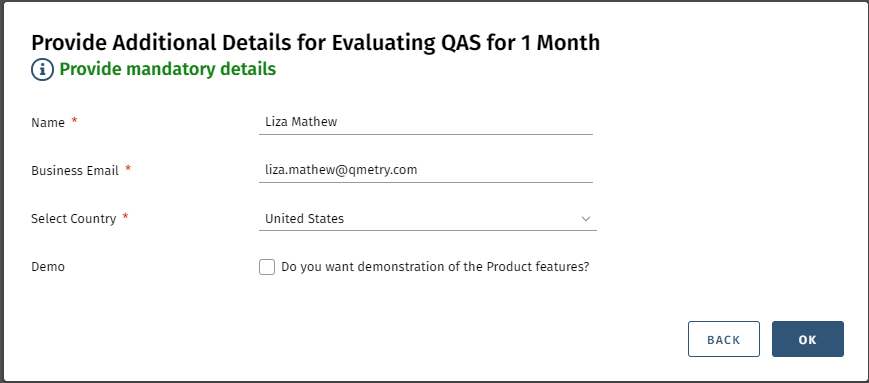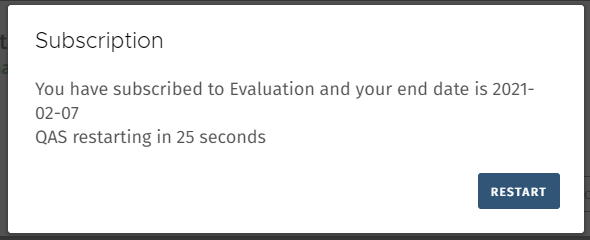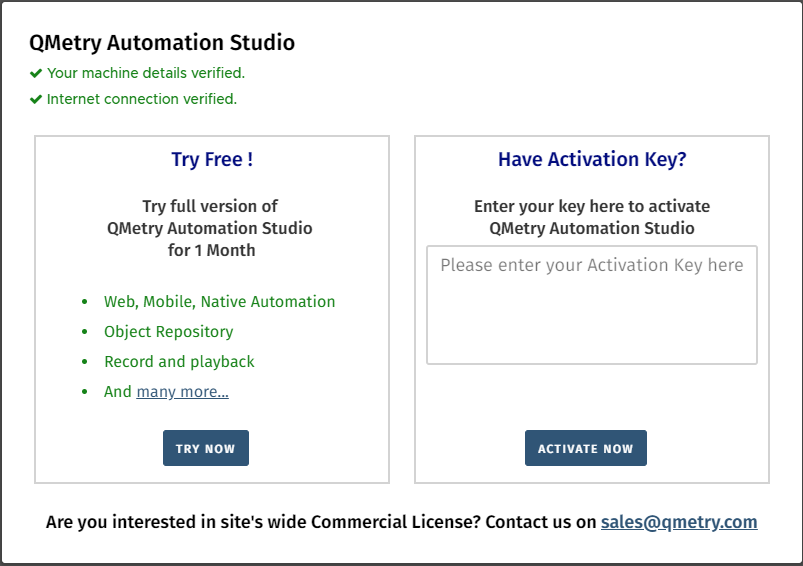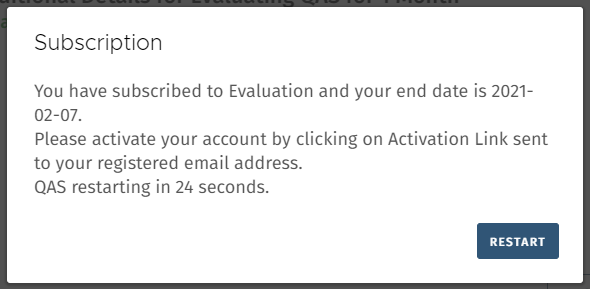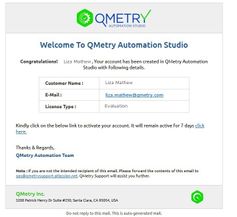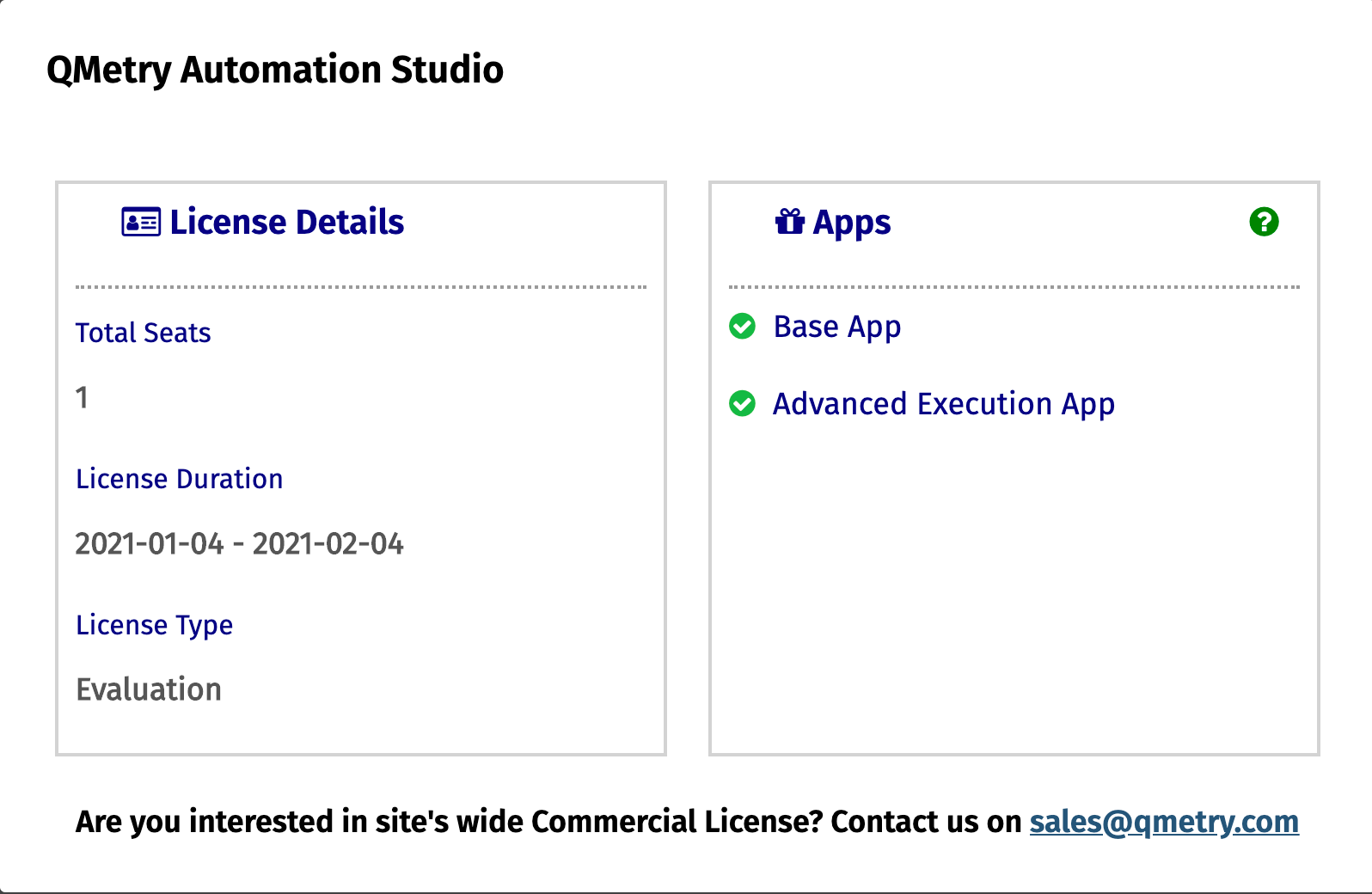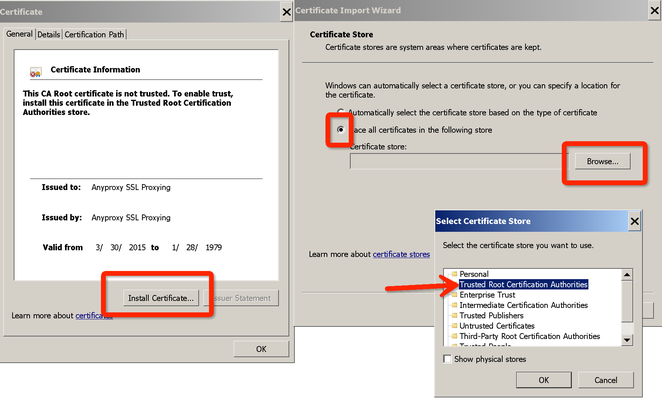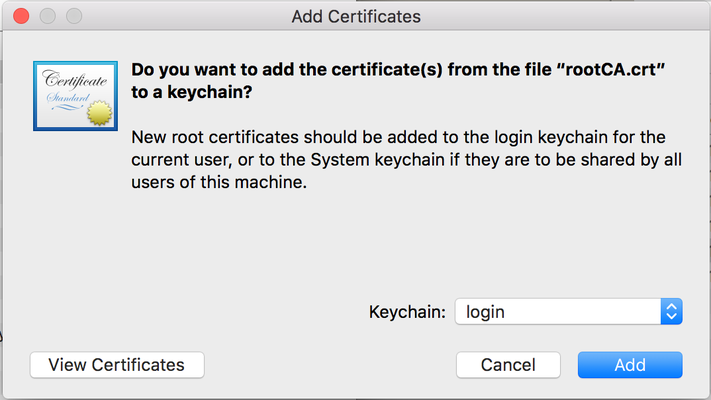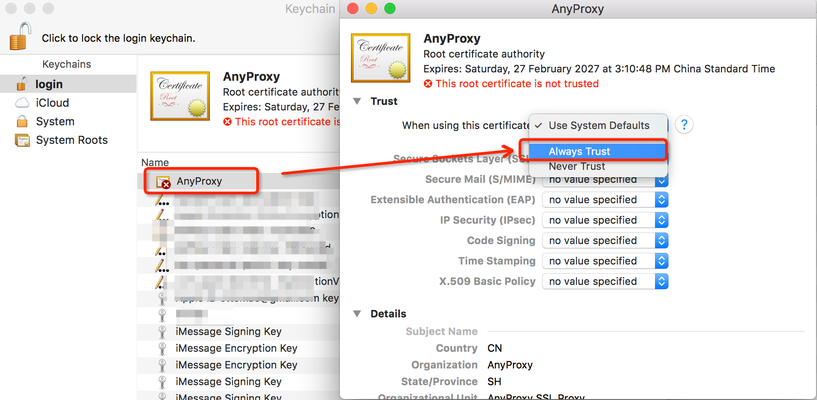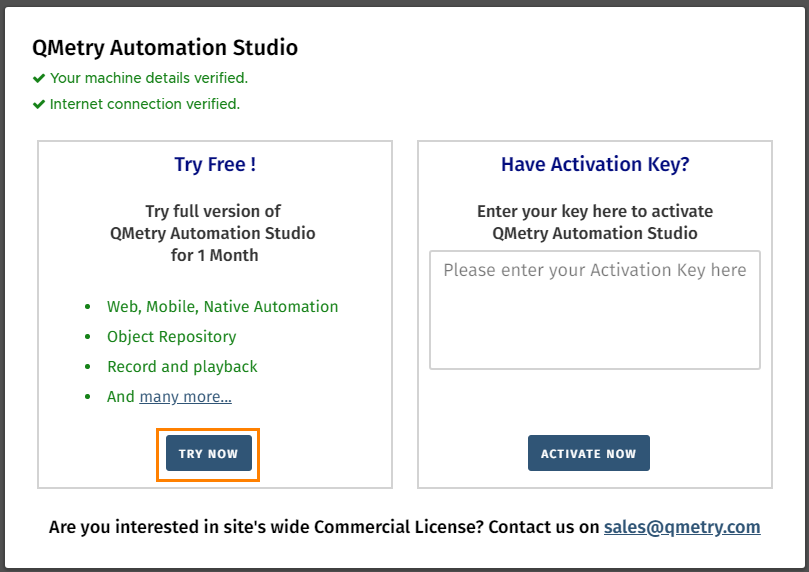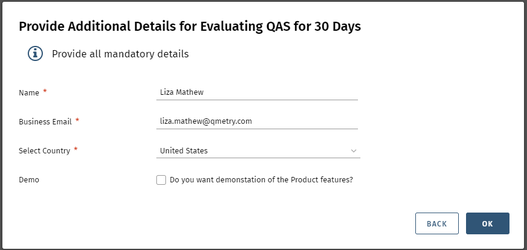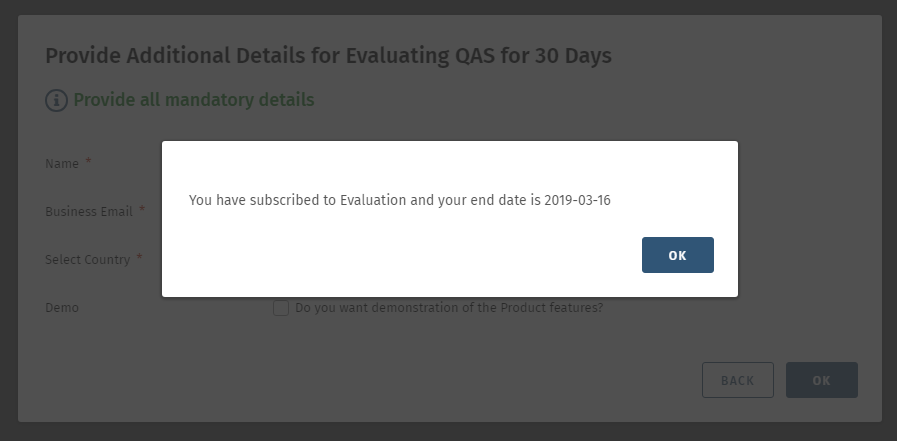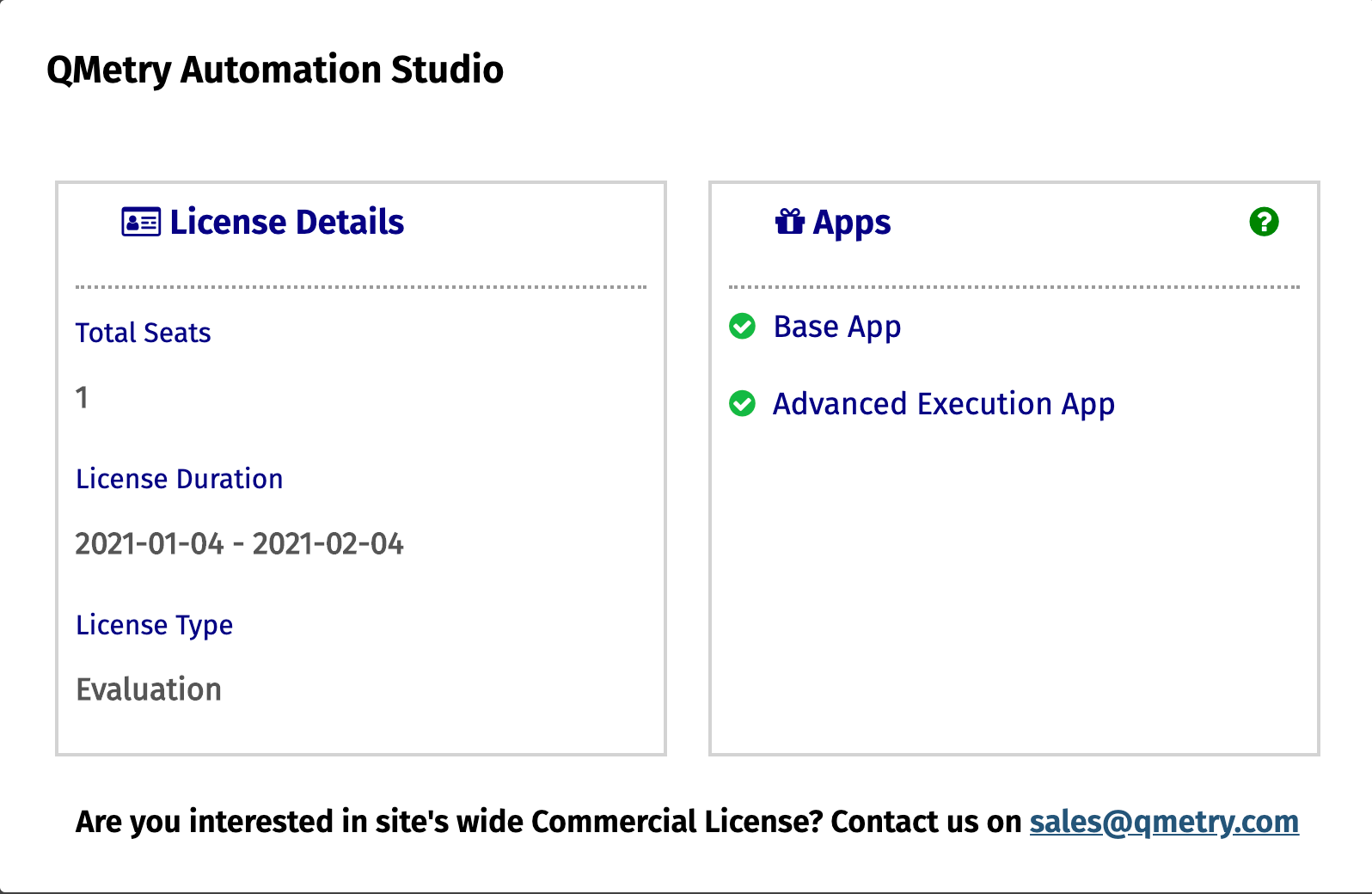Registration
The Administrator of organization can register with QMetry Automation Studio by following the steps mentioned below.
Registering, downloading and installing QAS on the same machine
Step 1 : Open www.qmetry.com & Go to Products > QMetry Automation Studio
Click on the Get Started for Free button for QMetry Automation Studio.
Step 2 : Fill the Registration Form for a New User and Start your trial.
QAS application download links will be sent to your email address that you provided while registration.
Step 3 : Download QAS from the link in the email and begin the trial.
Download the QAS on your system and run the application.
Subscription Details screen will appear as soon as QAS is installed. For trial version of QAS, click on the Try Now button in the Try Free! section.
You will be asked to provide your organization email address to start the evaluation version of QAS.
The pop-up with subscription details appears.
Now restart QAS.
Installing QAS before Registration
If you are trying to install QAS (either using the downloaded QAS file in the section above/using the QAS standalone version) without registering on the QMetry website, follow the steps mentioned below.
Step 1 : Open QAS once you install it. Subscription Details screen will appear as soon as you open QAS. For a free trial, click on the Try Now button on the corresponding section.
Step 2 : You will be asked to provide your organization email address to start the evaluation version of QAS.
Step 3 : Enter the following details.
The pop-up with Subscription details appears.
Step 4 : Activate your account.
Note: If you have not registered through QMetry website, activate your account by clicking on the Activation Link sent to your registered email address.
You will receive an activation link on your registered email address to complete your activation.
Step 5 : Then restart QAS.
You can view the Subscription details as below. You should be able to use QAS application.
QAS Installation
Before installing QAS, make sure you have registered for QAS on the QMetry website.
Pre-requisites
1.6 GHz or faster processor
Minimum 8 GB of RAM
QAS is not supported on VM.
Supported Platforms
QMetry Automation Studio has been tested on the following platforms:
Windows | Mac |
|---|---|
→ Windows-10 (Version: 1709, 1803) | → Mac Mojave (Version: 10.14) → Catalina → Big Sur |
Install Certificate
Windows
The Certificate pop-up opens as soon as you install the QAS application. Follow the wizard to install the certificate.
Success message appears on successful import of the certificate.
Mac
Install Certificate
1. Double click on rootCA.crt
2. Add certificate into login or system
3. Find the newly imported AnyProxy certificates, configured as Always Trust
The success message appears on successful import of the certificate.
Dependency Resolver Script for Windows
Refer to Dependency Resolver Script for more details.
Subscribe to QAS
Step 1. This step is required when you are installing QAS for the first time.
Open QAS once you installed it. Subscription Details screen will appear as soon as you open QAS. For a free trial, click on the Try Now button on the corresponding section. Your hardware details will be recorded for licensing purpose and you will get QAS license.
If this popup doesn't open automatically then in QAS go to QMetry menu > Subscription details.
If you are an existing customer of QAS and want to re-install QAS on the same machine you evaluated/purchased, then the same license will be activated. If your machine differs then you will get an error of License Key Not Found.
Step 2. Enter the following details once you click on the Try Now button.
Step 3: Now restart QAS.
Step 4: You will receive an activation link on your email address to complete you activation.
Once your license is activated, you can view the License Details in QAS.
You will be able to use QAS application. You can view the Subscription details at the bottom right of the screen.