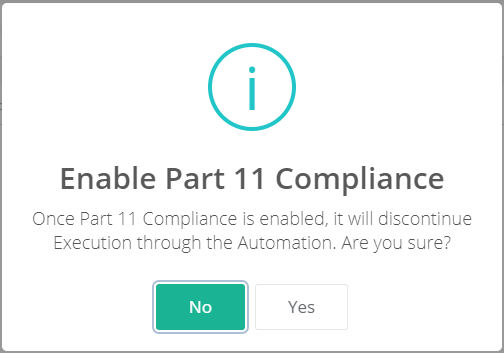Introduction
The configuration option Part 11 Compliance is provided at project level to enable the Part 11 Compliance feature in a specific QMetry project. Users can disable the feature afterwards. Enabling Part 11 Compliance will ask users to authenticate before changing the execution status.
Note: The Part 11 Compliance option will only be available if the eSignature feature is enabled in the project.
Whenever users change execution status of a test case while test execution, an authentication pop-up appears to the user asking to provide username and password. The operation is carried out only after successful authentication of the user. The user authentication is asked across QMetry wherever users try to change the execution status. The purpose is to have only authenticated users in the organization to change the execution status of test cases.
Business Rules
If users change execution status of multiple test cases through Bulk Operation, then the authentication pop-up appears only once. Users have to enter Username and Password to authenticate themselves. On successful authentication of the user, the execution status of test case gets changed. If the user is failed in authentication, the execution status of test case will not get changed.
Timezone for Execution Status Changed By values is managed as per the location of the user.
If the Part 11 Compliance option is enabled in QMetry project, then uploading automation result file through Automation API will not be allowed in respective project.
For existing users, the Part 11 Compliance feature will be disabled. For newly created project and eSignature enabled project, this option will remain disable by default.
If the Part 11 Compliance feature is enabled, then QMetry/LDAP users can do authentication. SAML users can not do authentication.
- Users can not authenticate with inactive/deleted user.
Impact in Application
When the Part 11 Compliance feature is enabled, users get authentication pop-up. The can carry respective operations only after entering correct username and password.
| Affected Areas in QMetry | Description |
|---|---|
| Test Suite module |
|
| Test Execution Screen |
|
Test Case list view |
|
How to Enable Part 11 Compliance?
- Pre-requisite: The eSignature feature should be enabled for the project for which you want to apply the Part 11 Compliance.
Steps
- Go to eSignature > Approval Access.
- Turn the flag on for Part 11 Compliance on the screen.
The message pops up asking your confirmation -
"Once Part 11 Compliance is enabled, it will discontinue execution through Automation. Are you sure?"
3. Click "Yes" to proceed.
4. The Part 11 Compliance is enabled for the project.
Business Rules
When the Part 11 Compliance feature is enabled, users are asked for QMetry credentials to authenticate themselves before performing certain operations.
Test Case Operations
| Operation | eSignature Disabled | eSignature Enabled but Not Authorized to Approve Test Case | eSignature Enabled and Authorized to Approve Test Case | eSignature and Part Compliance Enabled and Authorized to Approve Test Case |
|---|---|---|---|---|
| Create new test cases | Y | Y | Y | Y |
| Edit unapproved test case/test case version | Y | Y | Y | Y |
| Approve test cases | NA | N | Y (does not require QMetry credentials) | Y (requires QMetry credentials) |
| Edit approved test cases/test case versions | NA | N | N | N |
| Create a new version of approved test cases | NA | Y | Y | Y |
| Bulk Approve test cases | NA | N | Y (does not require QMetry credentials) | Y (requires QMetry credentials) |
Test Execution Operations
| Operation | eSignature Disabled | eSignature Enabled but Not Authorized to Approve Test Suite | eSignature Enabled and Authorized to Approve/Close Test Suite | eSignature and Part Compliance Enabled and Authorized to Approve/Close Test Suite |
|---|---|---|---|---|
| Create test suite and link platform, release and cycle to it | Y | Y | Y | Y |
| Approve a test execution | NA | N | Y (does not require QMetry credential) | Y (requires QMetry credentials) |
| Close a test execution | NA | N | Y (does not require QMetry credential) | Y (requires QMetry credentials) |
| Execute a test case | Y | Y (can execute only Approved executions) | Y (can execute only Approved executions) | Y (requires QMetry credentials and can execute only Approved executions) |
| Import Test Executions | Y | Y (can execute only Approved executions) | Y (can execute only Approved executions) | Y (*requires QMetry credentials and can execute only Approved executions) *pop-up appears only when the status in file differs from QMetry |
| Bulk Execute test cases against multiple releases, cycles and platforms | Y | Y (can execute only Approved executions) | Y (can execute only Approved executions) | Y (requires QMetry credentials and can execute only Approved executions) |
| Bulk Execute test cases for a single platform, release and cycle | Y | Y (can execute only Approved executions) | Y (can execute only Approved executions) | Y (requires QMetry credentials and can execute only Approved executions) |
| Sync latest version of test case on Execution Screen | Y | Y (can sync only Approved executions) | Y (can sync only Approved executions) | Y (requires QMetry credentials and can sync only Approved executions) |
| Assigning/resetting a Build | Y | Y (can assign Build to only Approved executions) | Y (can assign Build to only Approved executions) | Y (requires QMetry credentials and can assign Build to only Approved executions) |
Notes:
If the Part 11 Compliance option is enabled in QMetry project, then uploading automation result file through Automation API will not be allowed in the respective project.
If the Part 11 Compliance feature is enabled, then QMetry/LDAP users can do authentication. SAML users can not do authentication.
- Users can not authenticate with an inactive/deleted user.
- Time would be recorded as per the user profile.
API | Method Type | Request | Response |
|---|---|---|---|
/rest/admin/compliance/authenticate | POST | {"username":"admin","password":"Ispl123#"} | {"success":true,"userId":1} |
/rest/admin/project/getinfo | GET | NO | Added “isPartLevelComplianceEnabled“ flag |
/rest/admin/project | PUT | Added “isPartLevelComplianceEnabled“ flag | Added “isPartLevelComplianceEnabled“ flag |
/rest/execution/matrix/updatestatus | POST | Added “changedBy“ parameter | NO |
/rest/execution/runstatus/bulkupdate | PUT | Added “changedBy“ parameter | NO |