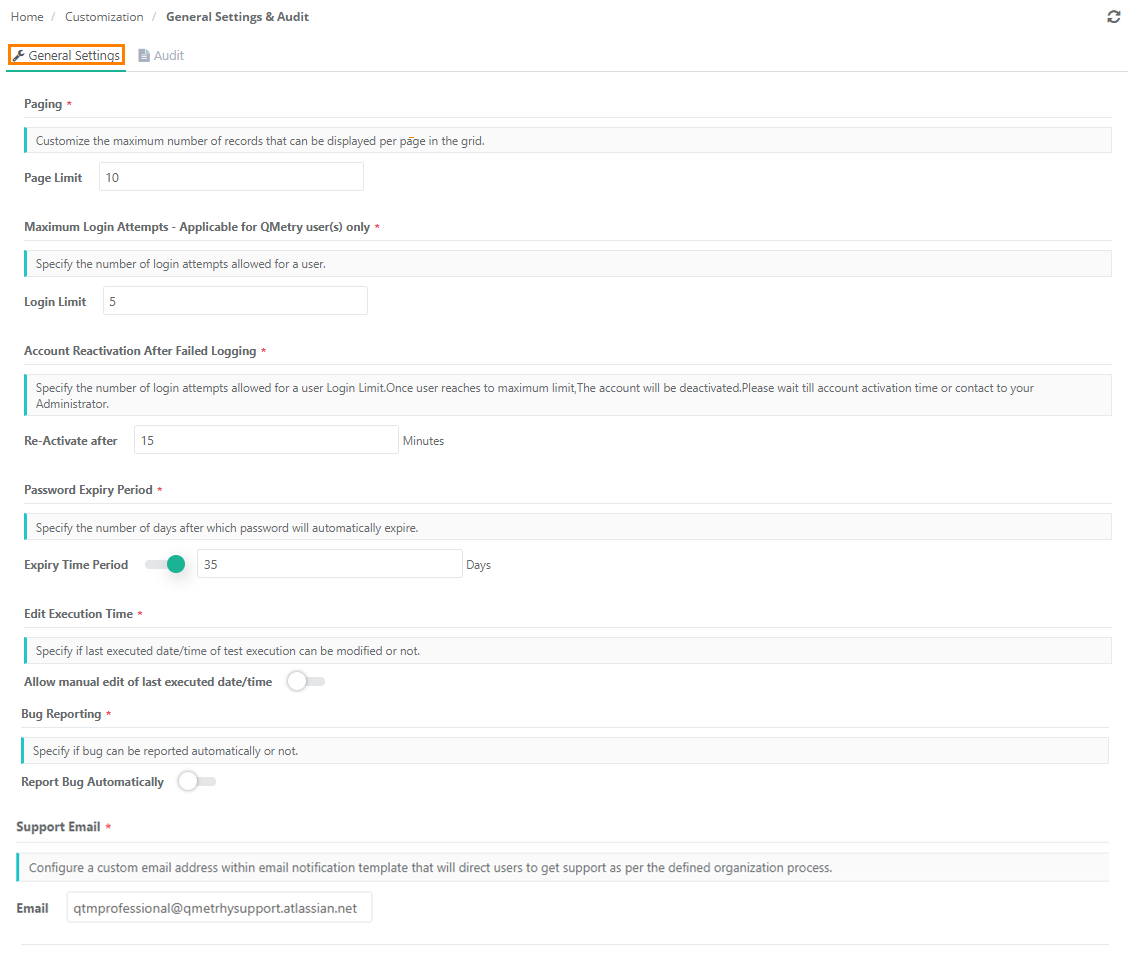
There are two tabs on the page: General Settings and Audit.
These are general settings which will be applicable to all the users of QMetry unless the System Admin or the user makes any changes in the settings.
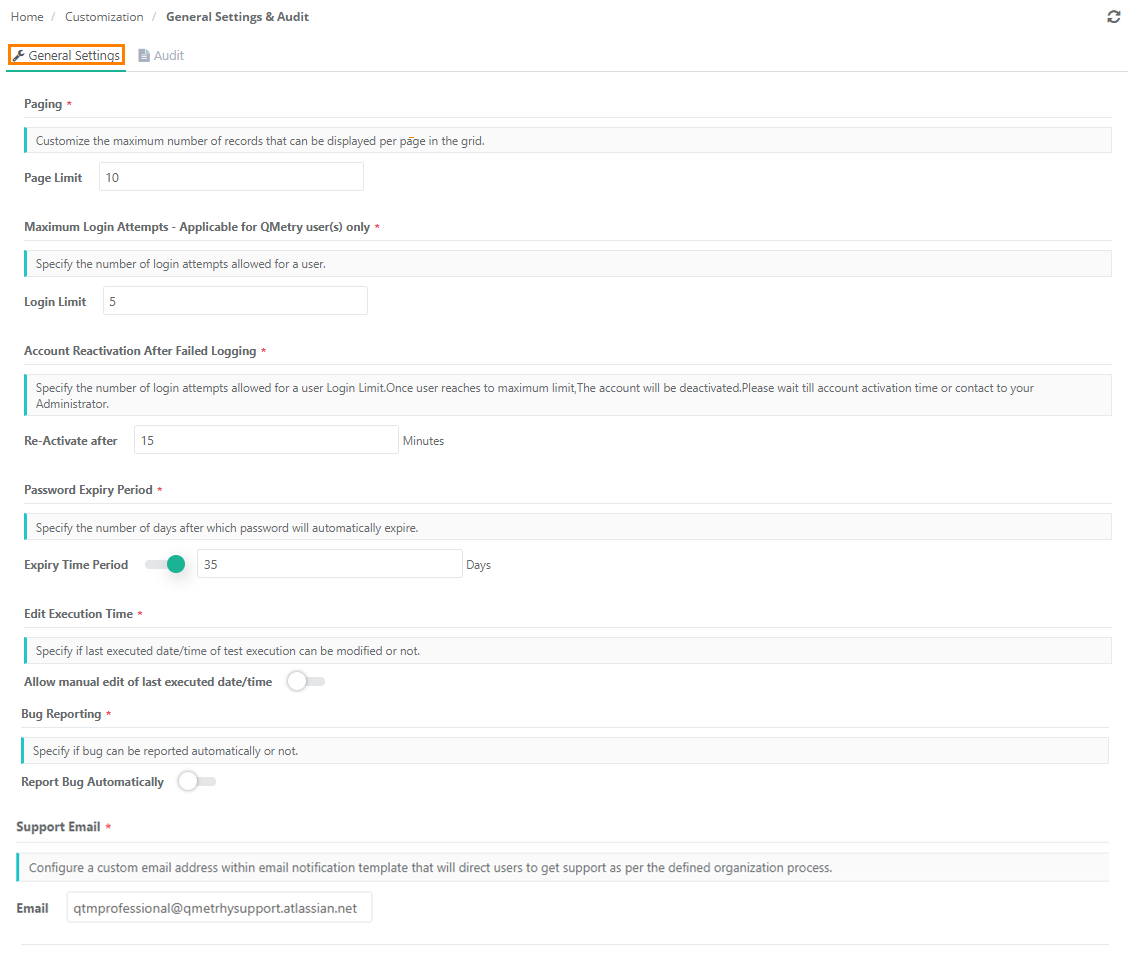
Note: "Records initially loaded" value in Default User Settings cannot exceed the number mentioned here.
The Executed At field is editable only if this flag is turned On. The Date and Time can be changed at two levels: individual test cases and bulk test cases through Bulk Operation.
If the settings are enabled, the information related to error will be sent to QMetry development team. It saves time in collecting information from users whenever such bugs are reported. Users will not be asked for steps and logs for every incident.
The following information is captured automatically whenever some services / API calls fail from the QMetry UI.
> Network logs
> Server logs
> Time when the service failed and report bug popup appeared
Click Save to save the settings.
Users can configure the number of days they require to retain information of Audit and Change Log within QMetry Test Management. They can download the logs for the days configured here. The logs can be downloaded in XLSX and CSV format.
Mention the days in the box and click Save to save the configuration.
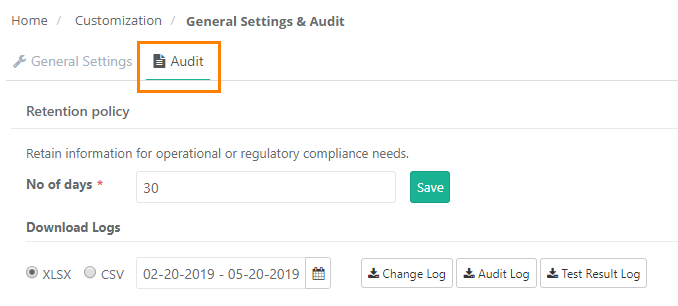
When you click on Change Log to download the logs, a notification is added to the notification window.
Click on the notification icon on the header. It shows the list of Activities.
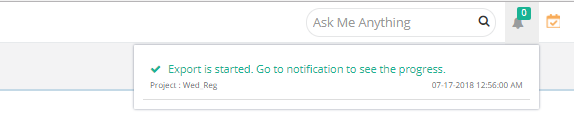
Click on the Scheduled Task button.
![]()
The screen shows all the activities completed or in queue.
Expand the Activity related to Audit Log and you can see its progress. You can also download the log by clicking on the Download icon for the activity.
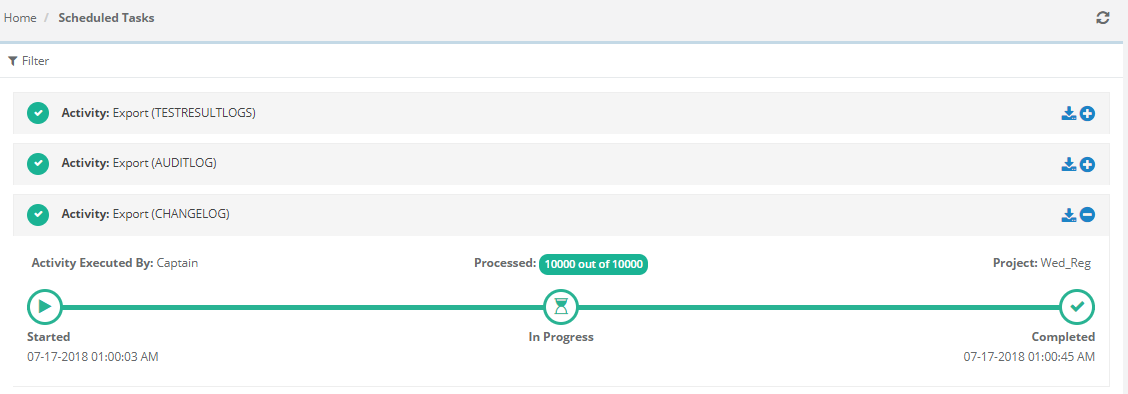
Note: You cannot modify the above settings if the Customization package is disabled on your QMetry instance.