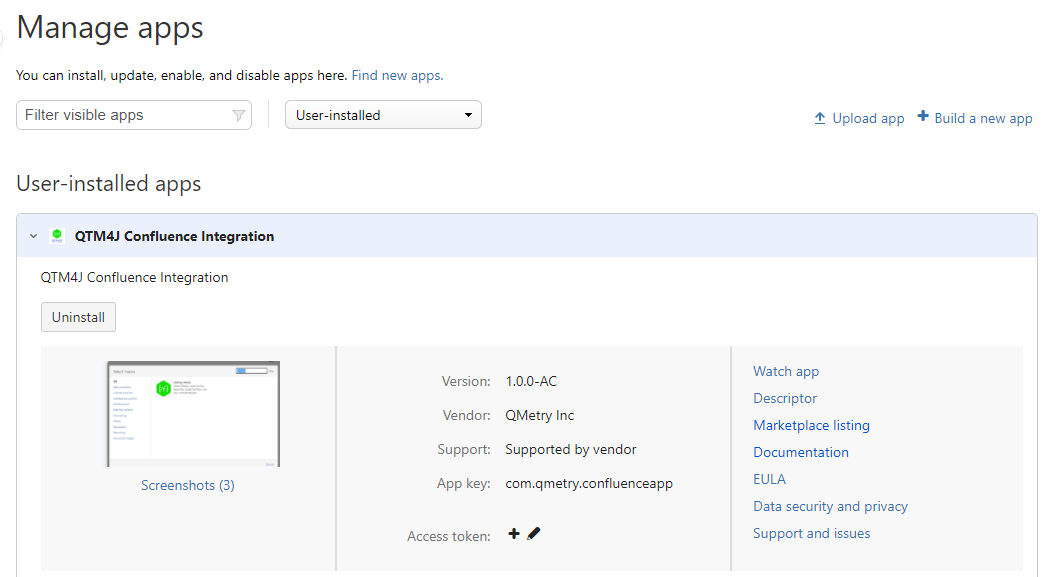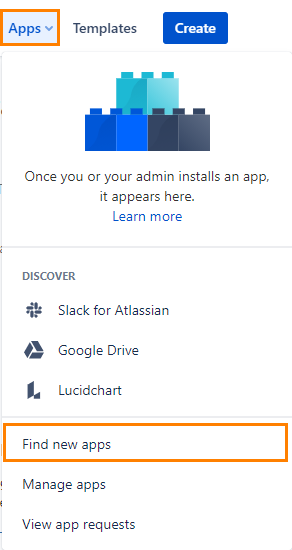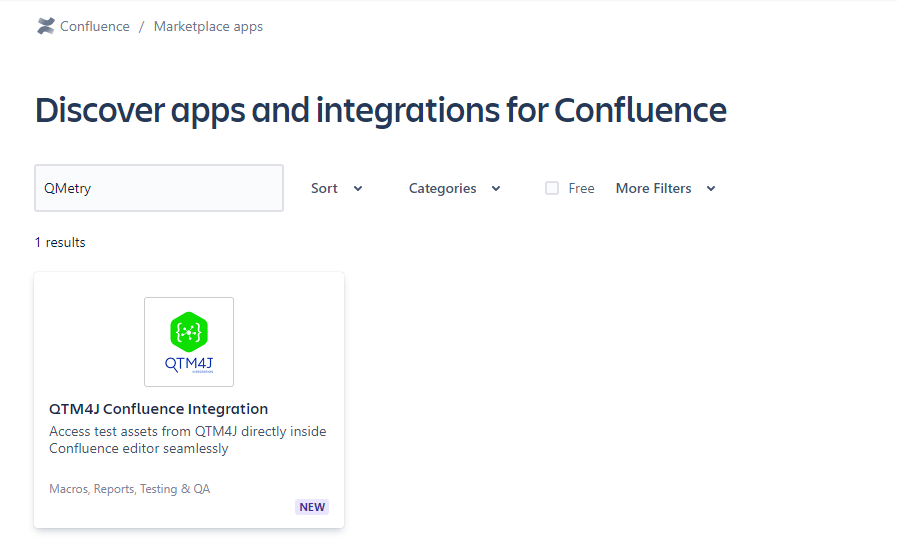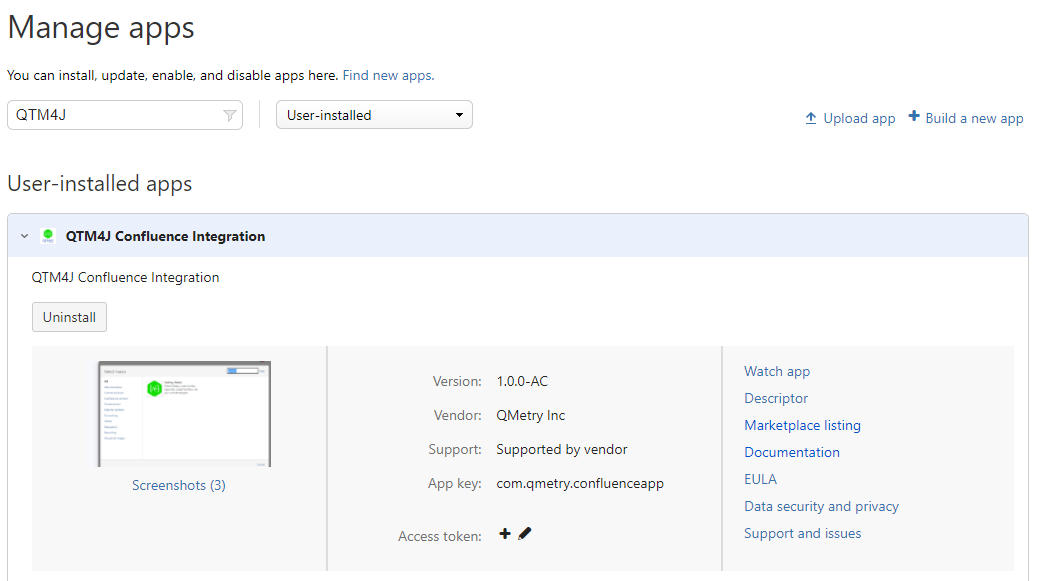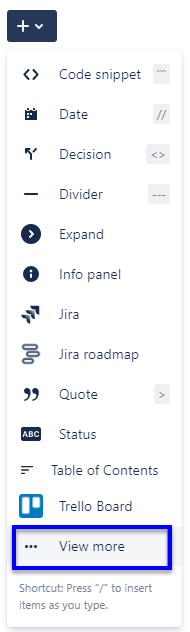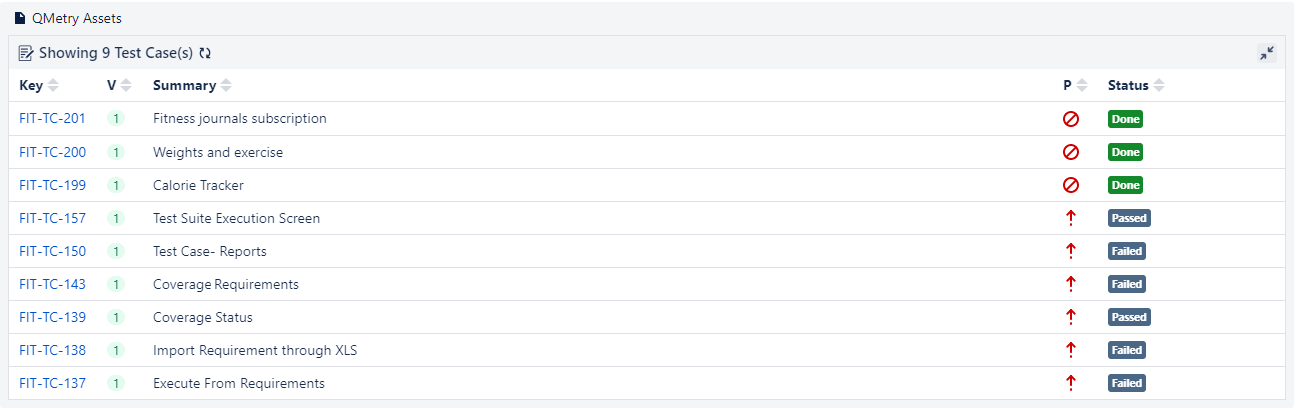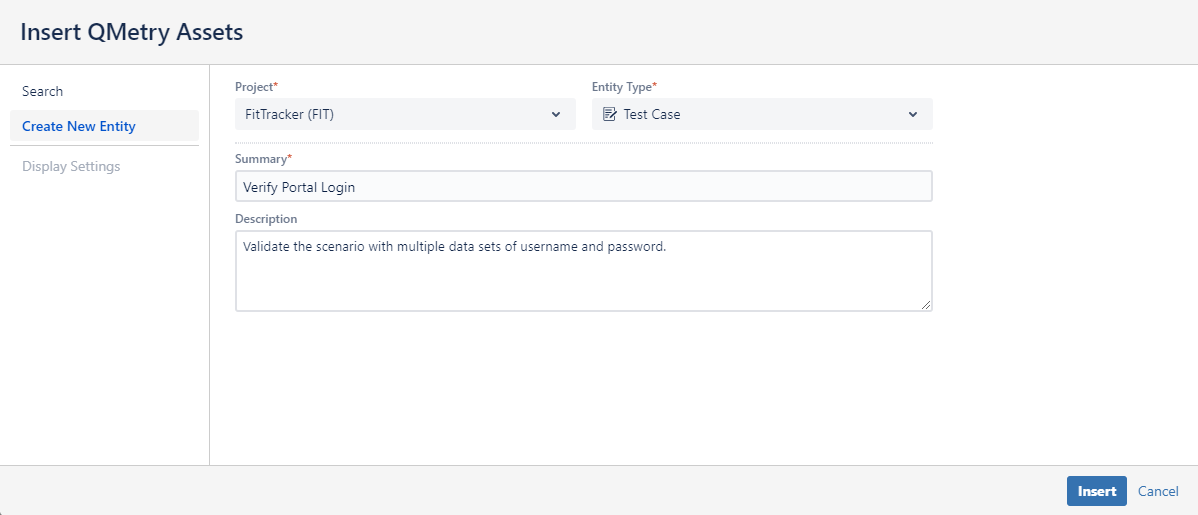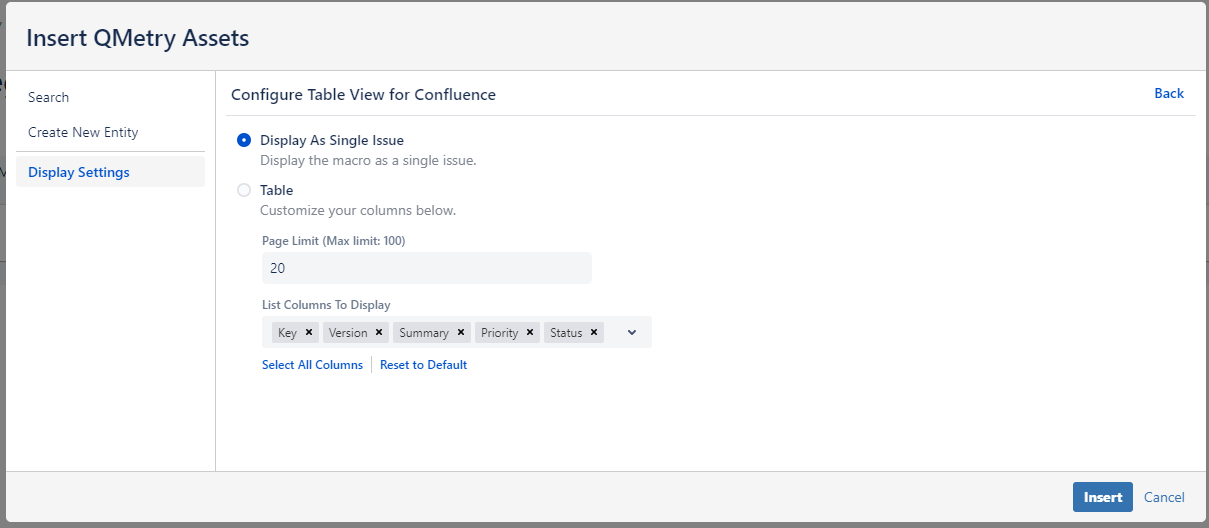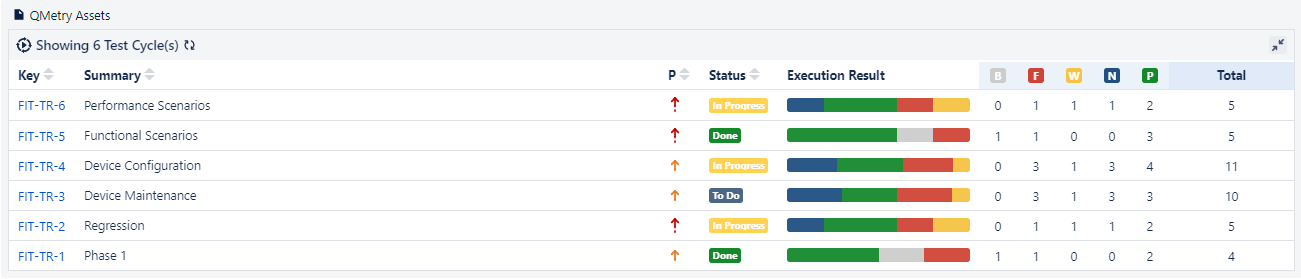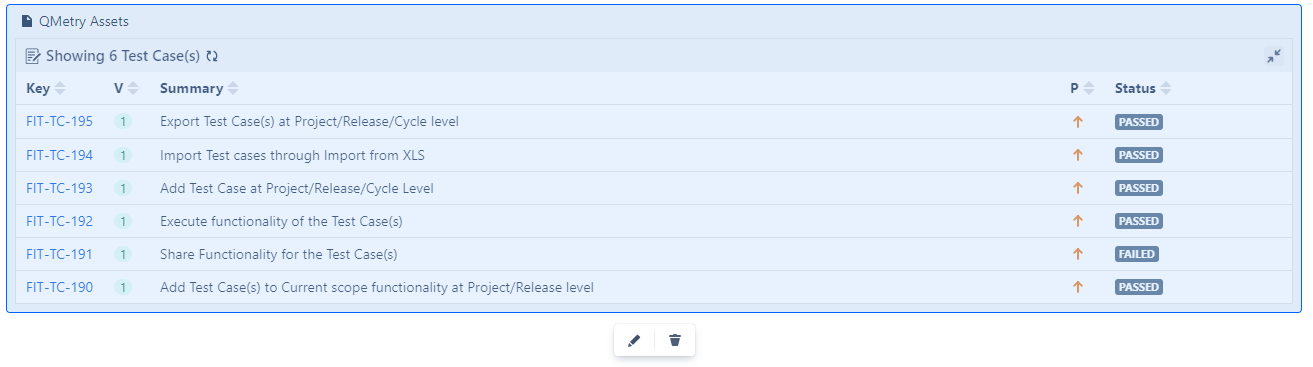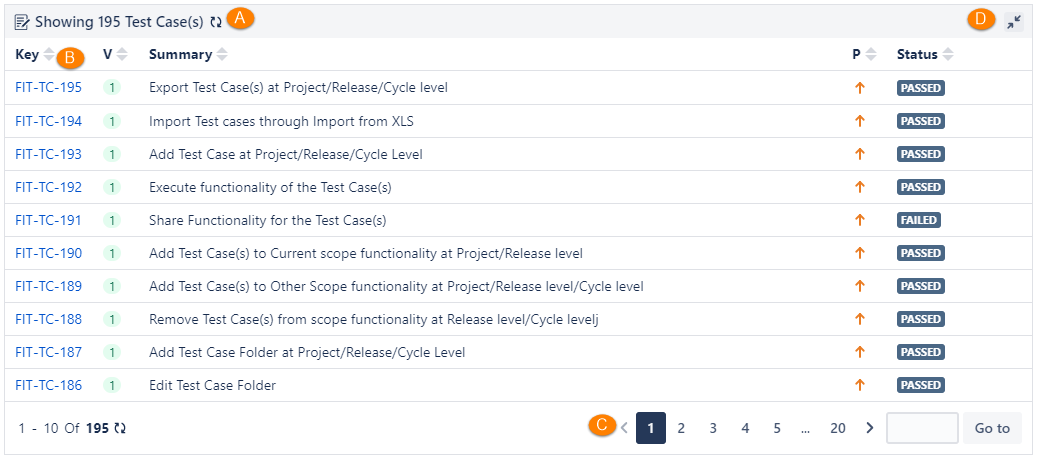QTM4J Confluence Integration app offers you a seamless way to integrate your QMetry Test Management for Jira (QTM4J) with Confluence. The app allows the display of QMetry Test Management for Jira (QTM4J) test cases/test cycle/test plan on Confluence pages. Users can - Display a list of QMetry test assets in a tabular view for reporting. Mention a single test asset with a hyperlink for direct reference on the page. Create a test asset and display it on the same Confluence page without leaving the Confluence editor. Embed QMetry Assets macro into a Confluence page to display dynamic content by applying filters on test assets of QMetry Test Management for Jira.
|

Overview
QTM4J Confluence Integration app enables you to insert QMetry Assets Macro. The macro gives you control over which issues from QMetry Test Management for Jira to display and their appearance on the Confluence page. Teams can fetch the test assets information (test cases, test cycles and test plans) they need to do their job and even track issues effortlessly. The app enables the teams that are live in Confluence to retrieve issues the other teams are working on in QMetry Test Management for Jira, which saves time required in updating teammates.
The app evades the need for context switching between Confluence and Jira. For example, QA Manager is writing a test report, they don’t have to leave the Confluence editor to check the test assets in QMetry Test Management for Jira. They can just insert the QMetry Assets macro as a ready reference to the management to showcase the current state of the testing activity.
Pre-requisites:
QMetry Test Management for Jira app and QTM4J Confluence Integration app must be installed on the same Jira instance.
“View” and “Create” permissions are required for the Test Case, Test Cycle, and Test Plan on the QMetry Test Management for Jira instance.
Install QTM4J Confluence Integration App
You can install the QTM4J Confluence Integration app through either of the following methods:
Installing through Atlassian Marketplace
Step 1 Go to the QTM4J Confluence Integration app page https://marketplace.atlassian.com/apps/1225227/qtm4j-confluence-integration?hosting=cloud&tab=overview.
Step 2 Click on the Get it now button on the page.

Step 3 Select the site on which you want to install the QTM4J Confluence Integration app. You should have been logged into the site with the admin credentials.
Step 4 Click on the Install app button.

The Add to Confluence pop-up opens showing the QTM4J Confluence Integration app.
Step 5 Click on the Get it now button.

The success message appears. You can go to the Manage app section and verify the install.

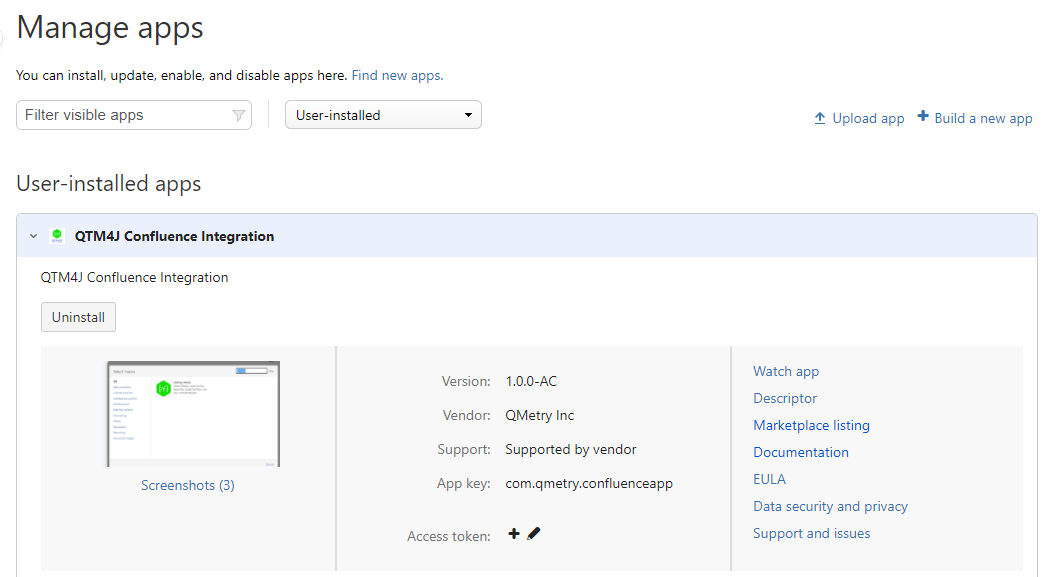
Installing through Confluence
Pre-condition: Users should have admin rights for the Confluence instance.
Step 1 Log in to Confluence with Admin Credentials.
Step 2 Go to Apps > Find new apps.
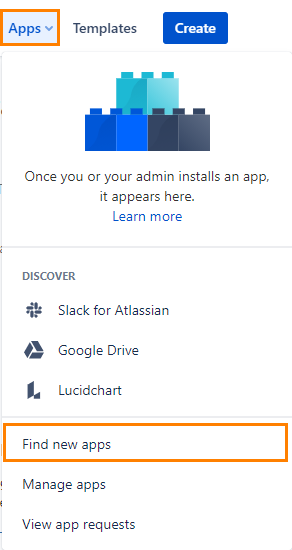
Step 3 Search for QMetry. The QTM4J Confluence Integration app is listed. Click to open the app page.
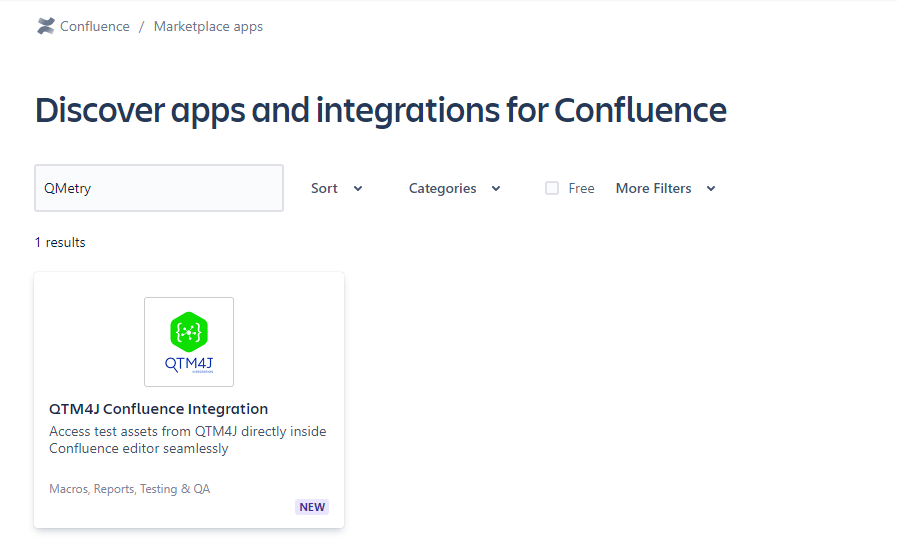
Step 4 Click on the Get app button at the top right corner of the page. The app gets installed on the instance.

Once installed, you can see the QTM4J Confluence Integration under the Manage apps section.

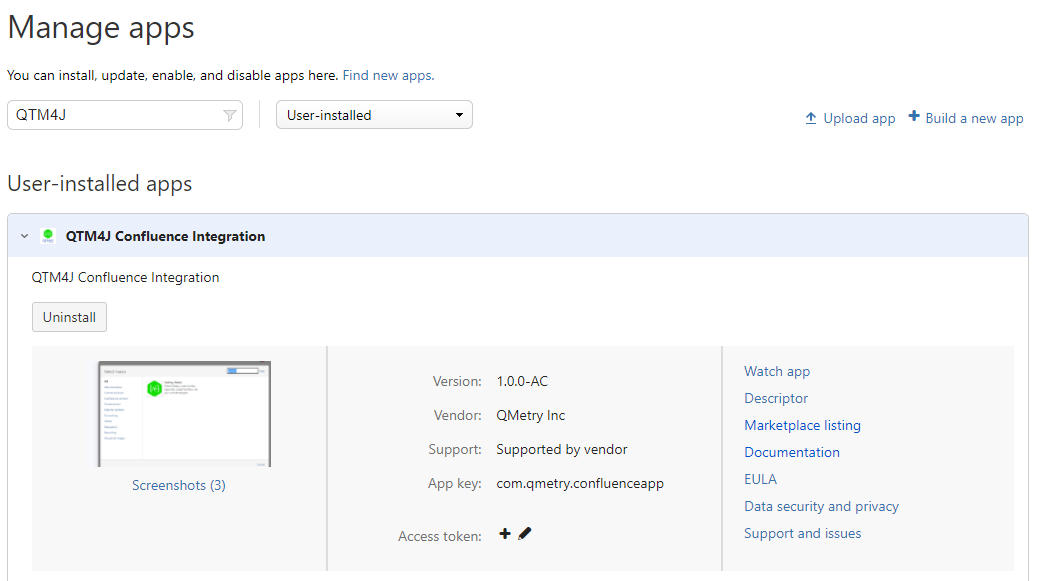
Integrate QMetry Macro With Confluence
Once the QTM4J Confluence Integration app is installed, you can integrate QMetry Macro within your Confluence page and start accessing QMetry Test Management for Jira assets.
You can integrate QMetry macro through the following ways:
(A) Macro menu on the toolbar
Step 1 Open the macro drop-down on the Confluence toolbar and select View More.
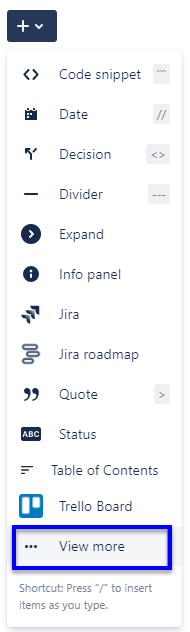
The Select macro pop-up opens.
Step 2 Search for “QMetry” and you will see the QMetry Assets macro on the screen.
Step 3 Click on the QMetry Assets macro to insert QMetry Assets into Confluence.

(B) Insert a macro in a page using the / menu
On the Confluence page just type /QMetry to prompt the QMetry Assets macro.
Click on the macro to insert it on the page.

The QMetry Assets macro is added as a blank panel. Select the macro and click on the Edit icon to open the QMetry Assets screen to retrieve the required test assets. Refer to the Edit Inserted Macro section for more details.

Select QMetry Assets
You can view test assets of the QMetry Test Management for Jira projects for which you have access rights.
Note: Only active test cases, which are not archived will be displayed.
For the ease of selection of test assets, you can search QMetry Test Management for Jira test assets by applying the following criteria:
Project: QMetry Test Management for Jira Test Management project on which you have access rights.
Entity Type: Search assets based on their entity type in QMetry Test Management for Jira - Test Case/Test Cycle/Test Plan.
Folder: Search test assets on the assets folder to view assets under that particular folder.
More Filters: Apart from Key/Summary, you can filter out test assets on other filters like Label, Sprint, Components, Status, Priority, etc.
Using filters saved in QMetry Test Management for Jira
You can use filters saved in QMetry for Test Management for Jira.
Public filters are available to use for all users even though these filters are saved by other users in QMetry for Test Management for Jira.
Private filters can only be used by the users who have saved them.
Click on the More button and select the Filter on which you want to filter the records and click Done.

The Filter panel displays saved filters, if available. Select the Filter name on the drop-down to apply it.

The list of test assets populates as per the applied selection criteria and filter.
The Issue Key is clickable, which opens the issue detail page in QMetry Test Management for Jira.
Select the required assets that you want to insert into Confluence and click on the Insert button at the bottom.

QMetry Assets panel is inserted into Confluence with the selected test assets. You can insert multiple QMetry Assets macros on the Confluence page.
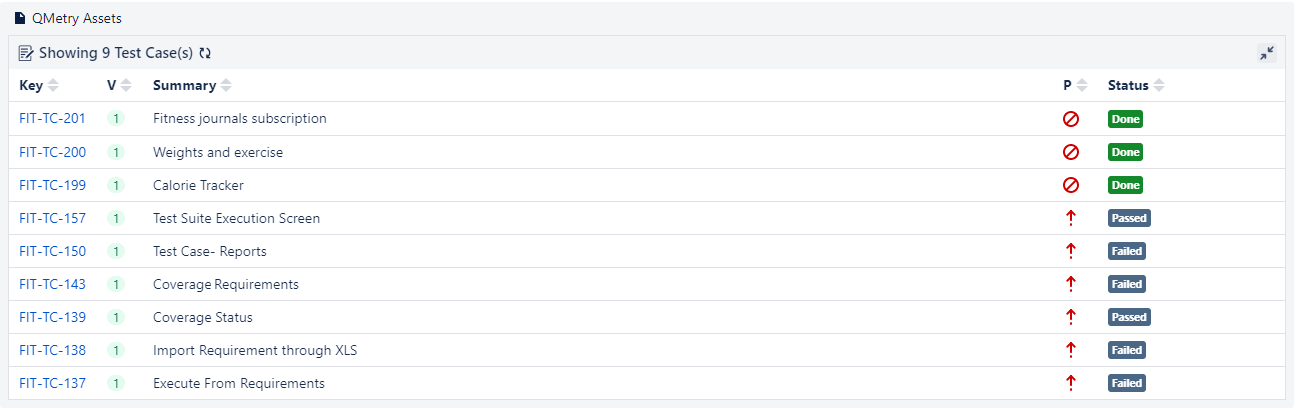
Create a New Entity
You can create a new test asset into QMetry Test Management for Jira straightaway from Confluence. It gives you the flexibility to create assets without switching to QMetry Test Management for Jira application. This way you can insert entities on the go and make team refer them quickly.
Follow the steps mentioned below.
Step 1 On the Insert QMetry Assets screen, the section of Create New Entity. Open the Create New Entity by clicking on it.
The panel at the right displays fields to create a new asset in QMetry Test Management for Jira through Confluence.
Step 2 To create a new entity, mention the following details on the screen.
Project: Select QMetry Test Management for Jira project in which you want to create a new entity.
Issue Type: Select the Issue Type you want to create - Test Case, Test Cycle, Test Plan.
Enter Summary and Description regarding the entity.
Step 3 Click on the Insert button at the bottom.
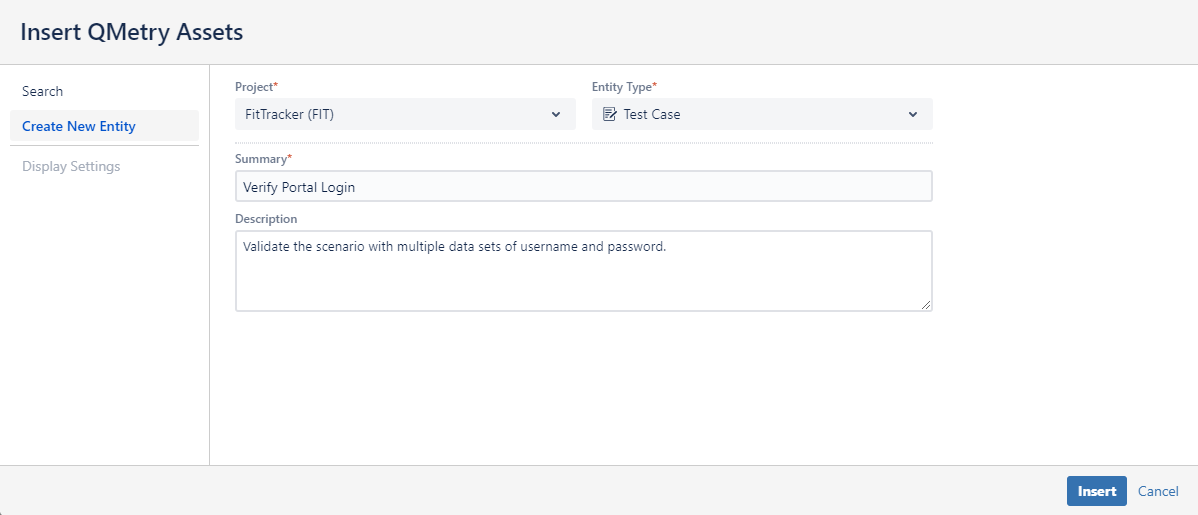
The QMetry Assets panel is inserted with the newly created test asset.

Display Settings
The Display Settings section lets you configure the view of test assets on Confluence. You can set the preference as to how the test assets should appear on the page.
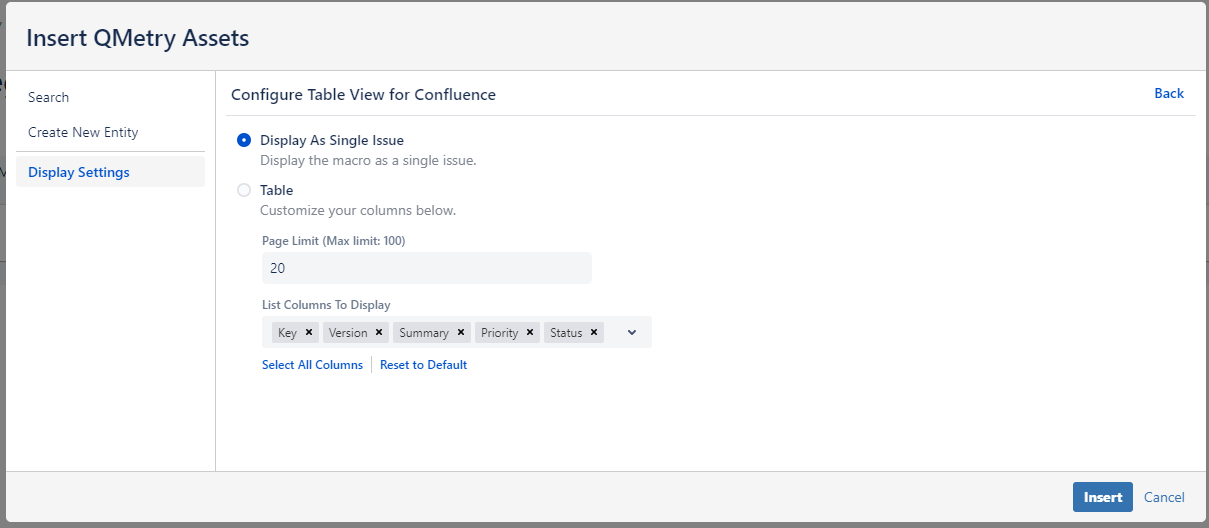
The selected test asset will be displayed as an individual entity.

You can also Select All Columns to display on the page. If you want to get back to the default column selection, click on the Reset to Default option.

The table is generated in accordance with the display settings done for the table.
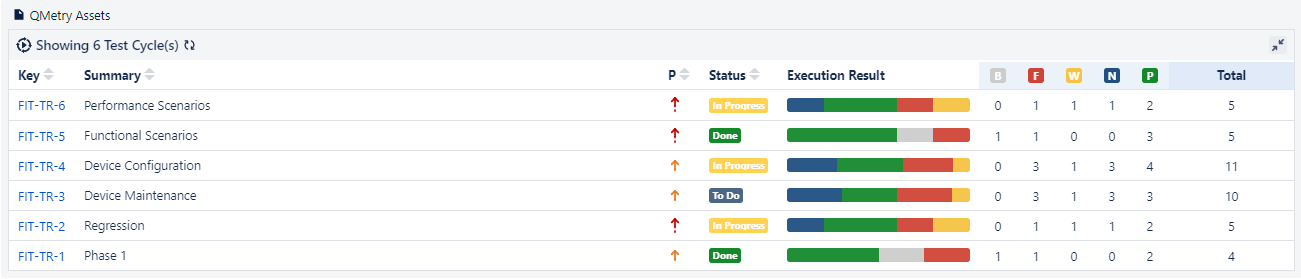
Editing Inserted Macros
You can edit the inserted QMetry Assets macro anytime on Confluence.
Follow the steps mentioned below.
Step 1 Click on the QMetry Assets macro panel inserted on the page. The Edit and Delete icons become visible.
Step 2 Click on the Edit icon to make any changes to the panel.
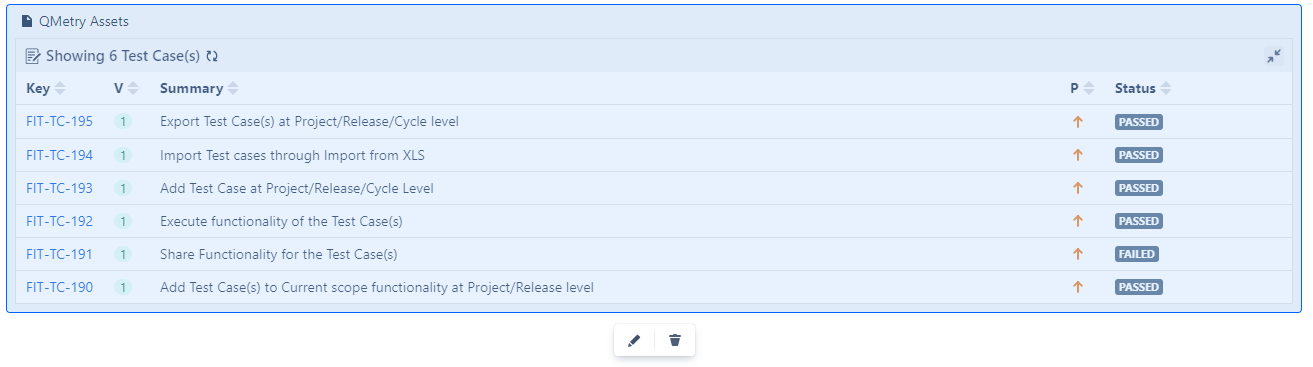
Step 3 Deselect the selected assets on the screen and you can then search required assets afresh.
Step 4 Select the desired test assets and adjust the Display Settings if required.
Step 5 Click Save to save your changes.

Step 6 If you want to view the applied change in the draft mode of the page or before publishing the page, refresh the page to take effect of the modified macro.
The QMetry Assets panel on Confluence displays the results accordingly.

View QMetry Assets on a Published Page
When the Confluence page on which you have inserted the QMetry Assets macro is published, it displays test assets as per the applied selection criteria.
The panel has the following options on it.
A. Refresh Results to sync the test assets with QMetry Test Management for Jira.
B. Clickable Jira Issue Key to open the test asset detail page in QMetry Test Management for Jira.
C. Pagination to navigate across the pages.
D. Expand/Collapse toggle option to resize the panel and save space on the page.
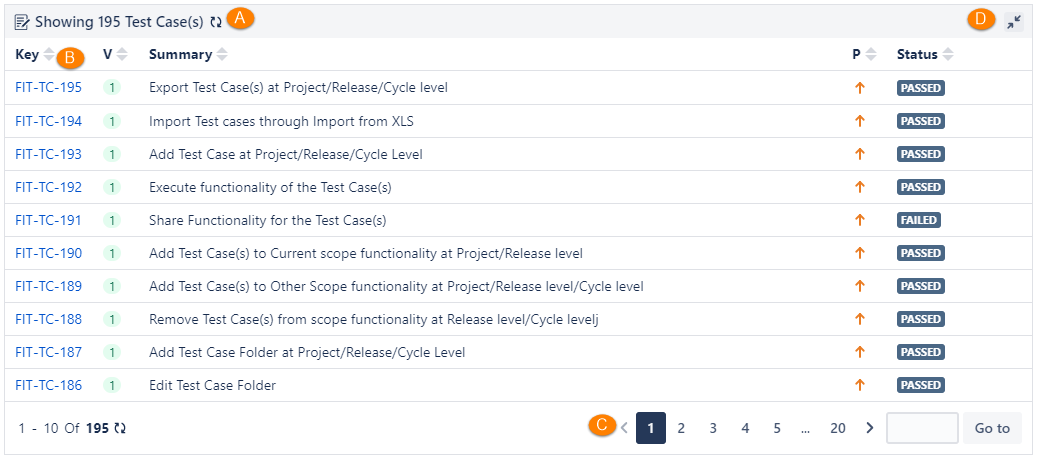
Copy Confluence Pages with QMetry Macro
Note: The following points are applicable to QTM4J Confluence Integration v1.1 onwards.
If you copy an existing Confluence page, which has QMetry Macro embedded on it, the original page and copied page remain independent of each other.
Any changes done in the inserted QMetry Macro in either of the pages reflect in the same page only i.e. the changes in QMetry Macro in the original page do not impact the copied page and vice-a-versa.
For QMetry Macros created in QTM4J Confluence Integration v1.0 (i.e. before QTM4J v4.2.2)
To make the Copy feature work like QTM4J Confluence Integration v1.1 -
Open the Confluence page that you want to copy.
Click on the Edit icon for the QMetry Macro and Save the macro once.
Publish the page.
Now you can create a copy of that Confluence page and find the Copy Confluence Page feature behaving like described above for QTM4J Confluence Integration v1.1.
Limitation
Currently, the “Export to Word and PDF” Confluence feature is not supported for QMetry Assets macro.