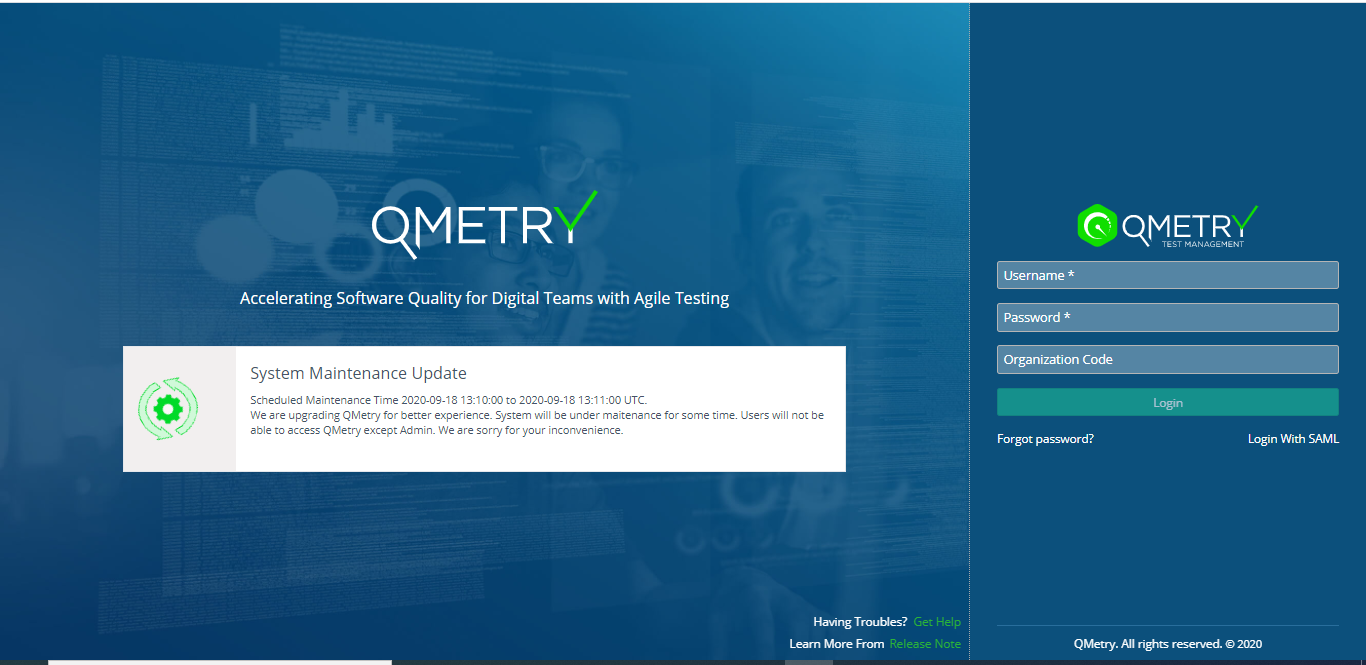There are three tabs on the page: General Settings, Audit and Site Maintenance. Site Maintenance tab is visible only to the QMetry admin user.
Note: You can modify the settings only if the Customization package is enabled on your QMetry instance.
These are general settings that will be applicable to all the users of QMetry unless the System Admin or the user makes any changes in the settings.
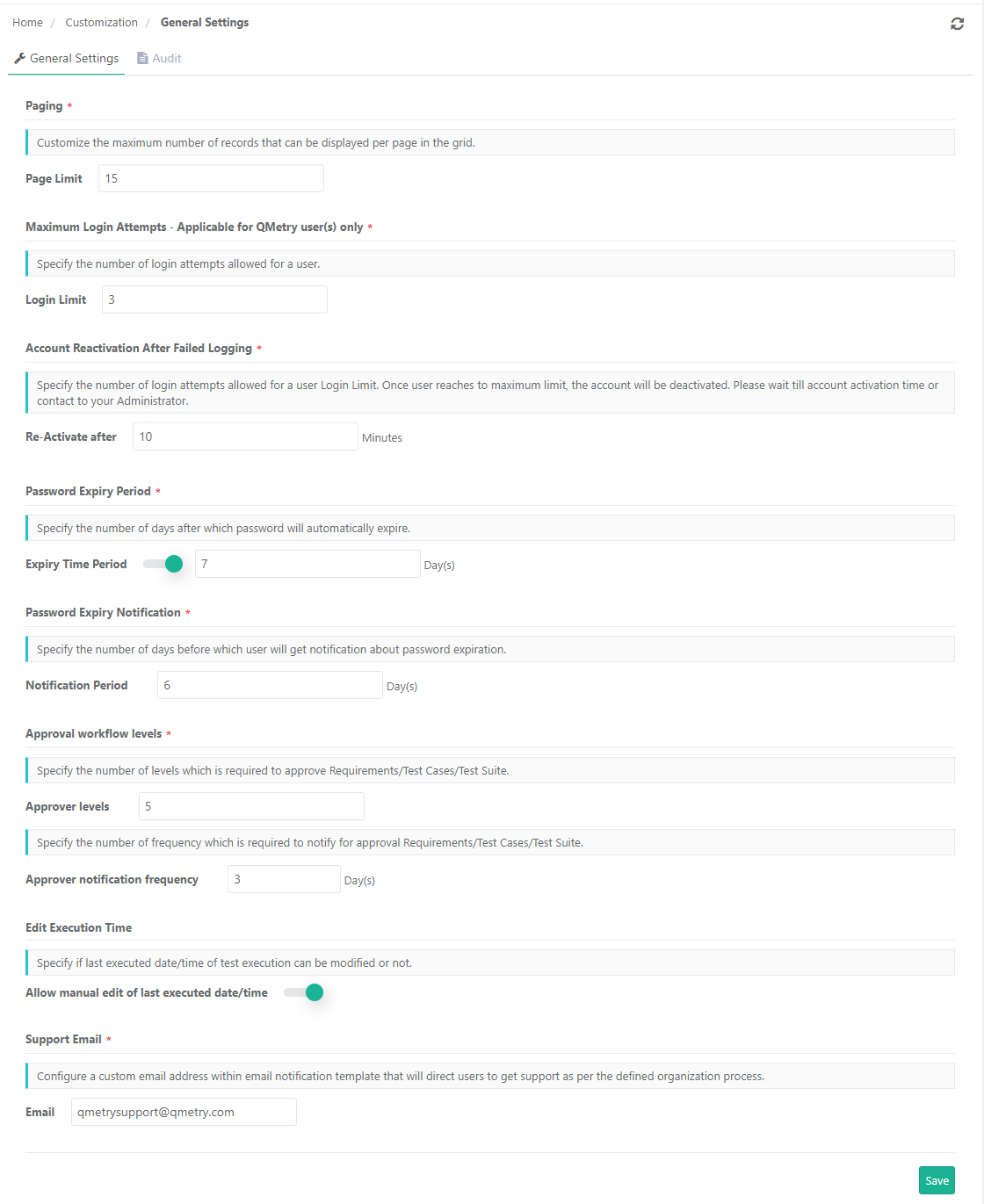
Note: "Records initially loaded" value in Default User Settings cannot exceed the number mentioned here.
Password Expiry Notification: Specify the number of days before which the user will get an email notification about the password expiry. This option is enabled only if the Password Expiry Period is set.
Only QMetry authenticated users (Non-LDAP and Non-SAML) will receive this email notification.
Note:
The ability to customize the settings is available only for users who have purchased the Customization app.
For users who do not have the Customization app, the setting defaults to five days before password expiry.
Make sure the Notification Period is less than the Password Expiry Period mentioned in the settings.
Approval workflow levels: Specify the number of levels that are required to approve Requirements/Test Cases/Test Suite. (if the eSignature feature is enabled)
Approver notification frequency: Specify the number of days frequency which is required to notify for approval Requirements/Test Cases/Test Suite. The reminder emails will be sent to the recipient every specified day here. (if the eSignature feature is enabled)
The Executed At field is editable only if this flag is turned On. The Date and Time can be changed at two levels: individual test cases and bulk test cases through Bulk Operation.
Click Save to save the settings.
To apply the data retention policy, enable the Retention Policy settings in Customization > General Settings & Audit > Audit.
When Retention Policy settings are enabled
The Retention Policy option remains enabled by default.
Mention the days in the No of Days box and click Save to save the configuration.
The job runs every day at 12 AM UTC. This job will delete Audit, Change and Test Result logs for all the days > No. of Days.
It is useful for Organizations that want to retain the logs for Audit & Compliance.
Logs can be downloaded using Download Logs options.
Post the dates the logs will be auto-deleted. The logs can be retained maximum up to 365 days and then the logs will get deleted.
When Retention Policy settings are disabled
When the Retention Policy settings are disabled, the logs will be retained forever and would not be deleted.

When you click on Change Log to download the logs, a notification is added to the notification window.
Click on the notification icon on the header. It shows the list of Activities.
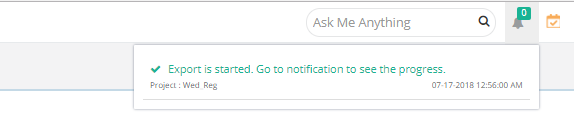
Click on the Scheduled Task button.
![]()
The screen shows all the activities completed or in the queue.
Expand the Activity related to Audit Log and you can see its progress. You can also download the log by clicking on the Download icon for the activity.
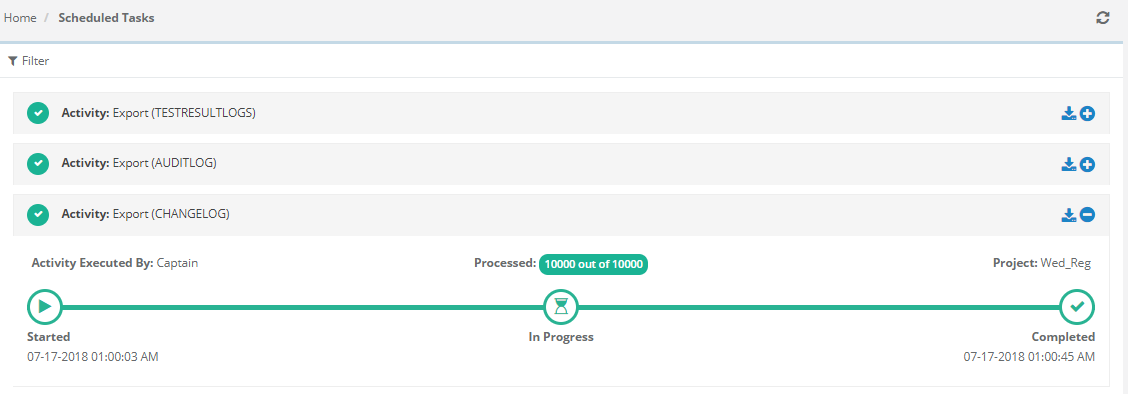
The site maintenance feature helps QMetry Admins to communicate any QMetry upgrade or maintenance schedules to all the QMetry users by setting up a maintenance message that is visible on the QMetry login page.
This maintenance message can be set up for a given time frame when QMetry would not be accessible.
When maintenance time is reached, no users other than QMetry "admin" account would be able to login to QMetry.
When the time window is passed, users are allowed to log in and the maintenance message disappears from the login screen.
Note: The Site Maintenance feature is only available to QMetry Server users who have purchased the Customization app.
Steps:
1. Go to Customization > General Settings & Audit > Site Maintenance.
2. Mention the following details to be displayed as Site Maintenance message on the screen.
Title: Enter the Title maximum up to 50 characters.
Message: Enter the message to be displayed on the login page when the site is under maintenance. The message should be a maximum up to 300 characters.
3. Turn the Maintenance Mode ‘On’.
4. Start From and End By fields get enabled.
Enter the dates and time duration which should be less than 24 hours.
The date format and time zone here will be as per the user profile.
The time in the message on the login screen will be displayed as per the UTC time zone.
5. Click Save.re
The entered Title and Message will be preserved even when the Maintenance Mode is disabled.
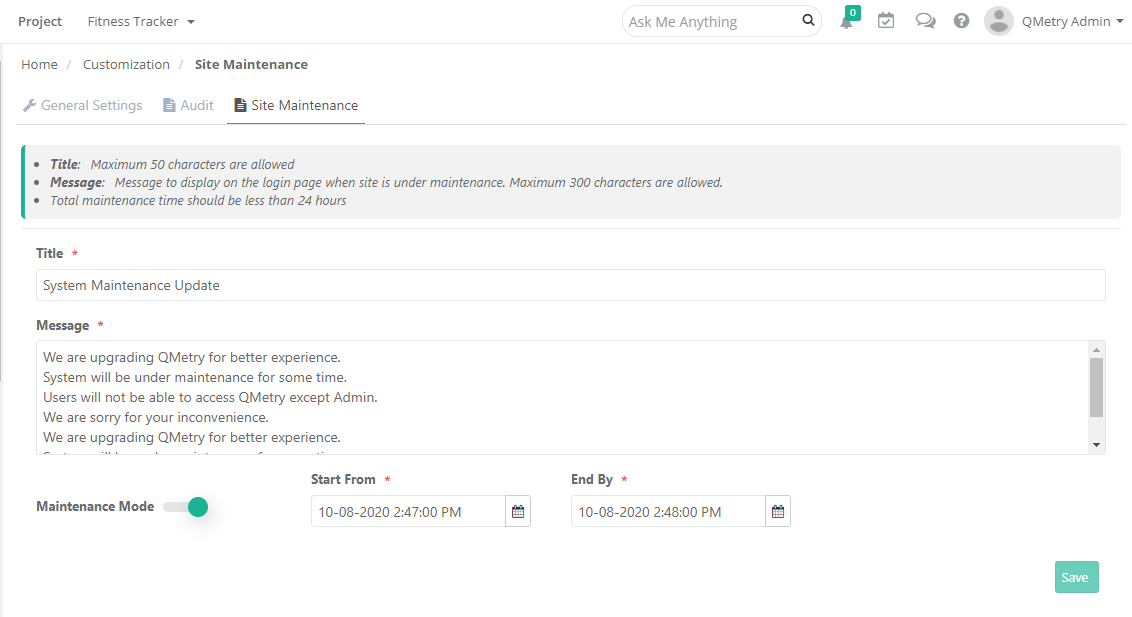
Message on the login screen during maintenance: