Reports are generated in accordance with their configuration. Reports can be generated for a single project as well as for multiple projects.
Select a project to generate the report. You can also select multiple projects to generate the cross-project report by applying filters on the system as well custom fields.
You can define criteria and construct filters based upon these criteria. You can apply filters to get the desired data. Folder and Sprint filters are also available to generate the report accordingly. Sprint filter helps users to track the test cycle status.
You can filter test cases, test cycles and test plans on system fields as well as custom fields.
These custom fields are also displayed when you export the report in excel.
For example, custom fields created for the Test Case module (from Configuration > Project Configuration > Custom Fields) appear on the drop-down list along with system fields. You can construct filter criteria based on custom fields to apply to test cases. The report is generated for the filtered test cases.

The filter you apply once will be preserved for use.
Steps
Select the module you want to filter the report data on. You can select only 2 modules at a time. As soon as you select the module, its criteria panel added on the screen to define the criteria to filter report data.
Click on the Add Criteria button. A row is added to define Operation, Operator and corresponding value to construct a criterion to filter the data. You can delete a criterion by clicking on the Delete icon.
Repeat the same steps for another module, if you have selected to apply the Filter.
Requirement and Defect modules: JQL is provided for a filter by Requirement and Defect. Users can apply filters as per requirement same as provided in Jira advanced search. It allows users to use multiple fields like Project, Issue Type, Issue Status, etc. as filters to generate the report.
→ To apply the Order by clause, write the query like: (Status='To Do') Order by Priority DESC

Test Case Executions (for Execution module): The following filter criteria are applicable to the Test Case filter.
Show Latest Version : Select the option if you want to view the report only for the latest version of the test case. This option is selected by default.
Show All Version(s) : Select the option if you want to view the report for all versions of the test case.
Test Case Versions (for Test Case module): The following filter criteria are applicable to the Test Case filter.
Show Latest Version : Select the option if you want to view the report only for the latest version of the test case. This option is selected by default.
Show All Version(s) : Select the option if you want to view the report for all versions of the test case.
Archived Test Cases: Select the Include Archived Test Cases option to include archived test cases while generating the reports.
Click on the Generate button.
Save Filter: Users can save Filter criteria with which they have generated a report. Furthermore, users can also update the criteria or delete the criteria.
Go to the Test Report tab.
Select Project and apply Filter criteria.
To save the applied filter, click Save As.
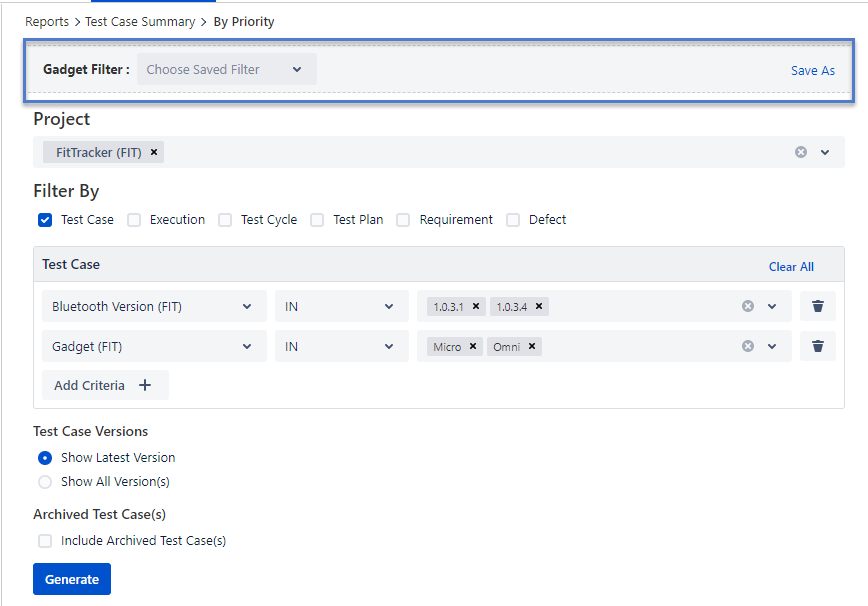
The Save Filter pop-up opens.
Enter Name and Description for the filter and click Save.


The following options are available related to the filter.
Update: Update Filter Name and Description.
Delete: Delete the Filter. The filter will not be available for use.
Reset: Reset the screen to its default mode i.e. without any filter applied to it.