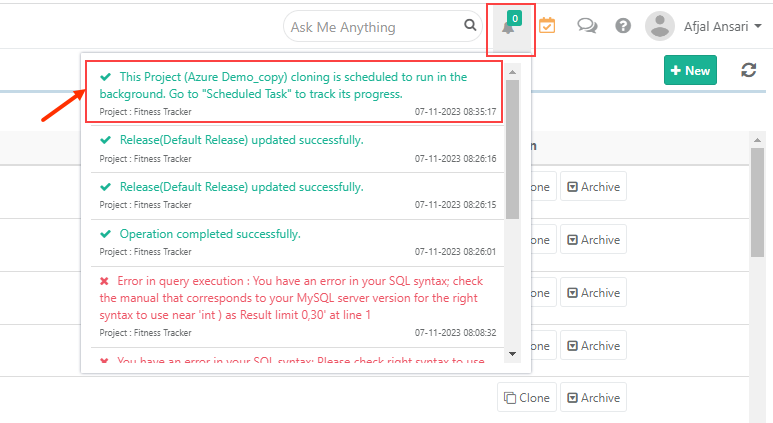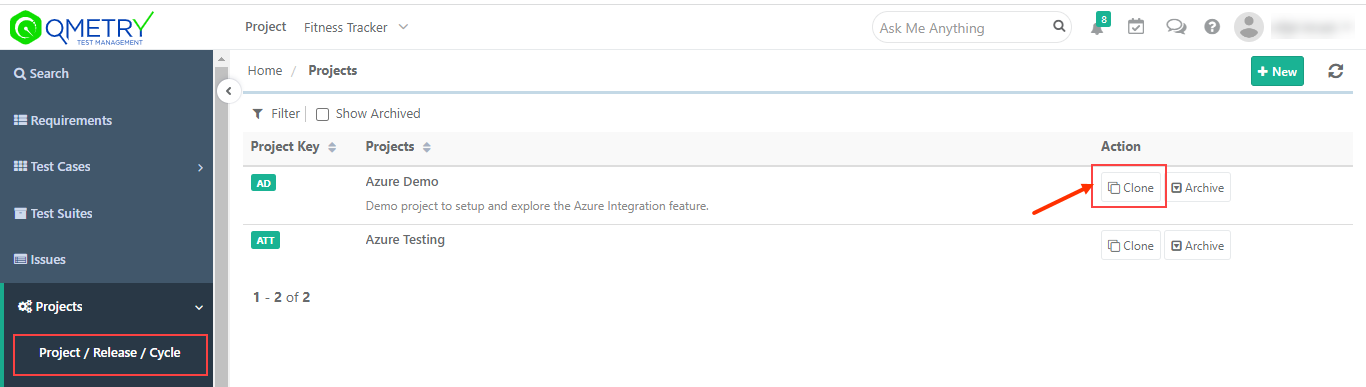
The Clone feature of QMetry lets you create a new project that is similar to an existing project without having to configure it from scratch. Once you create the new project, you can make changes to it independently from the original project. Users can add a clone of an existing Project with either Folder Structure or Folder Structure along with Data.
Permissions Required: Users should have “Clone” rights for the Project to be able to clone the project.
Important Notes:
The amount of time project clone runs depends on the amount of data in the project.
When a project clone is initiated, the source project will be locked in a read-only mode, and no operations can be performed on the project while the clone is in-progress. Hence, it is strongly advised to run the clone during off-peak hours.
Once the clone operation is initiated, a backend process is initiated. This process is not accessible on the QMetry UI and it cannot be terminated.
If a clone fails, the scheduler shall display a failure. For any unexpected reason, if the project clone gets stuck, the job will be auto killed and the project lock is released automatically after 8 hours.
Steps:
1. Go to Projects > Project/Release/Cycle. It displays the list of Projects of which you have rights.
2. Click on the Clone button for the project you want to clone.
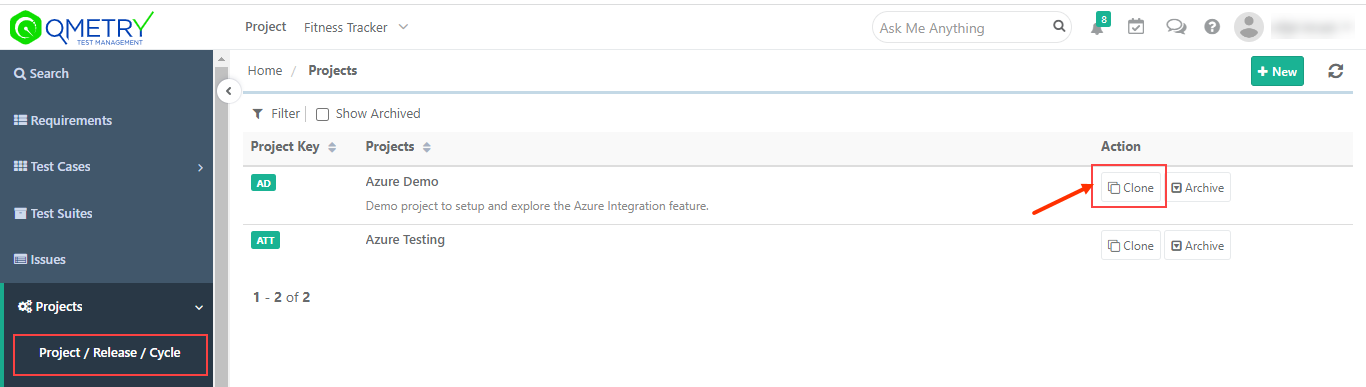
3. The next screen opens with Project Name and Project Key fields on it. Make required changes to the Project Name and Key. By default, it will suffix "_copy" to the Project Name.
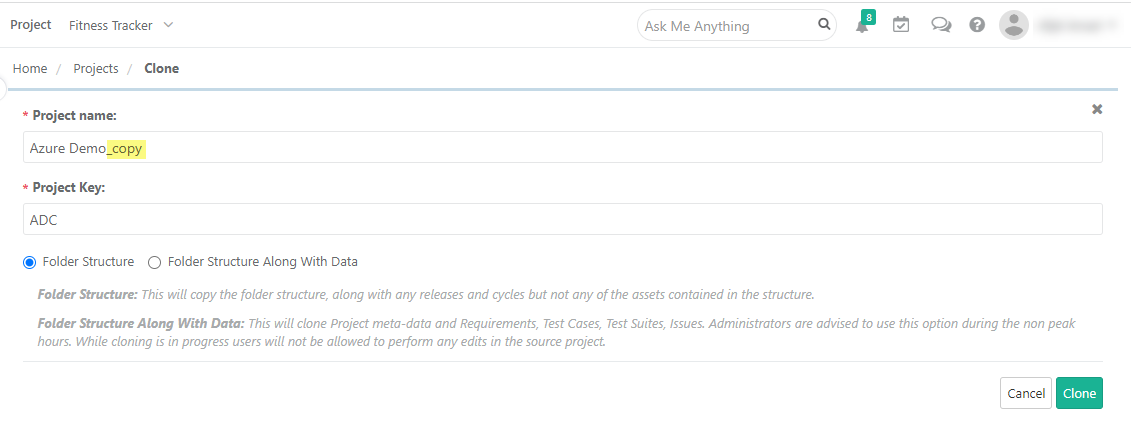
Select either of the options:
Folder Structure: It will copy the folder structure along with releases and cycles. It will not copy assets contained in the folders.
Folder Structure along with Data: It will clone project meta-data and requirements, test cases, test suites within folders along with releases cycles.
4. Then click on the Clone button.
When you complete the cloning process, the message pops up to view the notification for the clone progress. You can view the progress in the notification window on the application header. This allows scheduled clone operations to run in the background and allows users to continue with their other work.
Check the notification window on the application header. It shows the list of Activities.