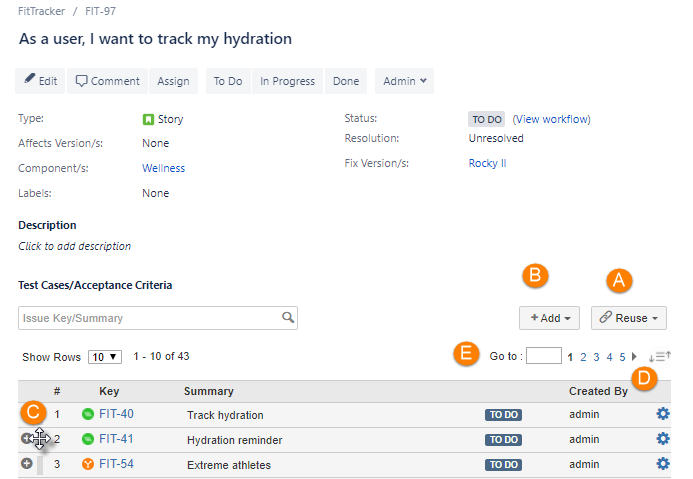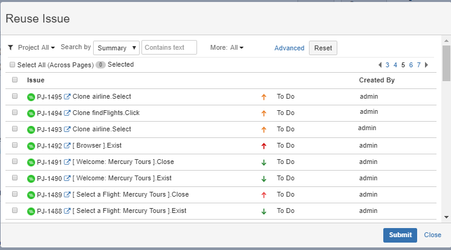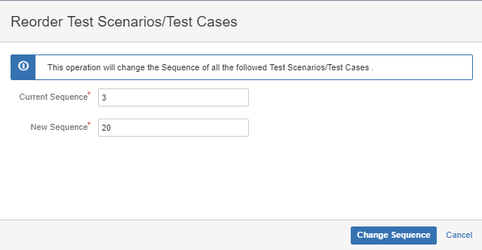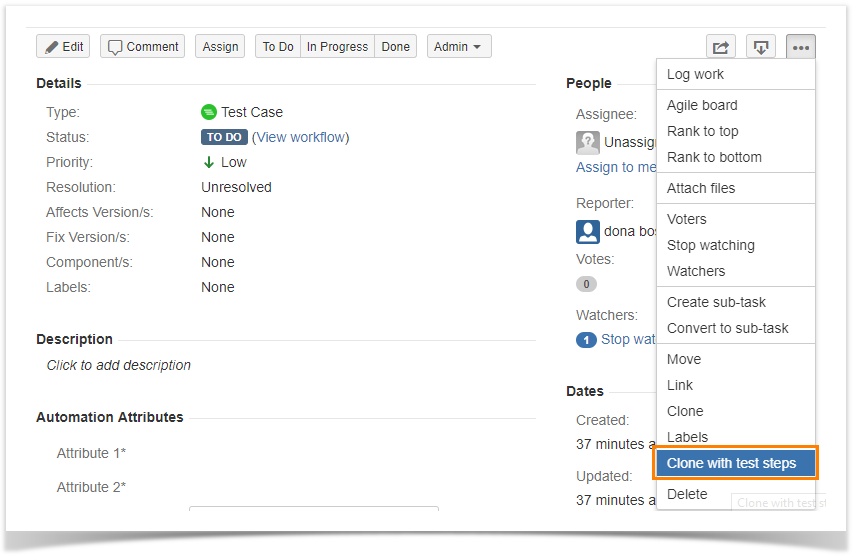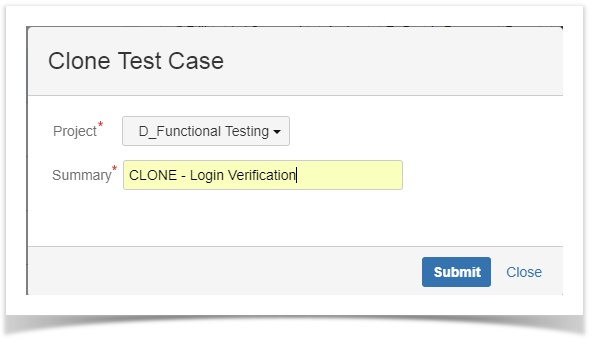Back to QMetry All Products Help Page
Mapping Test Assets with Story
Table of Contents
Associating Test Cases with Story
Users can associate Test Cases directly with Stories. They can associate test cases in same project as well as across projects i.e. from one project to other project.
- Open the Story you want to associate the test cases with.
- Go to the Test Cases/Acceptance Criteria section.
You can either –
a) link existing test cases across projects or
b) create new test cases and link them right away
A. Linking existing test cases across projects
In addition to linking test cases from current project, you can also link test cases from cross projects - other projects as well.
Click on the Reuse button.
The Reuse Issue screen opens. Test cases already linked to the story will be excluded from the reuse list.
Project: Select the Project to get project specific test case list.
If the story/test case/test scenario list is long, apply filters to the list. You can filter records through Basic Search and Advanced Search.
- Basic search: You can search a particular test case by "Issue Key" or “Summary” through the search box. There are more options like Priority and Status to narrow down the search.
- Advanced search: The advanced search allows you to build structured queries using the JIRA Query Language (JQL) to search for issues. Click on the help icon for the field, to get Syntax Help. You can use different parameters - Label, Version, Component, Status, Issue Type, Board, Sprint - in your query to filter test cases.
Select All (Across Pages): Select the check box to select all the issues across pages to link in one go. All the issues on all the pages will get selected instead of only current page.
Note: You can add maximum 1000 issues to at a time.
Select the issues and click on the Submit button to add them to the story. You are navigated back to the story detail page, which displays the issues linked to the story.
The test cases get linked to the story and it is displayed under the Test Cases section.
The ID under the Key column has link to it, clicking on which you can open the test case page.
B) Creating a new test case and linking it
- To add a new test case to link with the story, open the Add menu and select Test Case.
- The Create Issue screen opens with “Test Case” as selected Issue Type.
- The test case gets linked directly to the story as soon as you create it.
Note: The same way user can associate Test Scenarios with Story.
C. You can change the order of linked issues by dragging and dropping the issues.
D. This feature is added to change order of issues across pages by mentioning sequence number.
E. Pagination: Pagination allows users to navigate through pages. Enter page number in the box and press the ENTER key of keyboard to jump on to a specific page.
Removing Test Case Linkage with Story
In case test cases linked to the story/test scenario do not relate to that story/test scenario anymore, you can remove the association of such test cases.
- Click the action icon for the test case you want to remove the linkage of.
- Select Remove.
The earlier test runs of the story with the same test scenarios do not get affected due to removal of the linkage.
Note: The same way user can remove Test Scenario Linkage with Story.
Cloning Test Cases
You can clone test cases linked to stories, and create a copy of each of them.
Note: Clone option is only available for linked Test Cases. For linked Test Scenarios, more test cases can be added and linked to them.
- Click the action icon for the test case.
- Select Clone.
Clone Test Case with Test Steps
Users can clone test cases with their test steps so they do not have to write steps manually to create a copy.
Open test case details page.
Click on the more button for the test case.
Select Clone with test steps.
- Project: Select the project where you want to copy the current test case with its test steps.
- Summary: Give name to the test case that is being copied.
Clone: Test Steps under test cases are also copied when the test cases are cloned.
Back to QMetry All Products Help Page