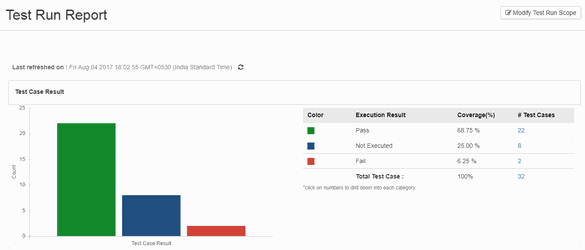Back to QMetry All Products Help Page
Test Run Report
Introduction
This Test Run Report shows how many tests were run over a period of Time, Sprint or Version.
The report consists of two charts: Test Run Coverage of selected stories and Defect Coverage of selected stories.
Selection of Test Runs
In case you have not selected any test run to generate the report, then the message displays with a link that opens the list of test runs to select from. On the basis of test runs selected here, the report will be generated. You can always modify the scope by clicking on the Modify Story Scope button at top.
Modify Test Run Scope: By default, all the test runs are considered for calculating test run and defect coverage of selected stories. If you want to refine test run scope, then use this option.
Select test runs you want to generate the report for. Multiple options are available to filter test runs and select the required ones.
Basic Search: You can filter the search records with the following filters -
- Project (If you have installed QMetry Analytics, then you can select multiple Projects and generate report for cross projects.)
- Issue Type
- Status
- Search by: Summary / Issue Key
- More: Label, Version, Component, Sprint
Advanced Search
You can use JQL for searching stories. Read more about JQL syntax and how to use JQL for search.
Test Case Result
The bar chart displays count of test case execution results of test cases covered under stories.
Once you generate the report, you can see that the counts in the table are clickable.
You can drill down each Execution Result and view contents of the test cases covered in the Execution Result.
You can open individual Story page in JIRA.
The records are expandable. You can drill down further from stories to test cases.
Export Test Execution Report: You can drill down to individual category and export the details related to that category into Excel file.
Clicking on the Export button to export the report details.
Defect of selected Test Run
The bar chart displays Priority wise count of defect linkages for the test runs. Once you select test runs as described above, you can view the Defect of selected Test Run report.
You can filter the report further by its Test Case Status. Select required option on the Test Case drop-down menus above the chart.
The counts in the table are clickable. You can drill down each Priority and view contents of the defects (bugs) covered in the test run.
You can open individual defect page in JIRA.
You can view the complete hierarchy of association –> Bug – Test Run – Story – Test Case.
Export Defect Coverage Report: You can drill down to individual category and export the details related to that category into Excel file.
Clicking on the Export button to export the report details.
Syncing Report Data
Click on the Refresh icon at the top to sync the report data with data updated in JIRA. The data of stories and test runs, which you selected to generate reports, are updated with the latest changes. The report is generated anew with the updated data.
Back to QMetry All Products Help Page