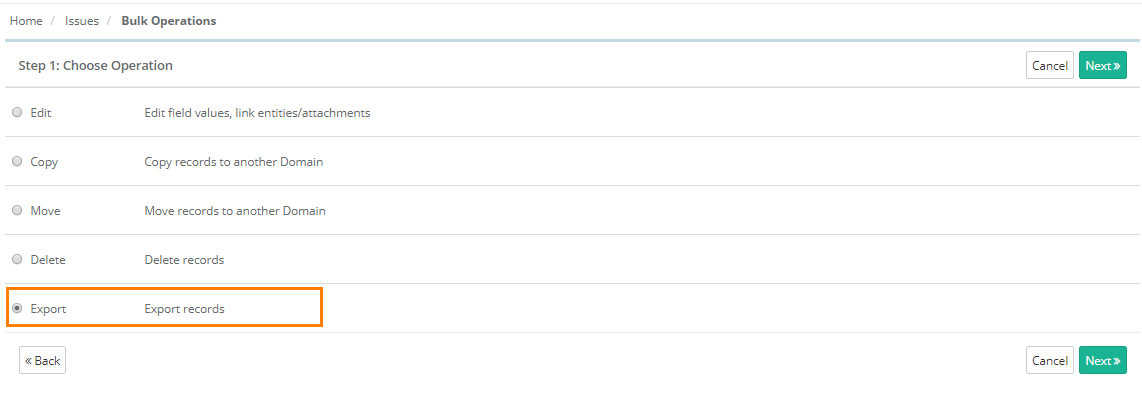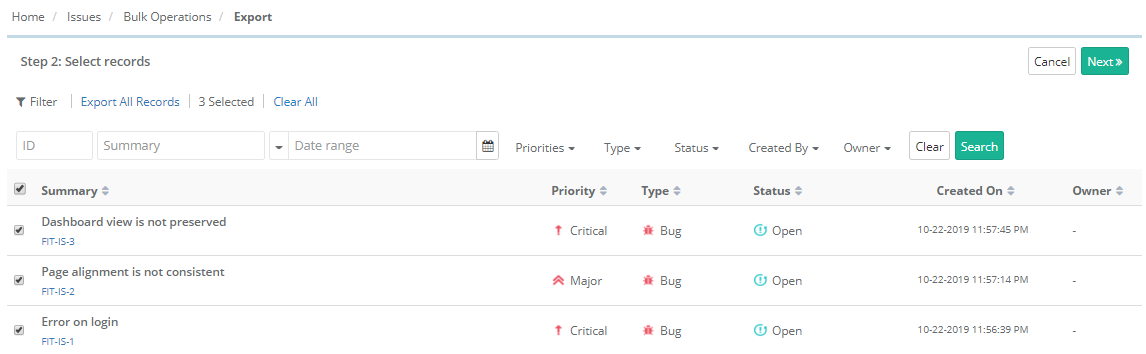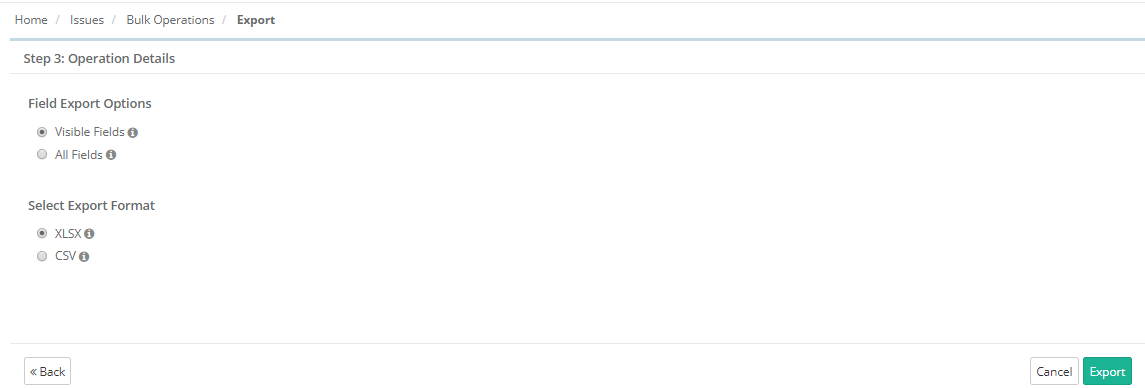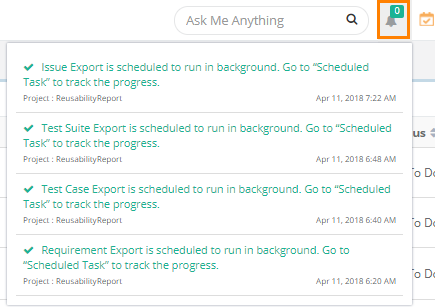Exporting Issues
Introduction
QMetry allows its users to export issues out of QMetry in an Excel file. User can save the Excel file on to the hard drive of computer. Users with User Role that has “Export” rights assigned for the Issue module can export issues. Role based user access control for the module is managed under User Management > Roles. If the role assigned to the user does not have rights to export issues, the Export option will appear in disabled mode for that user.
Note: On integration of Jira with QMetry, the Issues module of QMetry will not be available.
Steps
1. Go to the Issue module.
2. You can apply Filter criteria to issue records to export only preferred issues.
3. Click on the cog icon at the top right corner on the toolbar and select Bulk Operations.
The next screen opens with the list of operations.
Step 1 Choose Operation: Select Export and click Next.
Step 2 Select records: Select requirements you want to export by selecting individual issues.
You can apply filters on records to export only selective records. From the filtered records, you can also select individual records to export exclusively.
Export All Records: Click on the Export All Records link to select all the records across pages to export.
Once you are done with selecting issues, click Next.
Step 3 Operation Details
Select options to export issues.
Field Export Options
- Visible Fields: Select the option to export only visible fields on the screen. The export will exclude the columns which are hidden.
- All Fields: Select the option to export all the fields irrespective of whether the columns are visible or hidden.
Select Export Format
- XLSX
- CSV
Click Export.
A confirmation window pops up.
Click "Yes" to proceed.
A notification is displayed in the notification window. You can view the progress in the notification window on the application header. This allows scheduled exports to run in the background and allows users to continue with their other work.
Refer to Notification Window for Export Progress for more details.