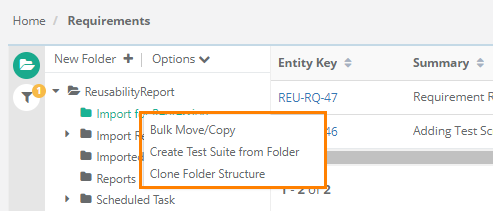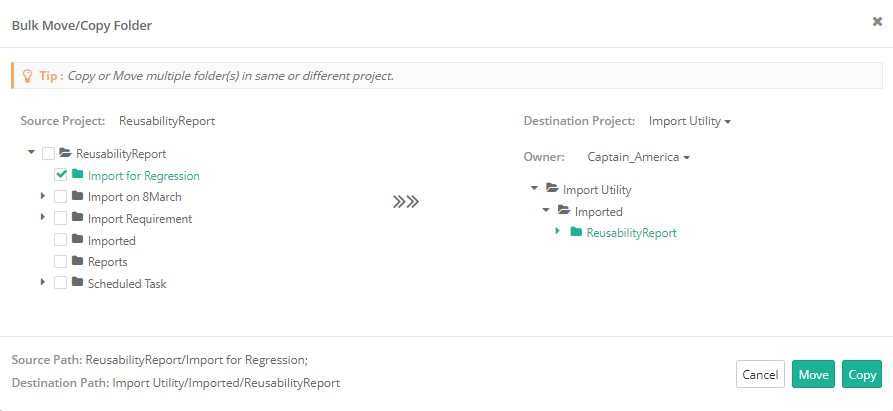Bulk Copy/Move at directory level within/across project
Introduction
Bulk Move/Copy feature helps users in sharing multiple folders from one project to other projects or to the same project. The feature is available in Requirements and Test Cases modules.
Why would you want to copy/move test assets in bulk?
Bulk move/copy of folders reduces maintenance efforts, enhances collaboration across teams and projects by sharing test artifacts across projects.
For example,
(1) Project A exists in organization. Now Project B is added for the additional features. However, the projects need similar test assets for Login and Import activities. Hence, QA team decides to copy Login and Import folder of Project A to Project B.
(2) The organization is following multiple testing cycles. Their requirements keep updating over a period. The testing team would be referring the same set of requirements to create new test cases in the next cycle. Hence, they just prefer copying the requirement folder and make changes to it as per updated specifications.
Steps to Move/Copy Folders in Bulk
Notes:
- Users should have module access rights in the destination project.
- Requirements imported from Jira will not be moved/copied to other projects as it requires Jira configuration at the destination project end. Such imported requirements can only be moved/copied within the same project.
Right click on the folder on which you want to apply Bulk Move/Copy and select the Bulk Move/Copy option.
The next screen displays trees of Source Project and Destination Project.
Under the Source Project, select the folders you want to move/copy to the same project or other project.
If you are moving/copying folders to other project, then select the Owner to be assigned to the entities.
The Owner drop-down lists users of the destination project. If owner is not assigned, then the current logged-in user will be assigned as owner of the test assets.
Click Move/Copy as per the task.
To view the progress of folder move/copy, check the Scheduled Task. Read more about Scheduled Tasks.
If the folders include entities with user defined fields and these UDFs do not exist in the destination project, then the same UDFs will be created in the destination project after confirmation.
The UDFs will be copied/moved with all the values within it.
What will be copied/moved -
- All versions of requirements/testcases
- Shared test assets
What will not be copied/moved -
- Comments
- Watchers
- Audit Log (when folders moved/copied across projects)
- Archived Versions (e.g., Out of versions 1,2,3, and 4, version 2 is archived. Then versions 1,3, and 4 will be copied)