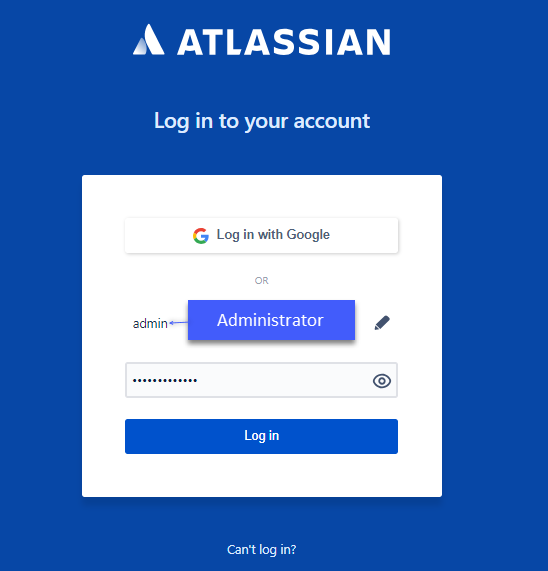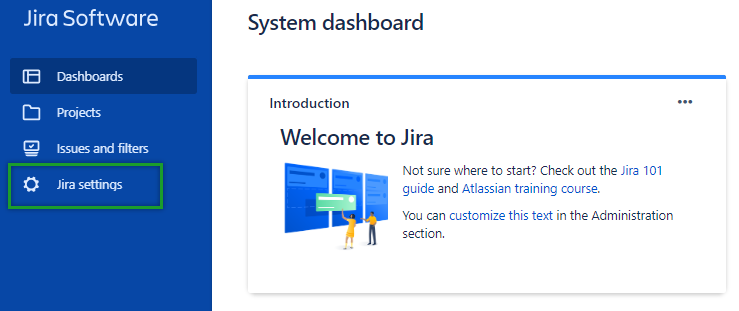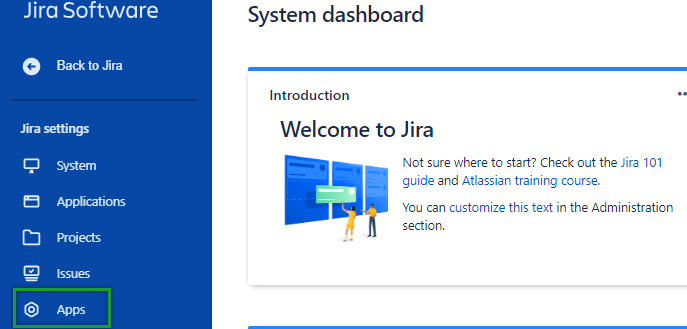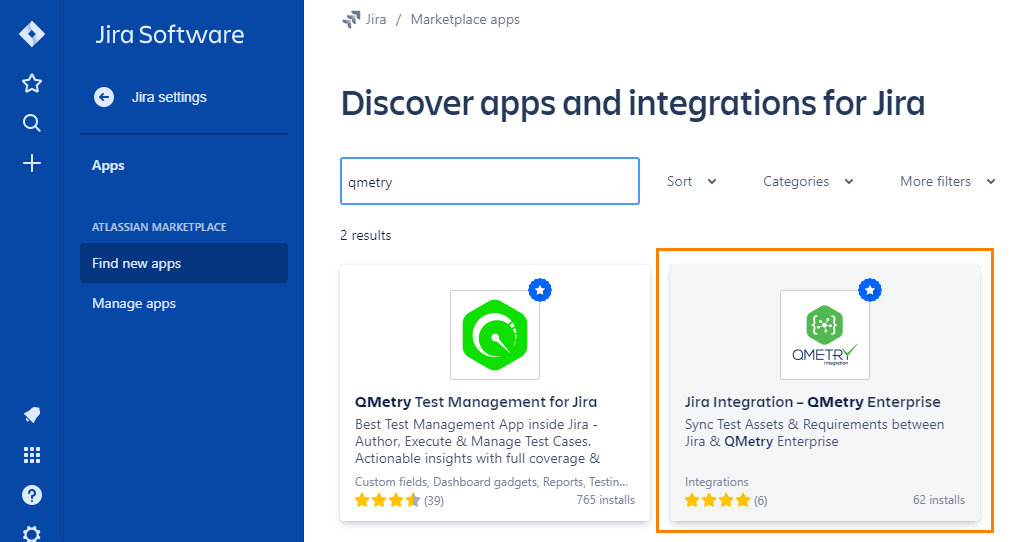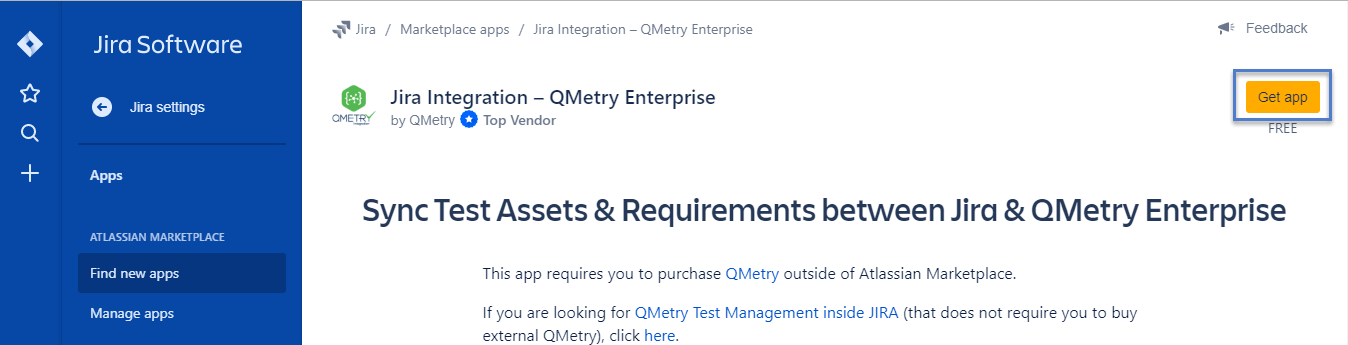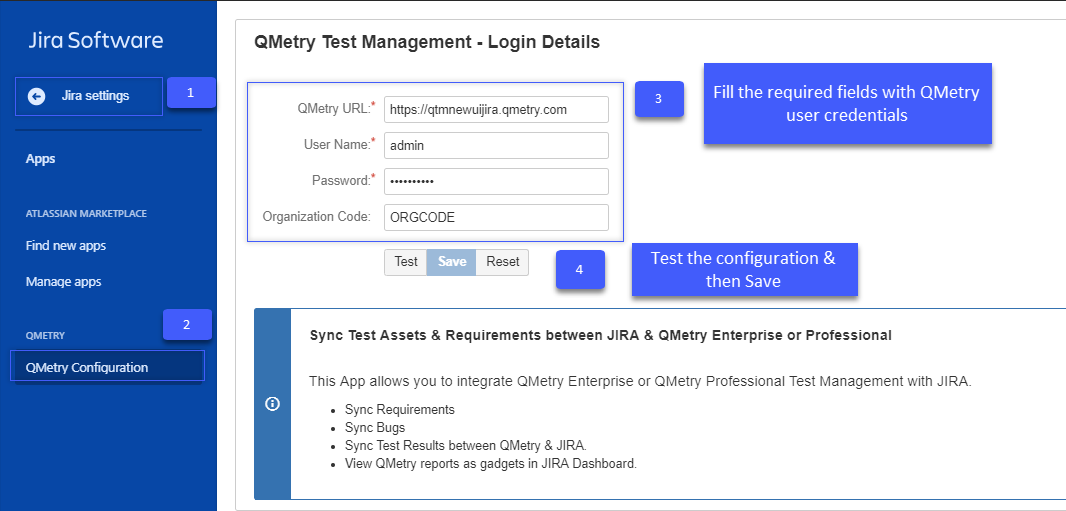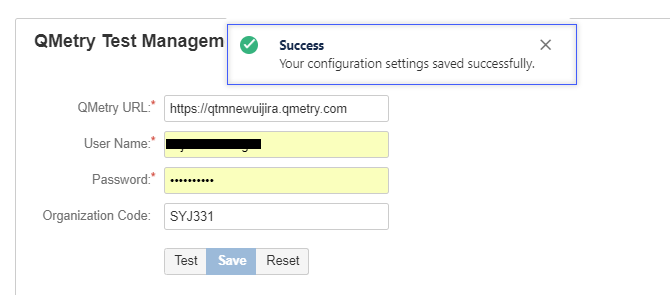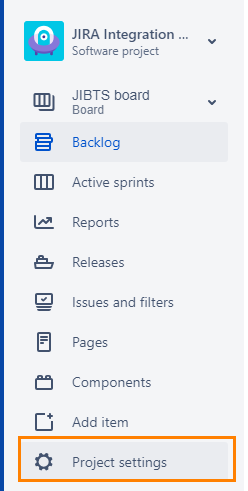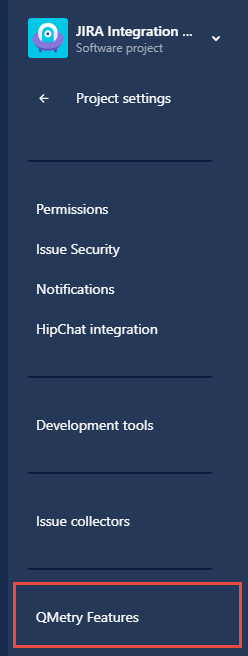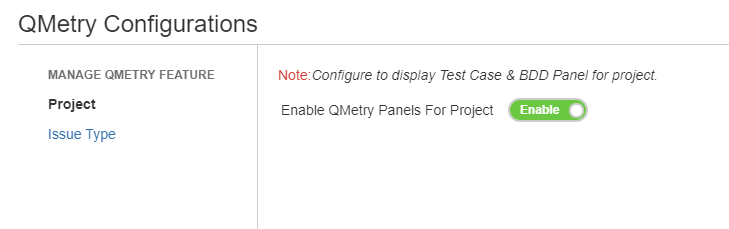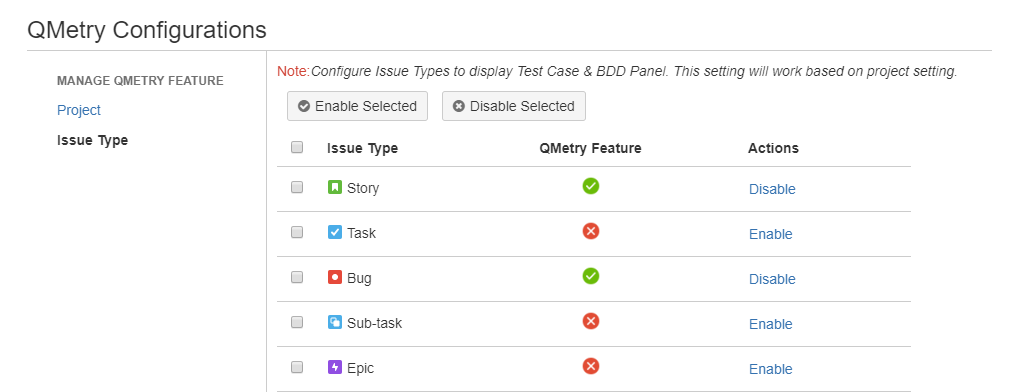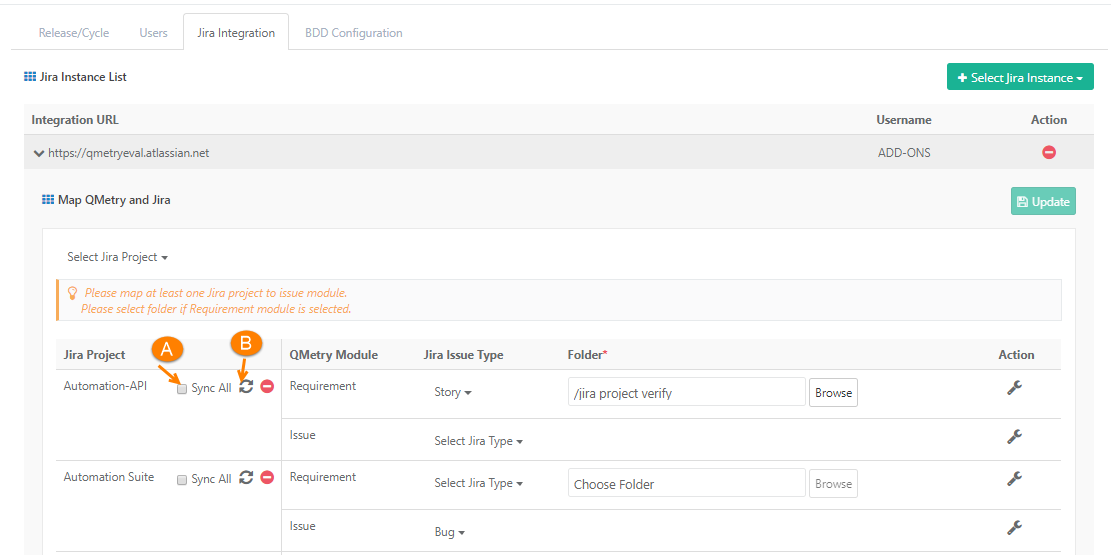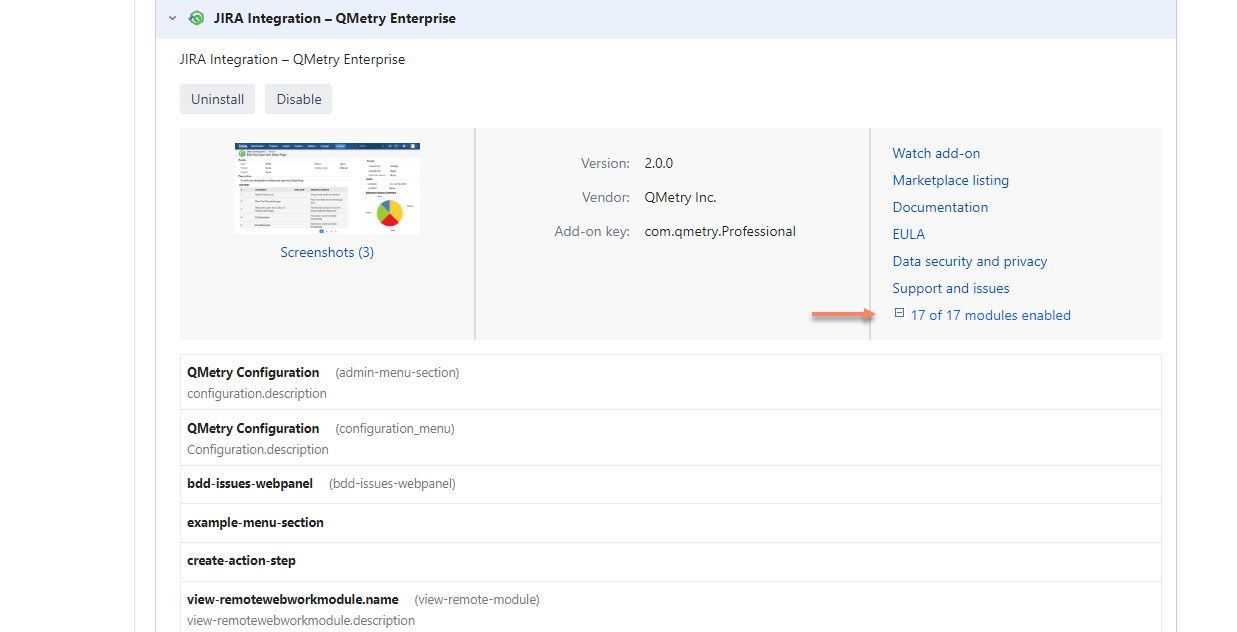Install & Configure QMetry's Jira Integration Add-On
QMetry & Jira Edition
Below is the support matrix for the QMetry Test Management Jira integration add-on.
| QMetry | Jira | Supported? |
|---|---|---|
| Cloud | Cloud | Yes |
| Server | Server | Yes |
| Cloud | Server | Yes |
| Server | Cloud | No |
Install Add on : "Jira Integration - QMetry Enterprise"
Install "Jira Integration - QMetry Enterprise" add-on in your Jira Instance. It is free to download.
| Jira Edition | Jira Add-on Availability | Upgrading Jira add-on |
|---|---|---|
Cloud | Already Installed | Automatic Upgrade. Configuration Required |
| Not Installed | Installation and Configuration Required | |
Server | Already Installed | Upgrade and Configuration Required |
| Not installed | Installation and Configuration Required |
1. Login in Jira with Admin Credentials. Administrator login is required to be able to install the Add-On from Atlassian Marketplace.
2. After login into the JIRA, in the left side panel Go to the Jira settings option.
3. In the Jira settings, go to the Apps.
4. In the Apps section, there is an option to find & Install the Add-On from Market place. Search for "Jira Integration - QMetry Enterprise" add-on.
Select the add-on and click on the Get app button to install it.
Configuring JIRA add-on with QMetry Admin
When you Integrate Jira Add-on using QMetry Credentials, LDAP and SSO login will not be authenticated.
1. After installing the "Jira Integration - QMetry Enterprise" Add-On follow below steps to configure Jira with QMetry. The integration requires QMetry admin credentials.
Go to Jira settings (1) >> QMetry Configuration (2) >> Enter QMetry Admin Credentials and OrgCode (3) >> Test & Save (4)
2. After clicking on "Test" button, it gives success message if the provided credentials and OrgCode is correct.
3..After clicking on "Test" button, click on "Save" button to save the details. After saving, it shows successful message.
Refer article QMetry v8.5 - Configuration Changes for QMetry - Jira Integration for more details.
Enable QMetry Test case and BDD panels for Jira Projects
Configuration to enable QMetry Test case and BDD panels for Jira Projects. This change is required for all Jira projects that are to be integrated with QMetry.
1. Log into Jira and open your Project. Click on Project Settings on the sidebar.
JIRA Integration – QMetry Enterprise v1.7.0:
- Under Jira Project Settings > QMetry Features, while enabling the issue types to show the QMetry BDD and Test Case panels, the issue types of entire Jira instance were visible, instead of just the issue types of the current project.
- If for any Jira Prject where BDD and Test Case panels were enabled, these panels by default got enabled for all the projects having the same project type (e.g. Scrum, Kanban).
- Under Jira Project Settings > QMetry Features, while enabling the issue types to show the QMetry BDD and Test Case panels, the issue types of only the current project will now be visible.
- BDD and Test Case panels are enabled only for the current project (and not all other projects having the same project type).
Now go to QMetry Configurations screen.
4. To sync the data of already linked Jira project, go to Projects > Project / Release / Cycle from QMetry. Open the Project > Jira Integration tab. Click the Sync button against your Jira Project to sync the requirements and issues from Jira.
A. Sync All: It will sync all issues irrespective of their updated-date.
B. Sync: It will sync only those issue values which are recently updated in Jira based on their updated-date.
After the successful configuration with above steps, QMetry "Integration" section will start showing "JIRA" configured as below.
Login to QMetry >> Integration >> Jira Integration >> Verify Integration URL and Status as "Active"
Verify All Modules are Enabled
If you are installing the Server version of QMetry Jira Integration Add-On, then verify that all the modules are enabled on Manage add-on screen.
- Go to Jira Settings > Add-ons > Manage add-ons section.
- Expand the modules section and make sure that all the modules are enabled.