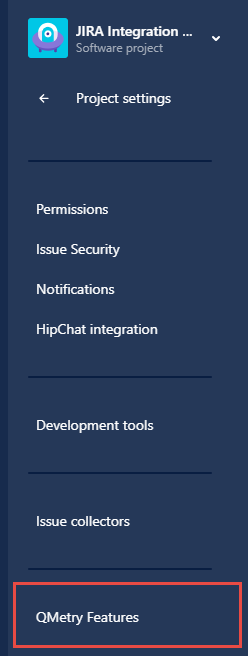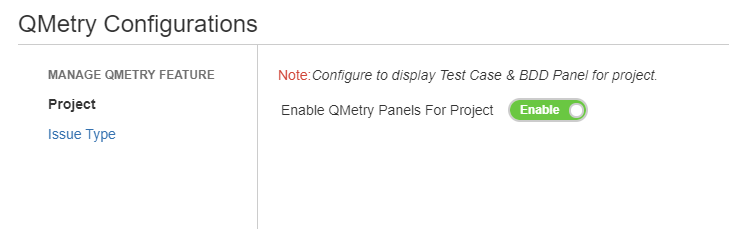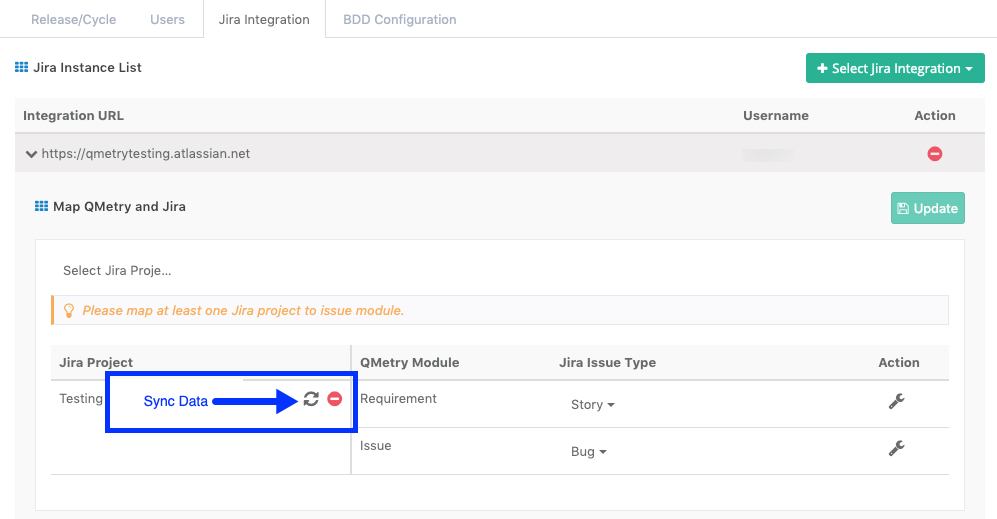QMetry v8.5 - Configuration Changes for QMetry - Jira Integration
With the new QMetry Server version 8.5 released on 16 January, 2019, there are major changes in terms of how QMetry and Jira Integrations are configured. QMetry-Jira integration requires mandatory installation of "JIRA Integration - QMetry Enterprise" add-on in Jira. Jira integration no more requires authentication with Jira admin credentials.
Here are the 3 steps to be followed for the QMetry - Jira Integration to work seamlessly after 29th December, else the integration would stop working.
Setting up your Jira Integration with QMetry 8.5
Step 1 - Install "JIRA Integration - QMetry Enterprise" add-on in your Jira Instance. It is free to download.
Step 2 - Configuring the Jira add-on
- Once the add-on is installed, go to Jira Software > Jira Settings > Apps > QMetry > QMetry Configuration
- Enter the QMetry Test Management Admin Login Details with QMetry URL, User Name, Password and Organization Code.
- Test and Save the credentials.
Configuration of QMetry Panel in Jira (Change requried in all Jira projects that are integrated with QMetry)
1 - Log into Jira and open your Project. Click on Settings on the sidebar.
2 - Locate and go to QMetry Features on the sidebar.
3 - Manage QMetry Features window comes up. Enable QMetry Panels: Enable it to make the Test Case and BDD panel visible in Jira add-on. It the feature is disabled, then the test case panel will not be displayed.
Step 3 - Now, from your QMetry Test Management instance, go to Projects > Project / Release / Cycle - Open the Project > Jira Integration tab. Click the Sync button against your Jira Project to sync the requirements and issues from Jira.
Refer QMetry - Jira integration workflow for QMetry v8.5 to know about the new QMetry - Jira Integration Workflow changes.
For any questions and concerns around the Jira Integration configuration or changes drop an email to qtmprofessional@qmetrysupport.atlassian.net