How to export test cases? (4) (4)
QMetry allows its users to export test cases out of QMetry in Excel file. User can save the file on to the computer drive. The Export button is available on the toolbar of the grid pane. Users with “Export” right for Test Case module can export test cases. Role-based user access control for the module is managed under Customization > Roles. If the role assigned to the user does not have rights to export test cases, the Export option will appear in the disabled mode for that user.
Steps
1. Go to the Test Case module.
2. Select the folder on the tree.
3. The content on grid pane at right depends on the folder that you selected on the tree. The grid pane at right displays test case records for the folder.
You can apply Filter criteria to test case records to export only preferred test cases.
4. Click on the cog icon ![]() at the top right corner on the toolbar and select Bulk Operations.
at the top right corner on the toolbar and select Bulk Operations.
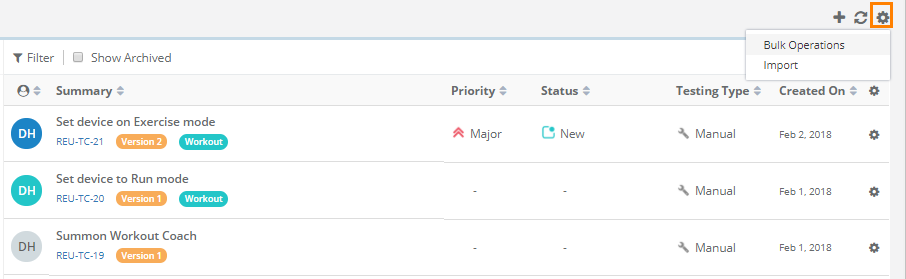
The next screen opens with the list of operations.
Step 1 Choose Operation: Select either Export As XLSX or Export As CSV and click Next.
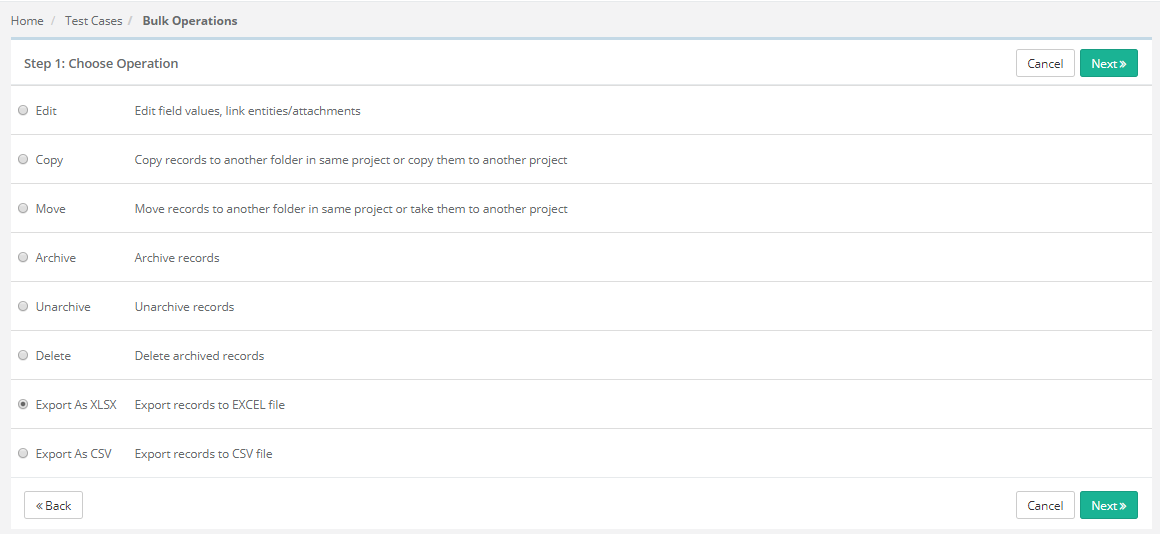
Step 2 Select records: Select test cases you want to export by selecting individual test cases. Once you are done with selecting requirements, click Next.

Export All Records: Click on the Export All Records link to select all the records across pages to export.
Step 3 Test Case Export Options
Select options to export test case:
- Export Test Cases without Steps: It will export test cases without steps.
- Export Test Cases with steps in a single row: It will export test cases with steps included in a single cell.
- Export Test Cases with steps in multiple rows: it will export test cases with steps arranged in multiple rows of excel sheet.
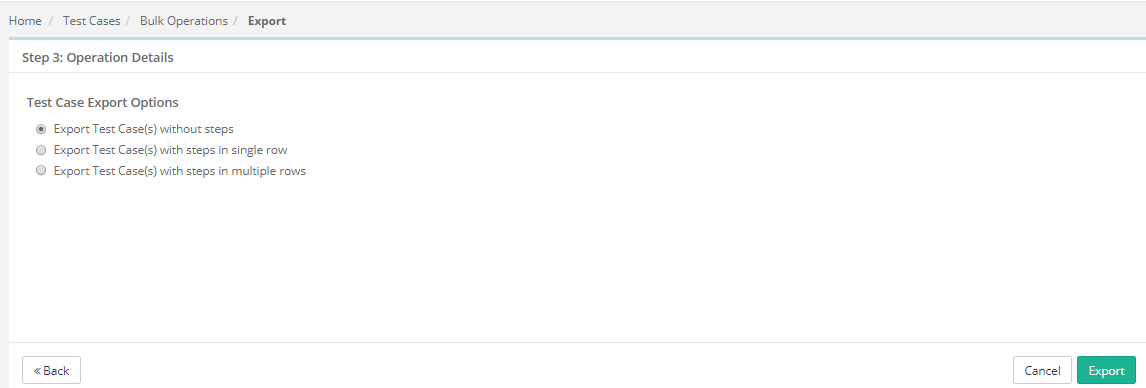
Click Export.
The confirmation window pops up.
A message pops up to view notification for the export progress. You can view the progress in the notification window on the application header. This allows scheduled exports to run in the background and allows users to continue with their other work.

Refer to Export Notification Window for more details.