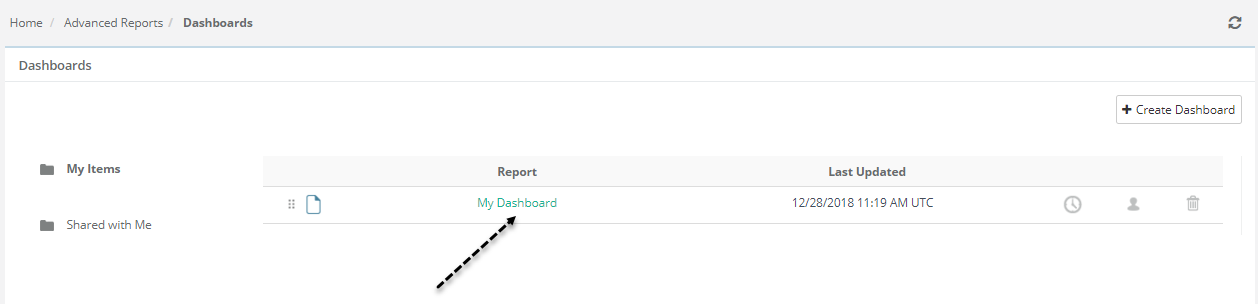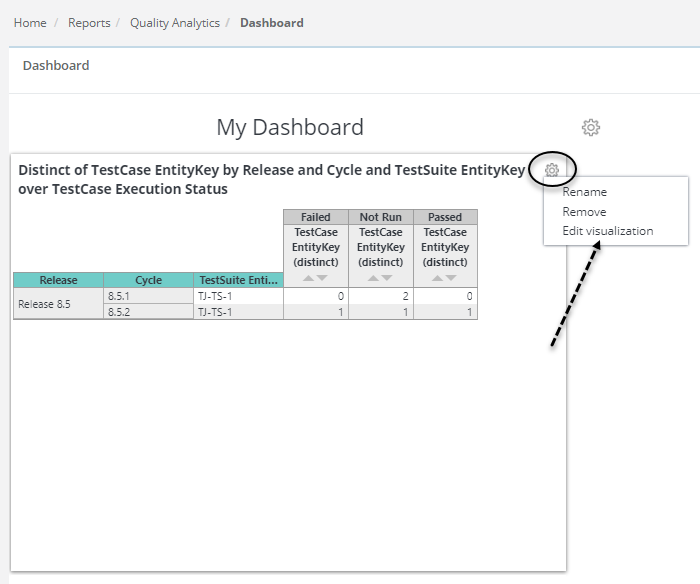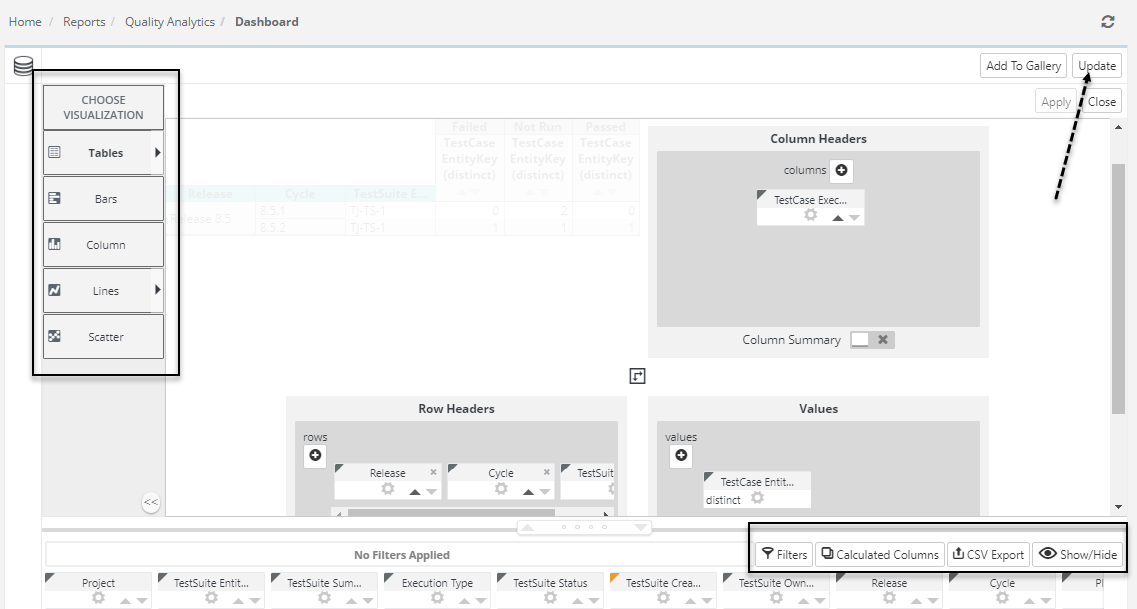How to edit an existing custom report ? (4) (4)
As reports are customizable in QMetry Test Management, you can make changes to the reports as often as you like. You can also delete reports when you no longer require them.
Here’s how you do it,
- Go to the Advanced Reports > Dashboards tab and go to your dashboard (i.e. Here we have named our dashboard as 'My Dashboard')
- Select the report you’d like to edit or delete from the list of reports displayed.
- Click on 'Gear' icon, select - Edit Visualization
(Note : Click on 'Remove' to delete the Customized Report when no longer require) - Once report gets loaded, further click on 'Gear' icon to edit an existing report. It provides functionality to rename the report, change the visibility/visualization of the report, alter the filter conditions and/or charts. You can change everything. (Highlighted section(s) in below image are used to edit report further)
- Hit Update when you’re done.