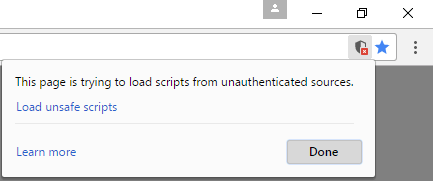Troubleshooting : QMetry Reports/Dashboard does not load (4) (4)
Issue : QMetry Reports/Dashboard does not load OR Reports/Test cases can not be saved as PDF.
Steps to be verified :
- In case the Report Server does not have SSL configured and the reports are accessed from an http url, make sure 'Load Unsafe Scripts' option is enabled on your browser. Attached in an example screenshot from Chrome Browser.
- Login to QMetry with 'admin' credentials and go to Profile. Check the Base URL (QMetry URL) and Report Server URL
- The Base URL is the QMetry URL and should be specified in the format http or https://<IP Address or DNS> . In case URL is on a port other than 80, port should also be specified.
- The Report Server URL should be specified in the format http or https://<IP Address or DNS>. Port 3000 must not be added.
- The configuration should be as follows
- Ensure the QMetry Reports services are up and running.
- Run command : sudo docker ps
- In case the services are not running start them with commands :
- docker start qmetryreport8X_report_1 (Replace X with the version seen in the above command)
- docker start qmetryreport8X_discovery_1 (Replace X with the version seen in the above command)
- Ensure ports 80/443, 3000 & 56982 are open for outbound communication on the reports server, and ports 80/443 & 3306 for the QMetry Server.
- Ensure there is connectivity between QMetry Server and Reports Server
- Run command on QMetry Server: curl http://<ReportServerIP>/rdTemplate/rdEmbedApi/rdEmbed.js
- If the command returns an output, the connectivity is fine.
- If the command does not return any output, that would mean QMetry App Server is unable to reach the QMetry Reports Server.
- Check if the parameters entered during reports server setup have been entered correctly by verifying the _Settings.lgx file that stores the reports configuration.
- This file is located under : /opt/tomcat/webapps/ROOT/_Definitions/_Settings.lgx. To view the file follow the steps below :
- sudo docker exec -it qmetryreport8X_report_1 bash (Replace X with the version seen in the sudo docker ps command)
- cd /opt/tomcat/webapps/ROOT/_Definitions/_Settings.lgx
- Check the parameter qmetryUiURL, which should have the correct QMetry URL set up in the format http or https://<IP Address or DNS> . In case URL is on a port other than 80, it should also be specified.
- Check the parameter AuthenticationClientAddresses under <security> tag. This parameter should have QMetry Server IP Address and Report Server IP Address comma separated and with no space.
- This file is located under : /opt/tomcat/webapps/ROOT/_Definitions/_Settings.lgx. To view the file follow the steps below :
In case the issue is not resolved after checking the above steps, capture the reports server logs and copy the _Settings.lgx file, attach it to your support ticket.