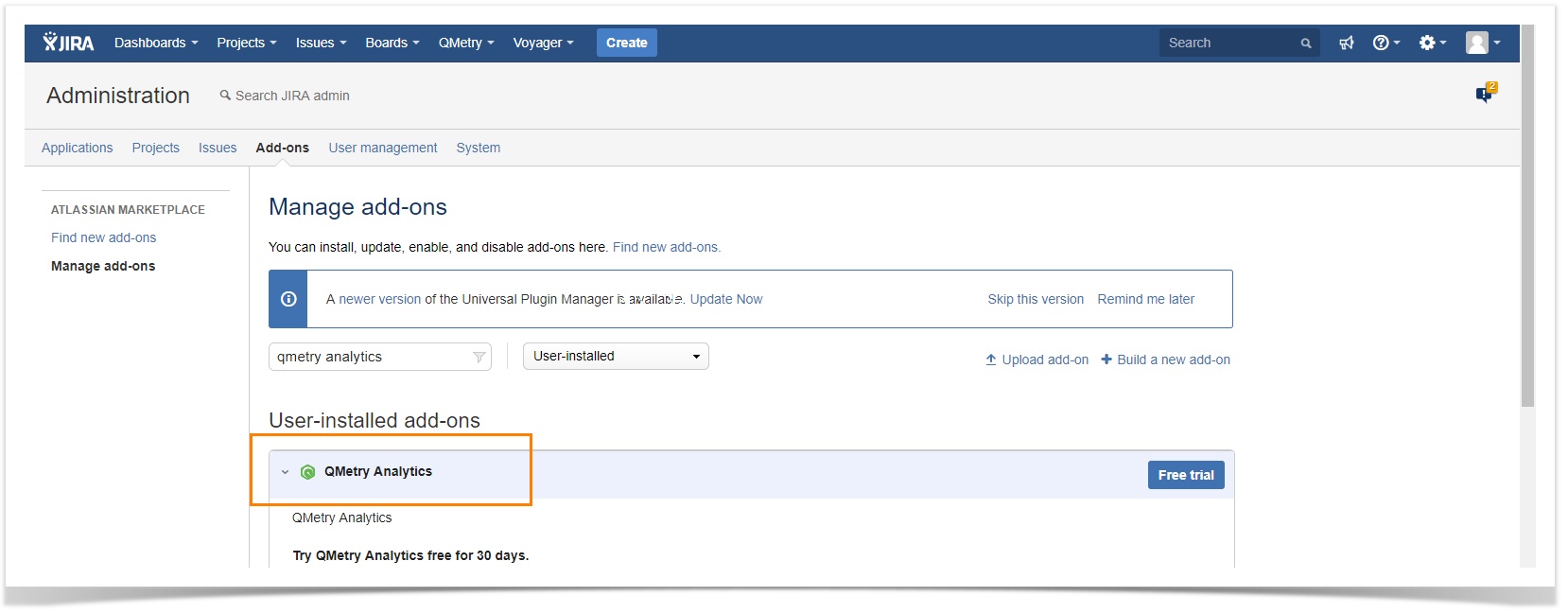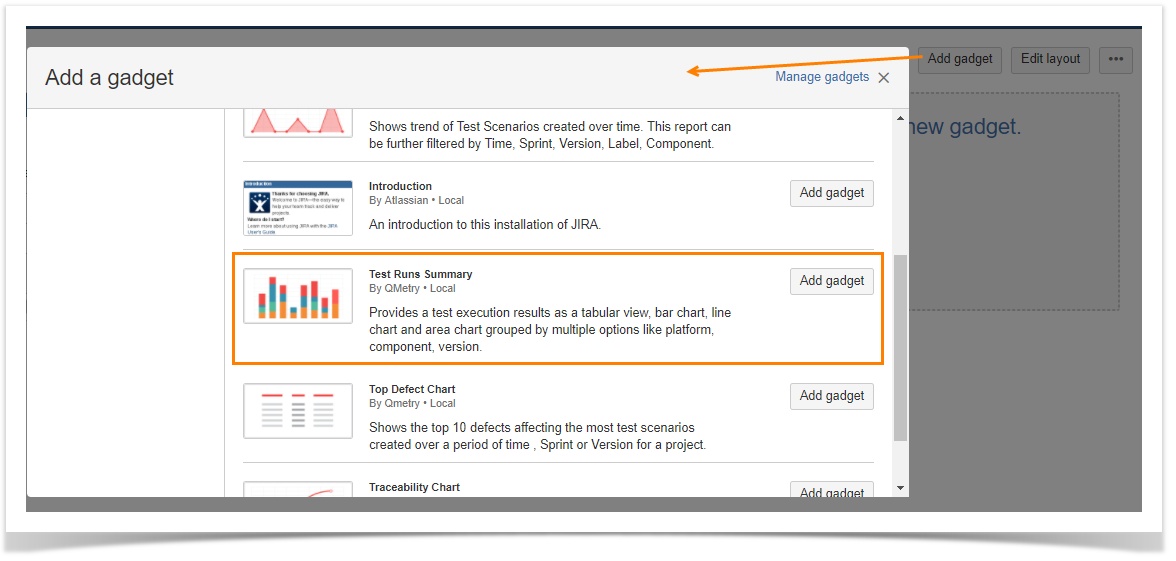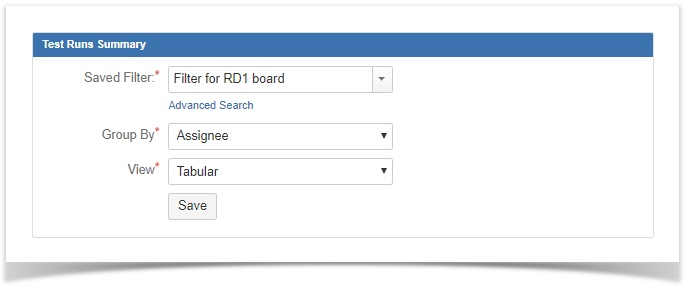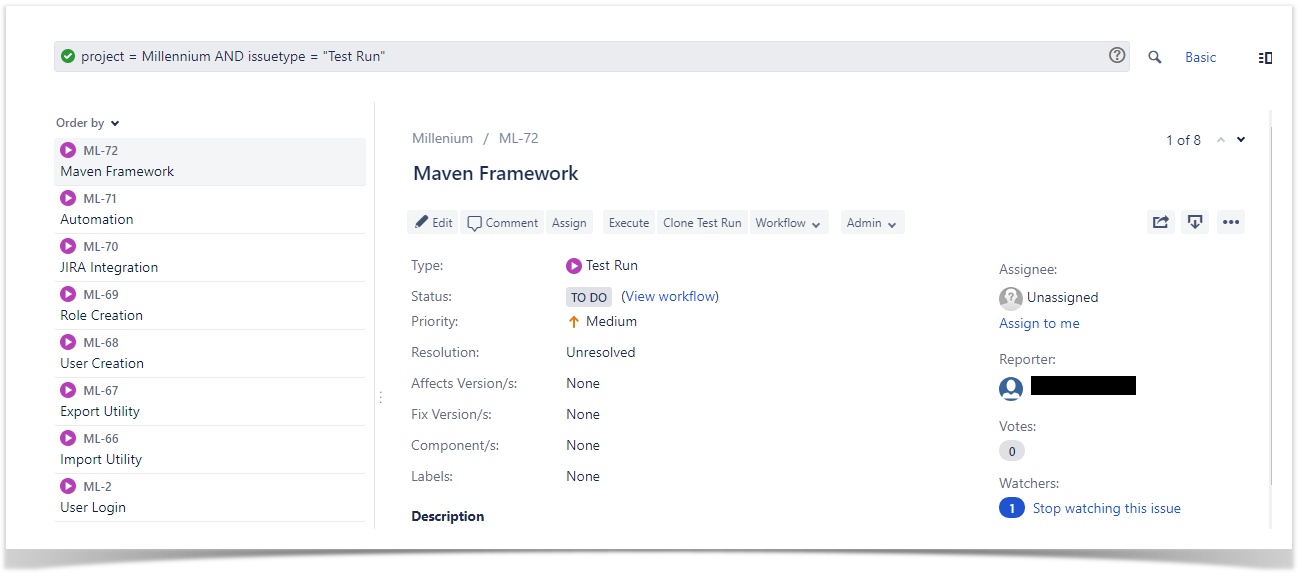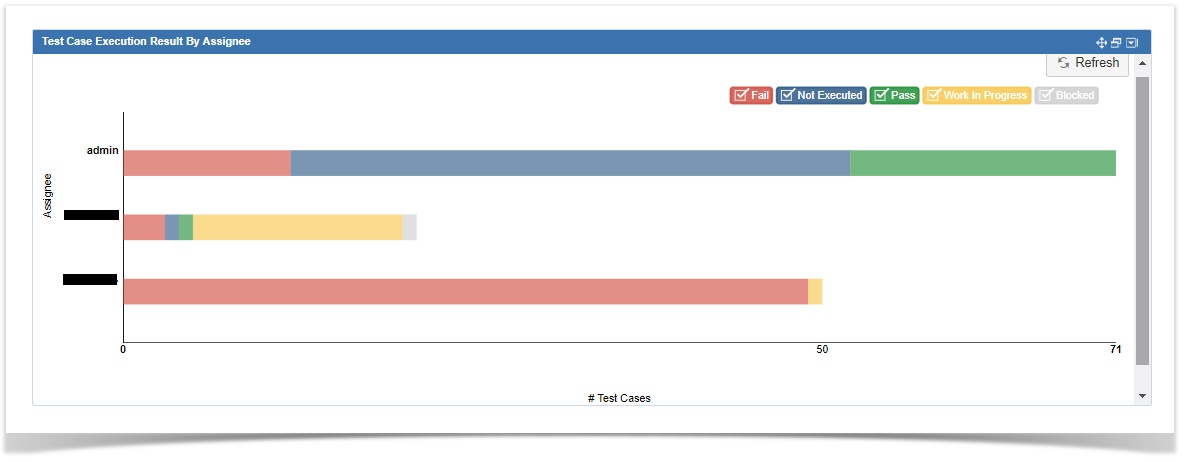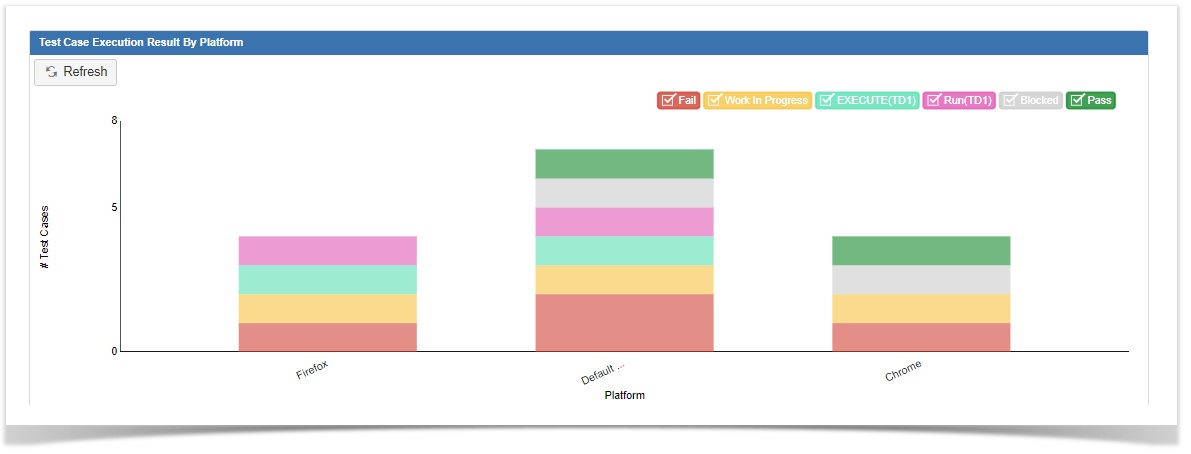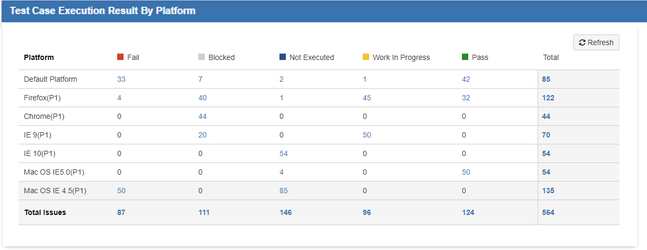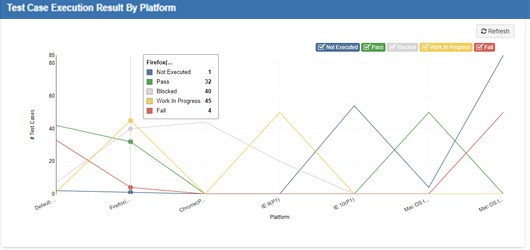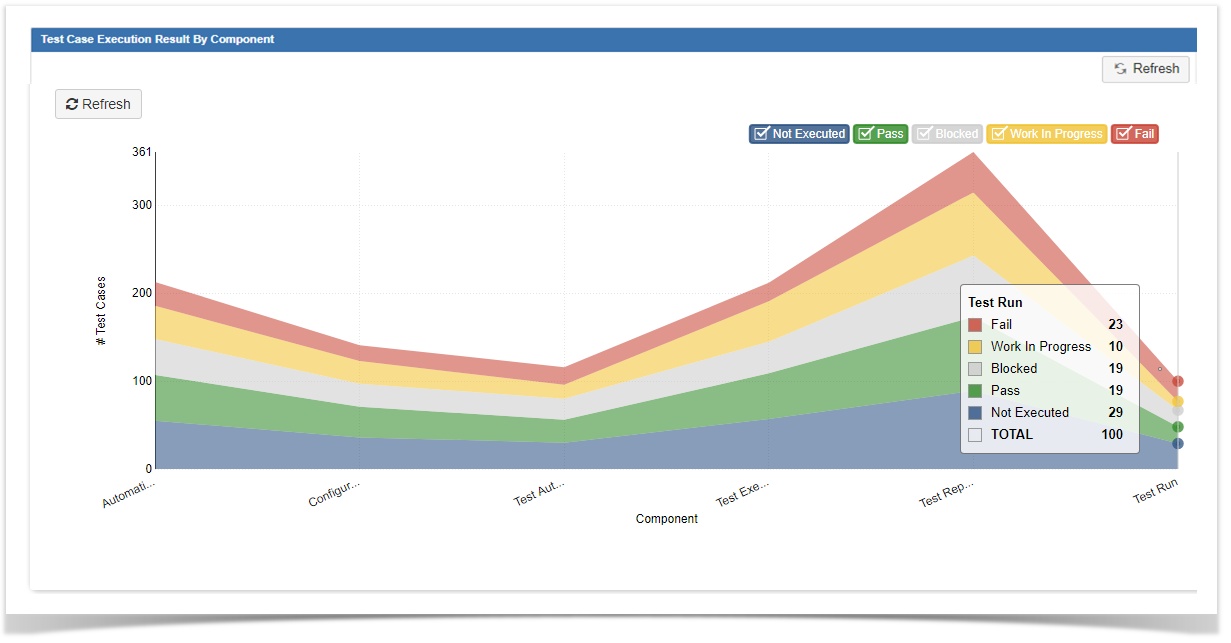Back to QMetry Analytics Server 1.1 Product Home Page
Back to QMetry Products Help Page
Test Run Summary Gadget
Pre-requisites
QMetry Test Management for JIRA should have installed to run QMetry Analytics add-on.
Add Gadget on Dashboard
- Go to Dashboard.
- Click on the Add Gadget button.
- Select Test Run Summary as a gadget to add on the dashboard.
Generate Graphs using Gadget
The Test Run Summary gadget looks like below. You can configure different graphs using different criteria.
Filters
- Saved Filters: The drop-down displays saved Jira filters containing Test Run issues. The following image displays an example of a Filter that contains assets corresponding to the applied JQL.
Select the one you want to generate the graphs for.
Group By
- Assignee: Assignee of the test case associated with test run selected under Filter.
- Platform: Platform of the selected test run under Filter.
- Test Run: This is an issue in Jira with Issue Type "Test Run".
- Story: It is a Story or any other Jira issue linked with test run.
- Test Scenario: It refers test scenarios associated with test runs selected under Filter.
- Component: Component of test case associated with test run.
- Sprint: It refers to Sprint in which the test runs are allocated.
- Label: It refers to Label assigned to test runs.
- Version: It refers to Version of test runs under Filter.
Types of Views
QMetry Analytics provides the following views. Each view has its own pattern to represent the data which helps you compare results between different groups or track changes over a period.
| Horizontal Bar Chart | |
This horizontal bar chart facilitates comparison among components within a group e.g. Assignee, Platforms, etc. The y-axis represents the Groups, while the x-axis represents values for the Groups. | |
| Vertical Bar Chart | |
The vertical bar chart will switch the axes of the horizontal bar chart to display the data. The x-axis represents the Groups, while the y-axis represents values for those Groups. | |
| Tabular View | |
The counts in table are clickable, which help you drill down the data. Clicking on the count opens the test run page in a separate tab. Note: Only Tabular View is available for reports which are grouped by Test Run, Story or Test Scenario. | |
| Line Chart | |
This chart displays test run information as a series of test run data points that are connected by straight line sections. | |
| Area Chart | |
The Area chart is based on the Line chart. Each color in the graph displays distinct area for test run status. |
- Refresh button: If you want to accommodate the changes done in the data and generate a new graph synced with it, then click on the Refresh button provided at the top left corner of the graph screen.
- Legends for Graph: Graphs contain legends of only those components which are visible in the data of graph. The legends are selectable on click and vice-a-versa. The components will be displayed in accordance with the legends selected.
Hover over the graph components to read the corresponding details and counts.
Back to QMetry Analytics Server 1.1 Product Home Page
Back to QMetry Products Help Page