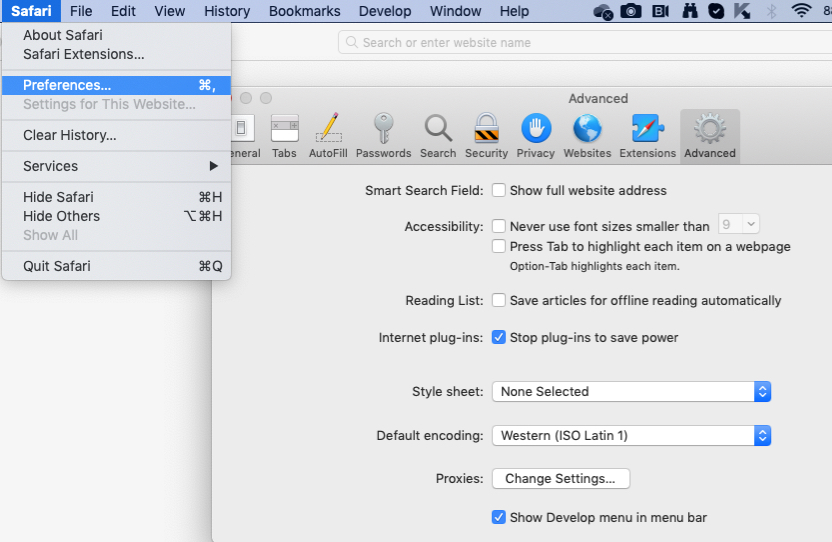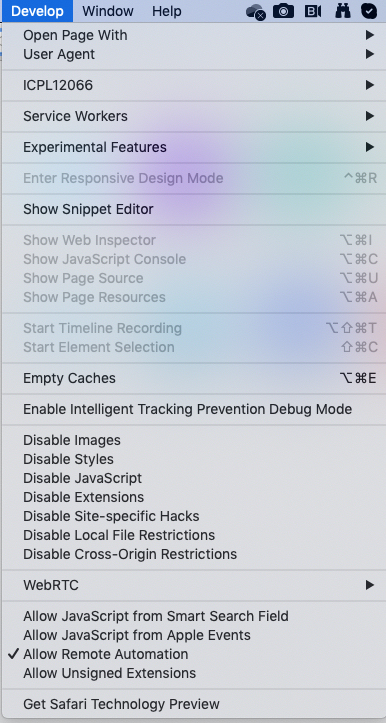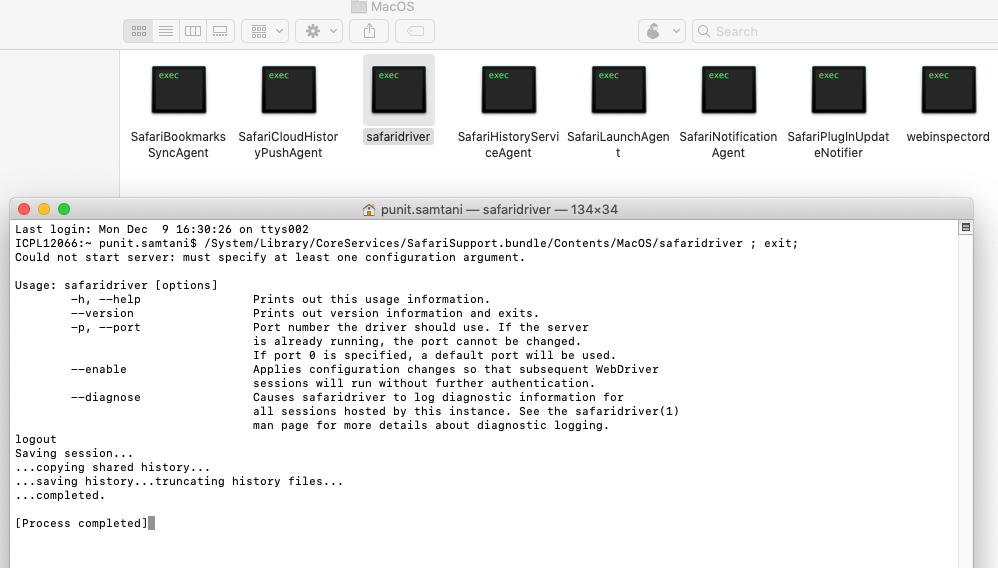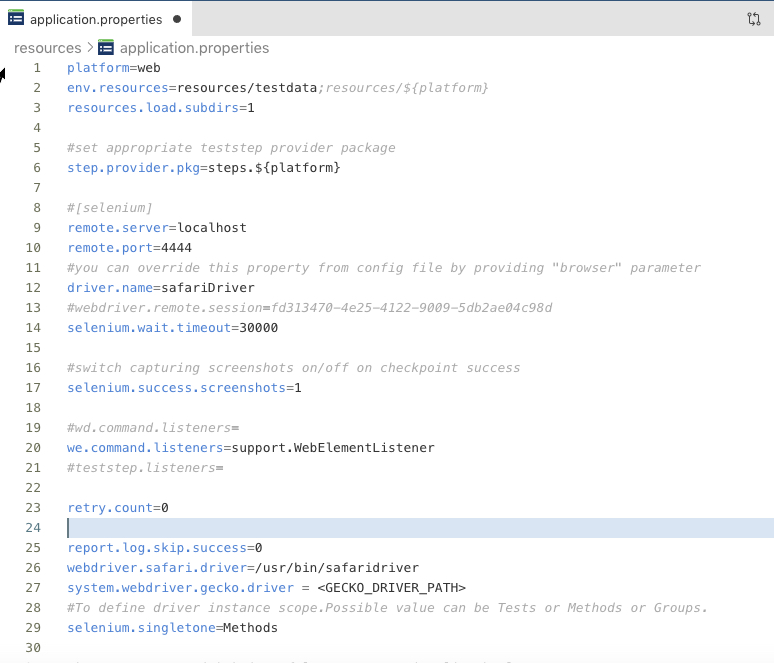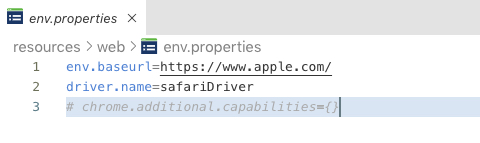Back to QMetry All Products Help Page
How to execute QAS Project in Safari Browser
Safari Settings
Step 1 : To use Safari, you must also enable the developer menu and enable the Allow Remote Automation option.
Here are the steps.
- Go to Safari >> Preferences >> Advanced Tab
- Click on option "Show Develop menu in menu bar"
- Once you enable it, you will see "Develop" in the Safari Menu
- Open "Develop" menu and enable "Allow Remote Automation".
Step 2 : Start the driver
- Go to Finder in Mac
- Go Tab >> Go to Folder
- Go to Path - /System/Library/CoreServices/SafariSupport.bundle/Contents/MacOS/
- This is the default path where safaridriver is present in mac. You will see safari driver.
- Double click on the driver and you should get the Process Completed output as below.
Step 3 : Enable Safari Driver
- Go to terminal
- cd /System/Library/CoreServices/SafariSupport.bundle/Contents/MacOS/
- safaridriver --enable
- This will enable the driver for automation.
- It was ask for password - give your system password
QAS Settings
Step 1 : Application Properties Settings
- Go to "application.properties"
- Add - driver.name=safariDriver
- Add - webdriver.safari.driver=/usr/bin/safaridriver
- Default the safari webdriver is in "/usr/bin/safaridriver"
Step 2 : Env Properties Settings
- Go to env.properties
- Provide - driver.name=safariDriver
Step 3 : Execute the Project
- Go to QAS Terminal and execute "mvn clean test"
Back to QMetry All Products Help Page