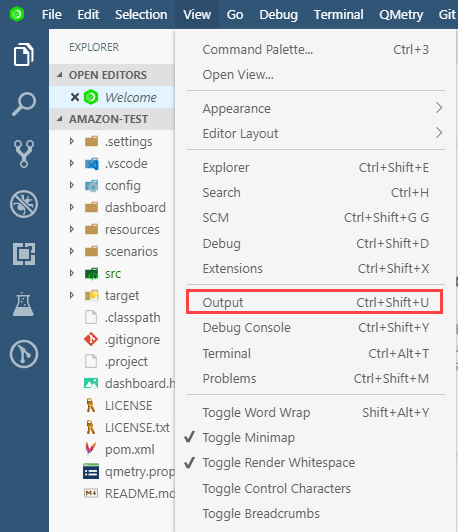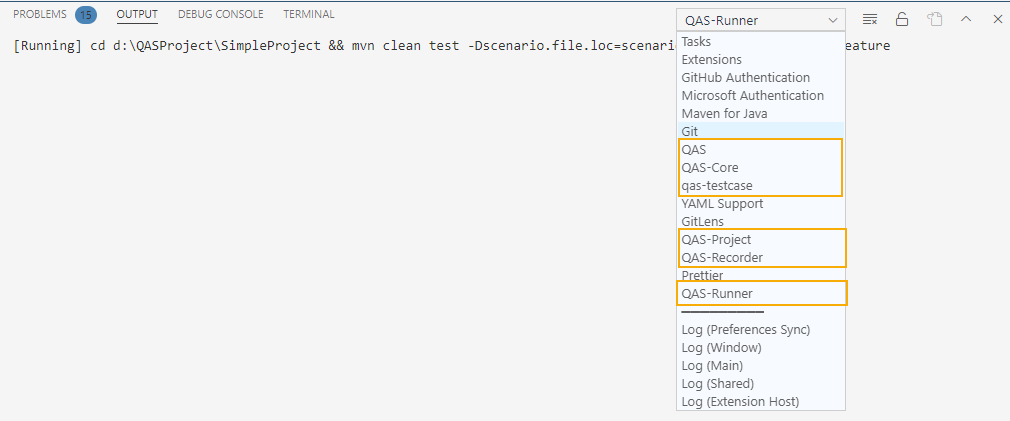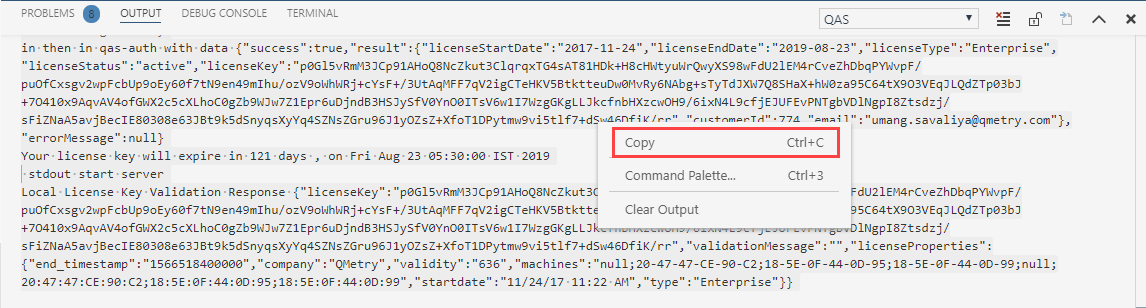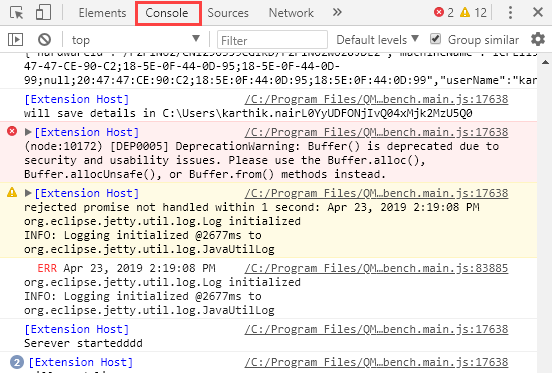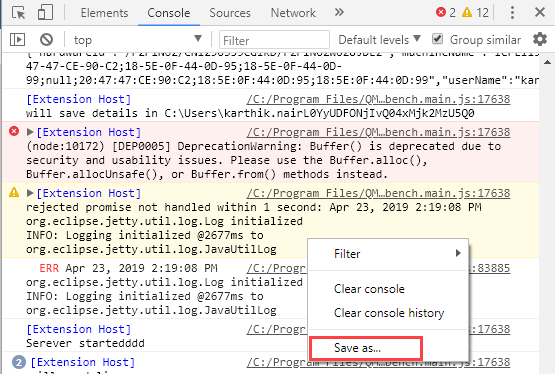Back to QMetry All Products Help Page
How to retrieve logs in QAS?
QAS Logs:
Users can directly retrieve the QAS logs from the given path location. Share the latest_modified_folder to QMetry Support on the ticket.
- Windows: C:\Users\User_Name\AppData\Roaming\QAS\logs\
- MAC OS: /Users/User_Name/Library/Application Support/QAS/logs
Also, if the user is not able to access the given file path then the user can retrieve and save the QMetry log in QAS by following the steps mentioned below:
- Step1: From the View menu navigate to Output > select the logs required from the drop-down in the Output panel.
- Step2: Select everything on the output screen (Ctrl+a) and paste it in a blank text file. Send the generated logs over to us at QMetry Support.
- Note: If the logs are empty reproduce the issue and then capture the logs.
Console Logs:
User can retrieve and save console log by following the steps mentioned below:
- Step1 : From the View menu navigate to Command Palette > select Developer: Toggle Developer Tools > Select Console tab where you can view the console logs.
- Step2: Right-click on the logs and select Save as... from the list.
Back to QMetry All Products Help Page