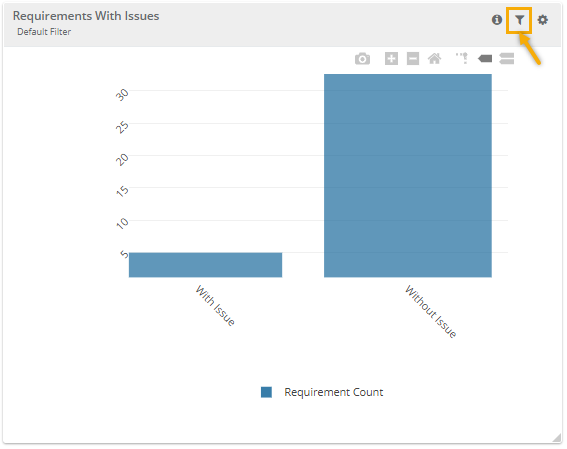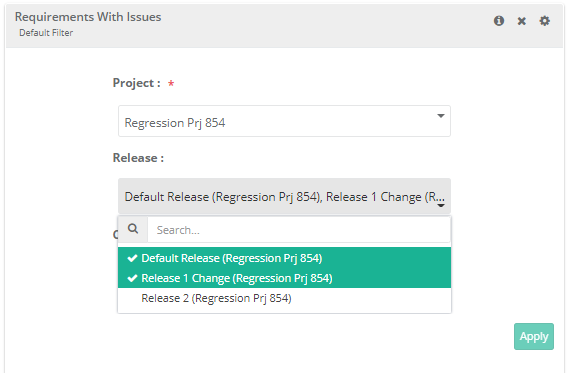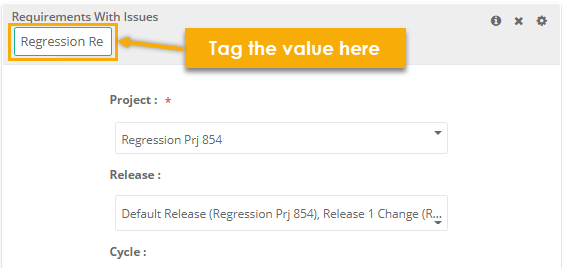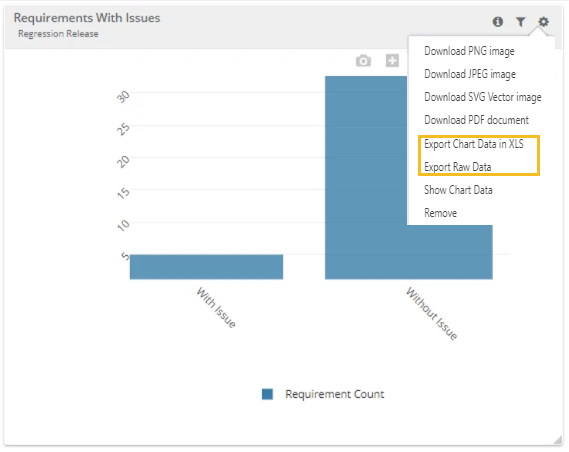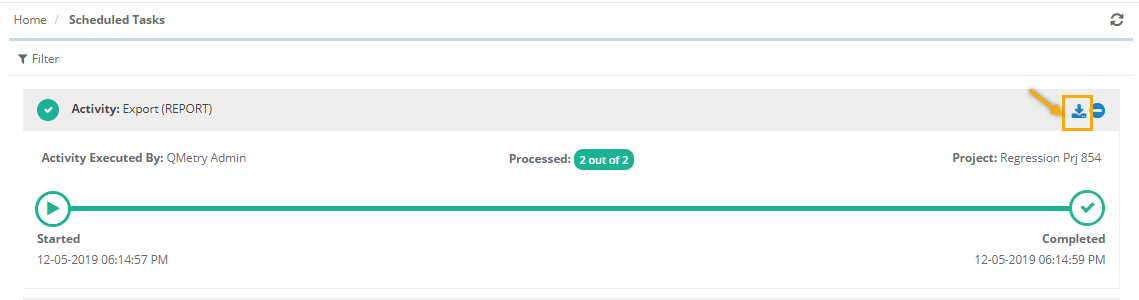Back to QMetry All Products Help Page
How to filter and export the gadgets added on the custom dashboards ?
The filter values/criteria provided during query execution will be saved and will be applied as default to the gadget added on the dashboard. However, you can also modify the filter to obtain the required output. Refer to the below steps for more details :
- To modify the default filter, click on the Filter icon for the gadget.
- Select/deselect filter values and click Apply.
- You can also tag the applied filter to identify it.
You can also download the gadget report in CSV format by clicking on the 'Cog' icon > select option - Export. The export job is scheduled in the background; you can check the Scheduled Task section to see the progress and download the report.
Back to QMetry All Products Help Page