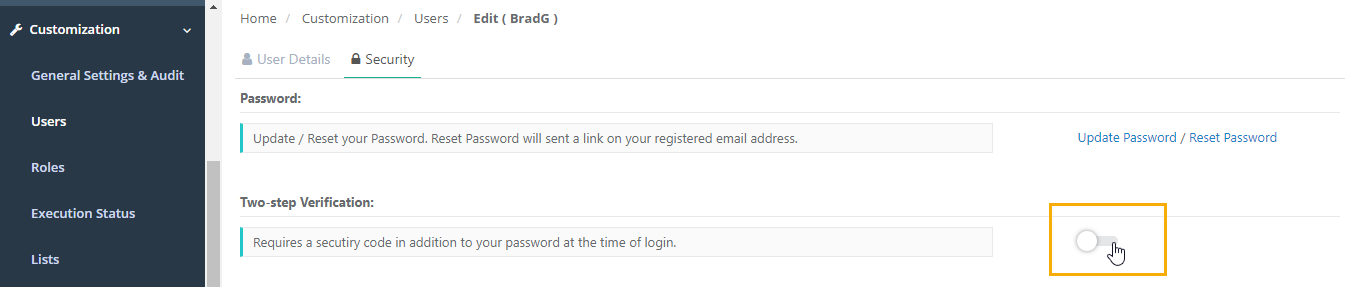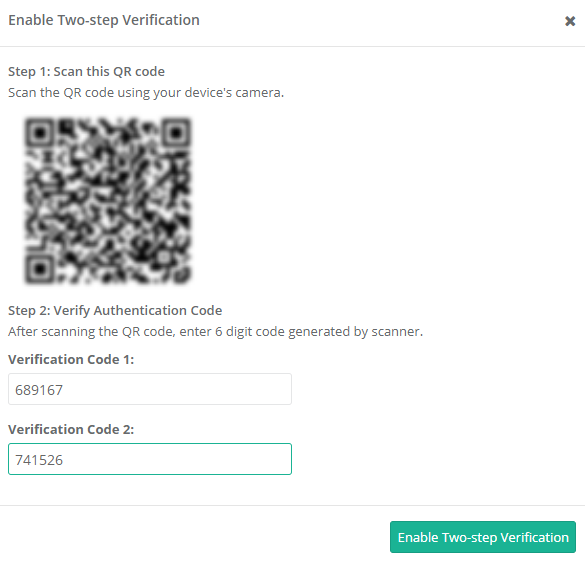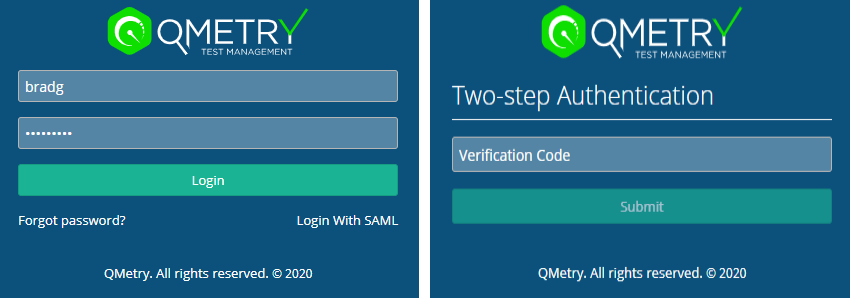Back to QMetry All Products Help Page
How to enable Two-step authentication in QMetry?
You can enable two-step authentication for individual users in QMetry. There is no additional cost for enabling users with two-step authentication.
Any users having a QMetry authentication type can be enabled.
Users authenticated via LDAP/SAML cannot enable two-step authentication.
Two-step Authentication Workflow
Users can enable two-step verification on their account.
While logging in they will be prompted for an authentication code after entering their QMetry credentials which are authenticated only after successful code verification.
Enable Two-step Authentication
Users need to have create/update permissions for user module to enable/disable two-step verification on their own/others accounts.
Enabling two-step authentication requires an authentication application downloaded on your smartphone. Applications for your smartphone can be installed from the application store that is specific to your phone type. The following table lists some applications for different smartphone types.
| Android | Google Authenticator, Microsoft Authenticator or others |
| iPhone | Google Authenticator, Microsoft Authenticator or others |
After downloading the application, follow the below steps.
1. Login to QMetry with your credentials. Go to Customization > Users.
2. Filter by your user and click Edit. Ensure under user details that the authentication type is QMETRY.
3. Go to Security tab > Two-step Verification > Enable.
4. Scan the QR Code, and enter the verification codes to enable the two-step verification.
Once the two-step authentication is enabled, after signing in to QMetry with credentials, user will be prompted with a two-step verification code.
Back to QMetry All Products Help Page