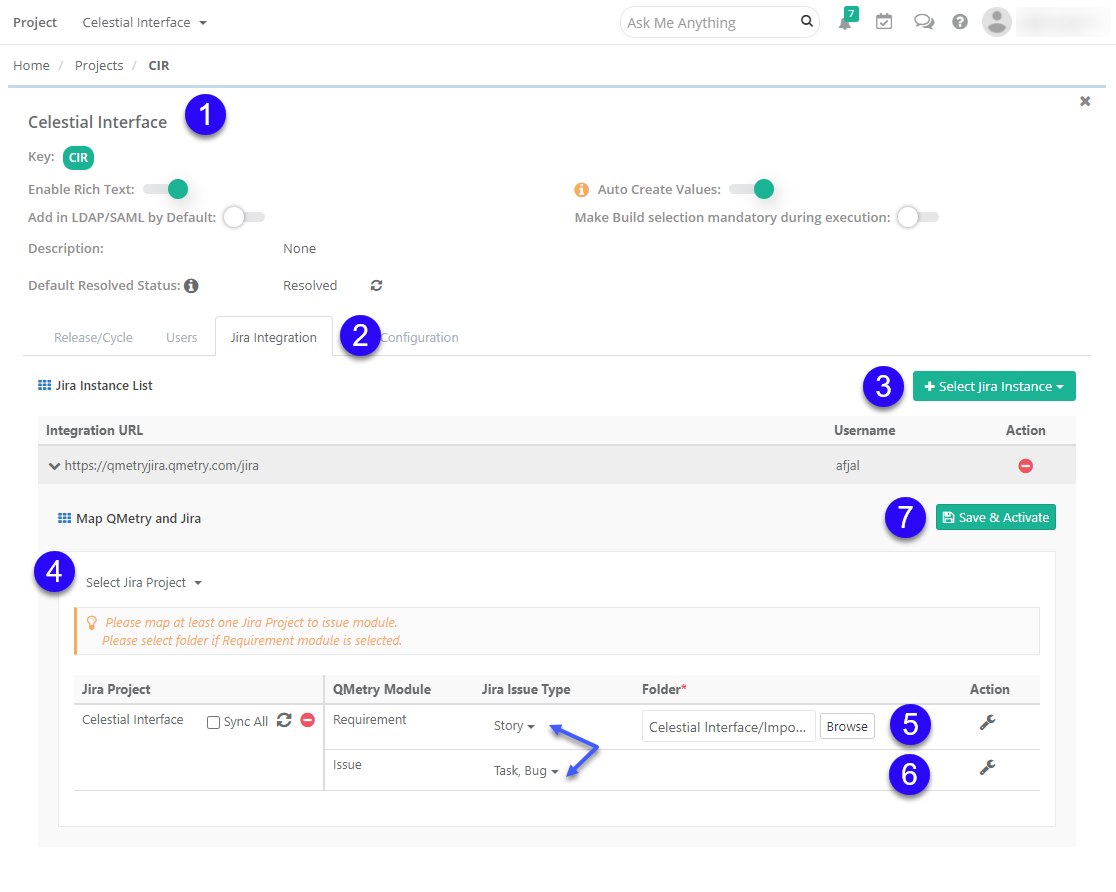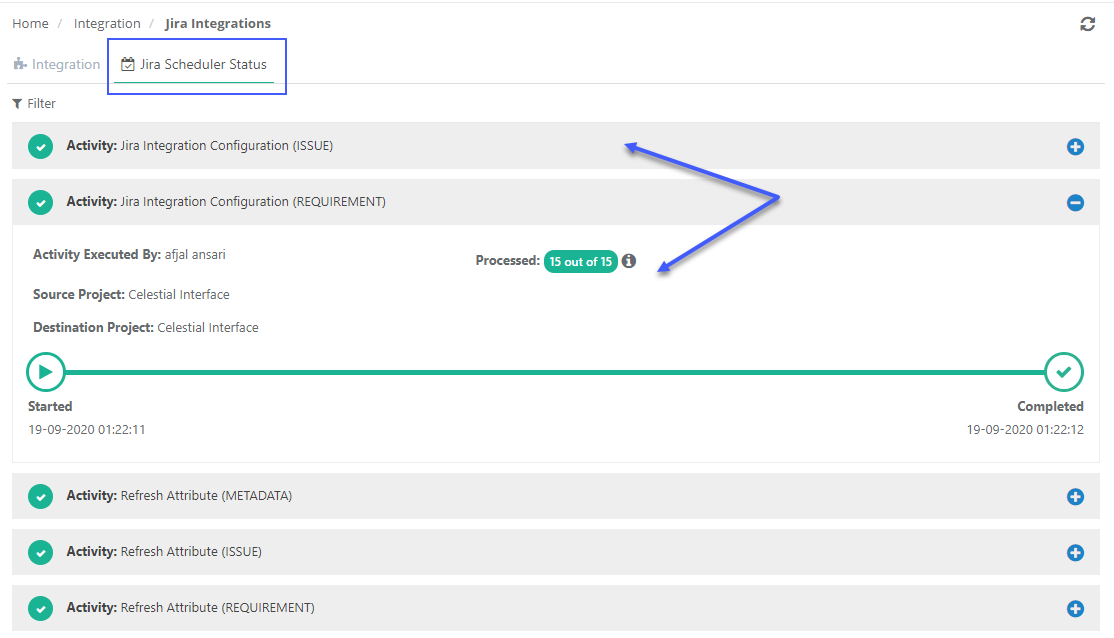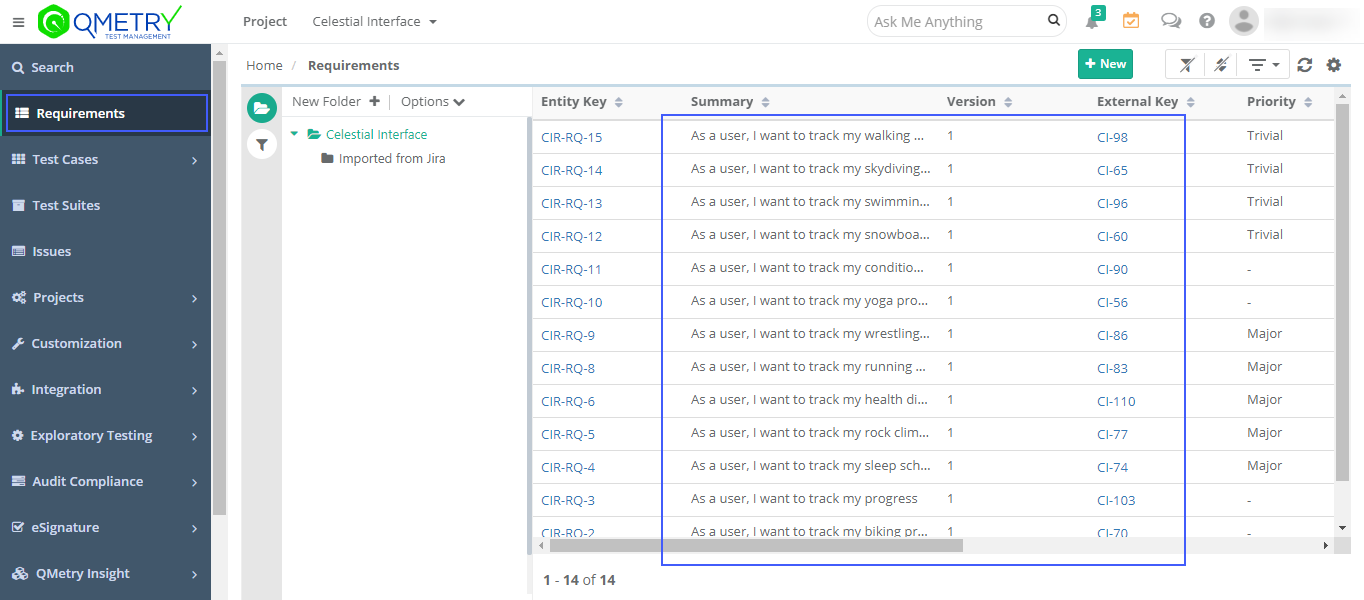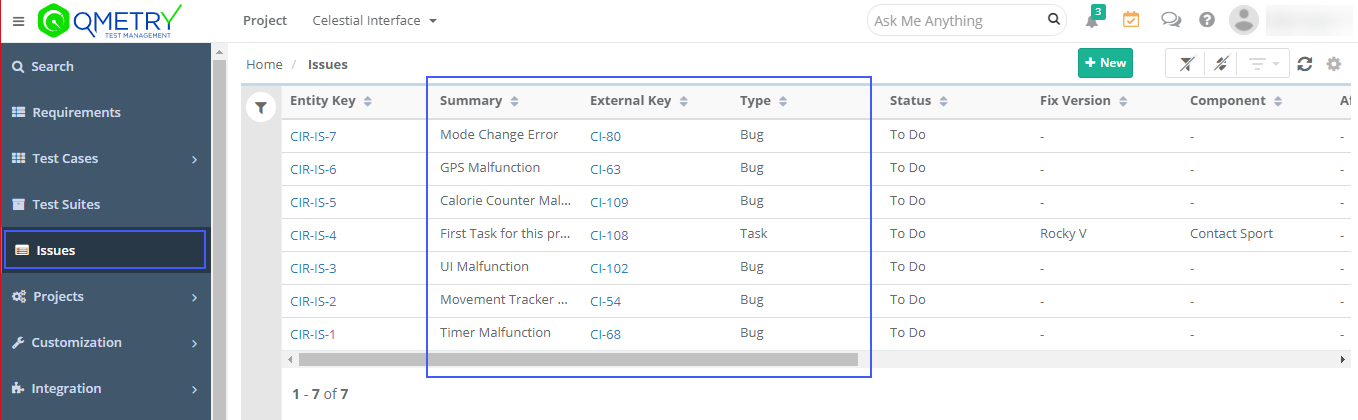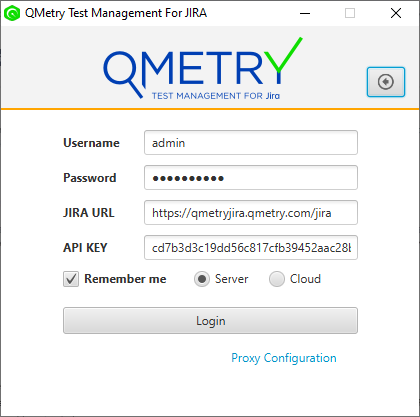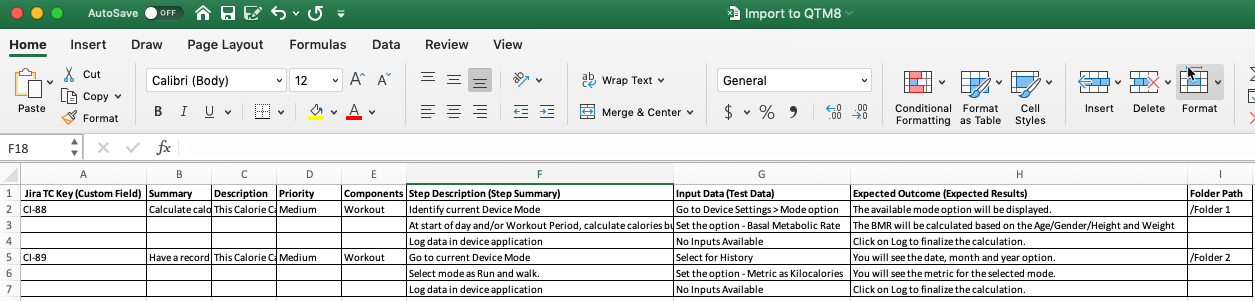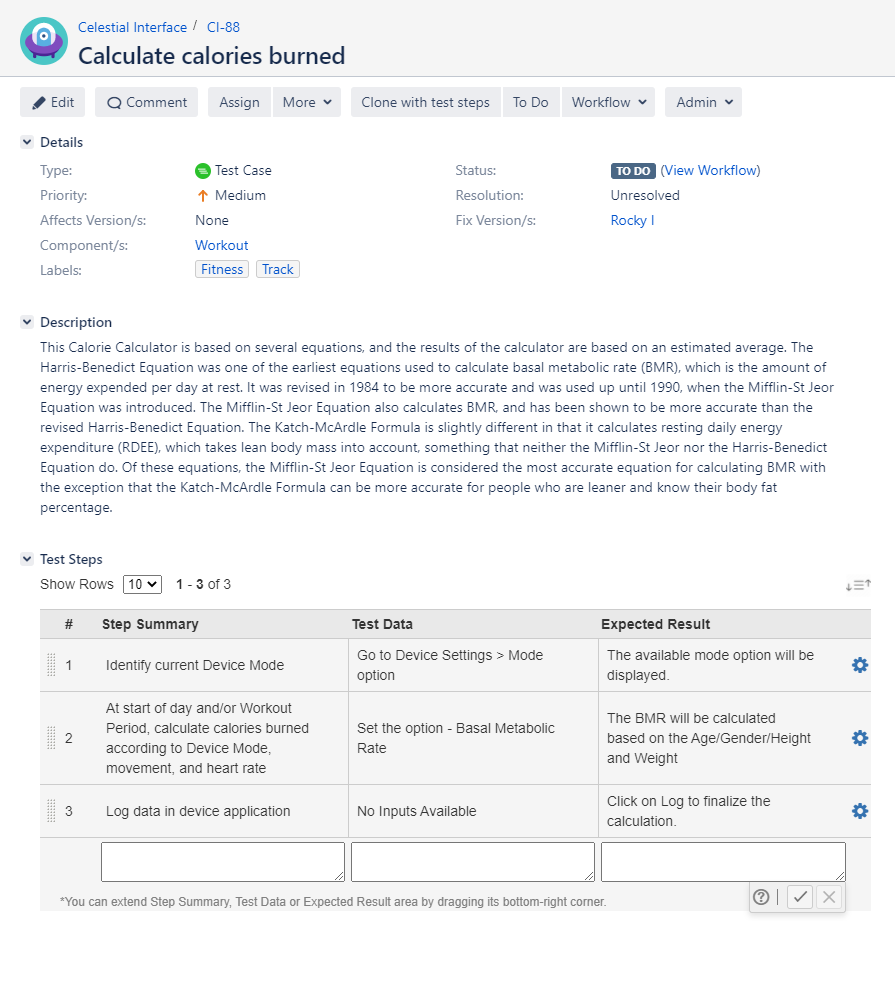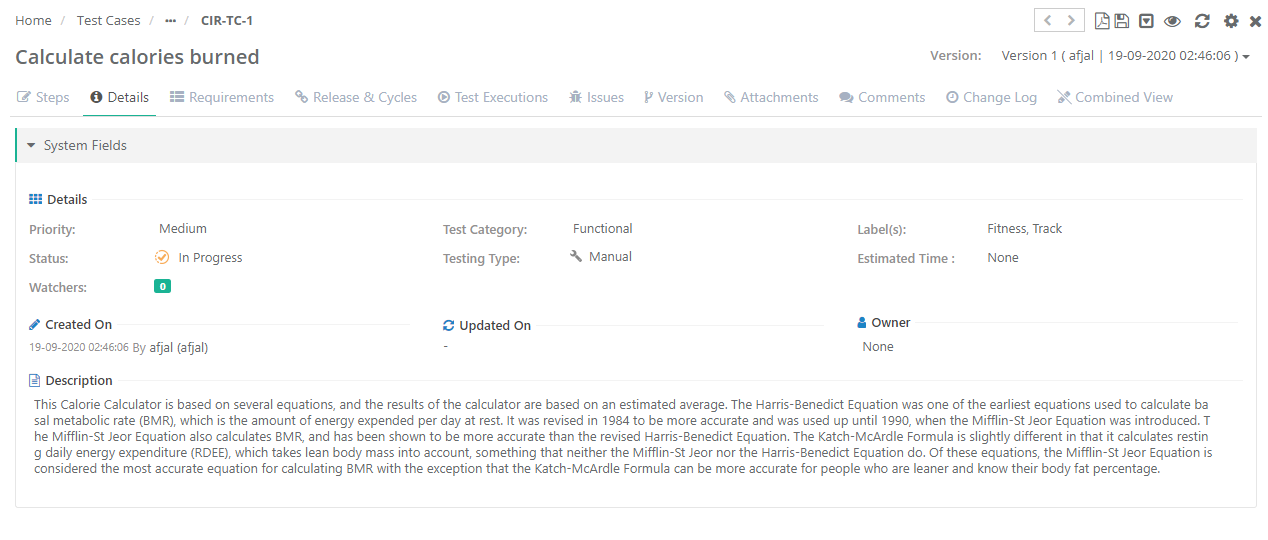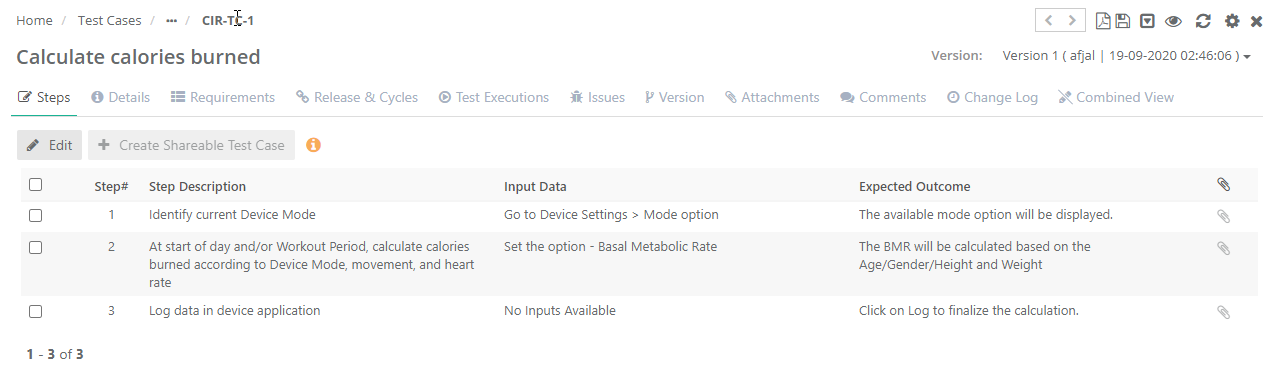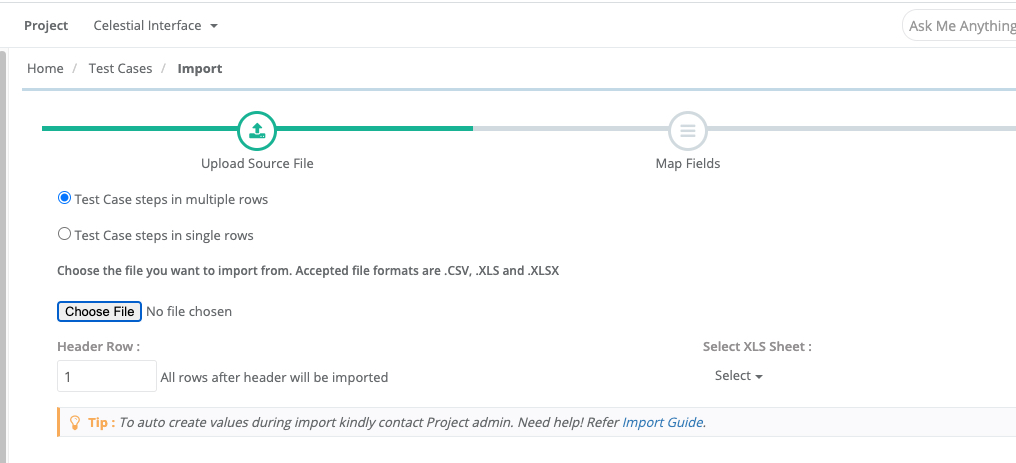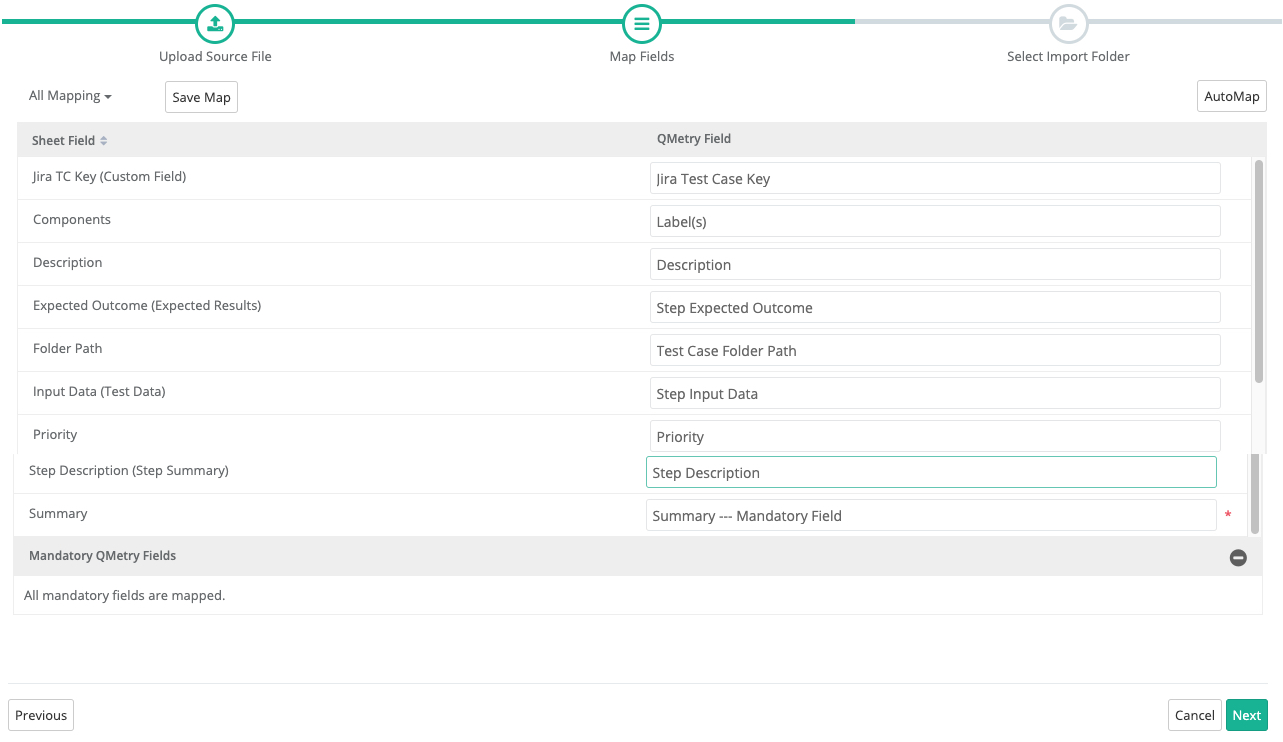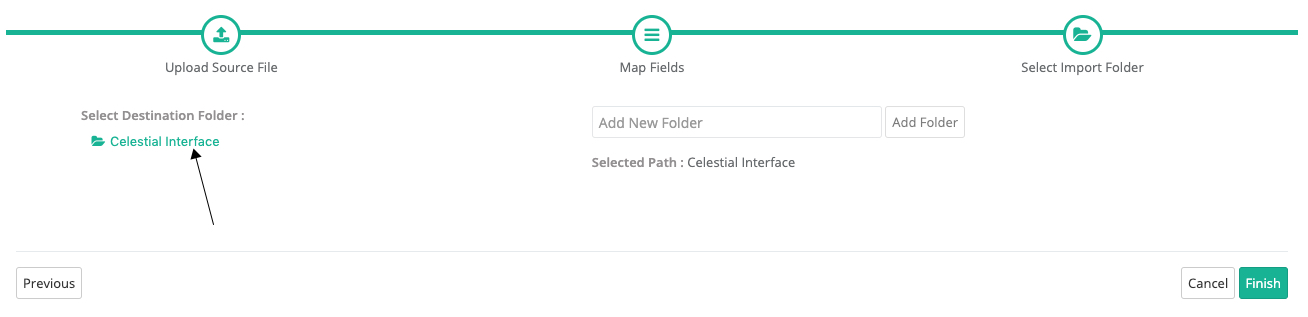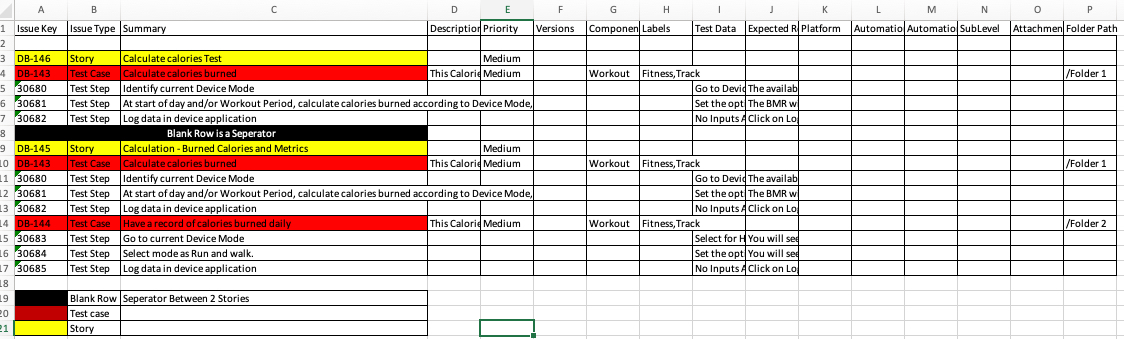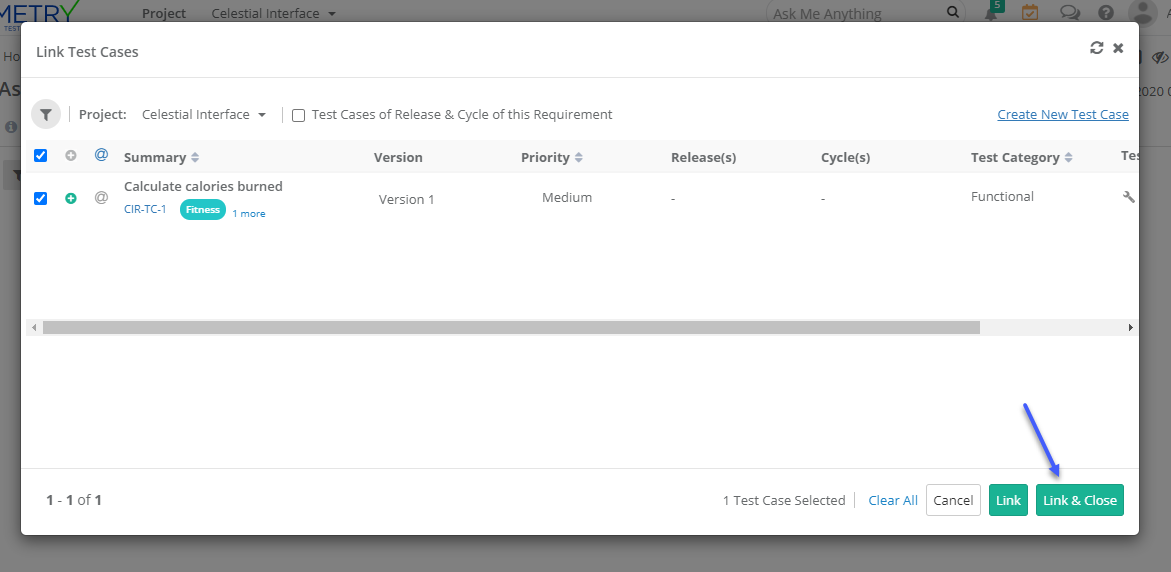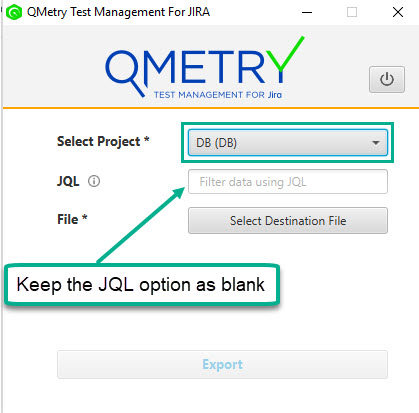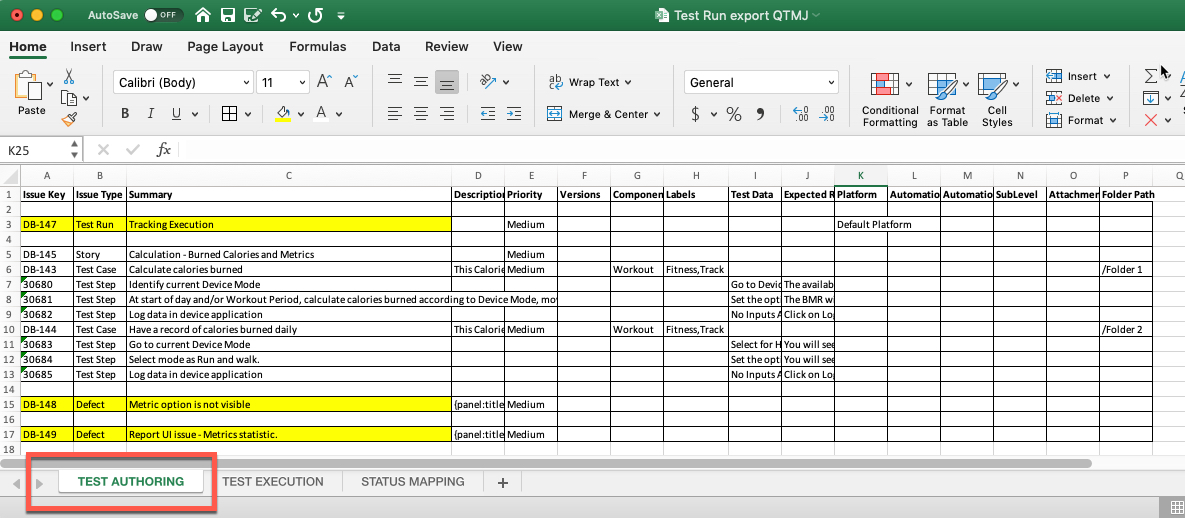Back to QMetry All Products Help Page
Migrating from QTMJ (3.x interface) to QTM (8.6.x)
This guide provides steps to migrate data from QMetry for Jira (QTMJ) (Server/DC) to QMetry Test Management (QTM)
Mapping of QTMJ Issue Types with QTM Modules
| QTMJ | QTM |
|---|---|
| Story Issue Types | Requirements |
| Bug Issue Types | Issues |
| Test case | Test cases |
| Test Scenario | Test Case Folder |
| Test Run | Test Suite |
| Test Run Execution | Test Executions |
Steps to migrate Story and Bugs from QTMJ to QTM
Issue Types treated as "Story" & "Bugs" in Jira (QTMJ) can be imported to QTM by integrating the Jira Project with QTM. The default integration of Jira with QTM enables import of requirements and issues. To integrate QTM with Jira - first, install and configure QMetry's Jira Integration App i.e. "JIRA Integration - QMetry Enterprise". After completing the initial configuration, map the Jira project with the QTM project by following the below steps.
- Go to Projects > Project/Release/Cycle
- Open the Project > Jira Integration tab.
- Select the Jira URL with which this QMetry project mapping has to be done.
- Select the Jira project to configure with this QMetry Project.
- Once the Project is selected, select Issue Type <> QMetry Module associations.
- The Issue Types "Story" to be associated with the Requirement module. Select the folder where the imported Story will be created; which is mandatory.
- The Issue Types like "Bugs" to be associated with the Issue module.
- From the actions tab choose the Fields that you want to sync/import.
- Click on Save and Activate.
Go to Integration > Jira Integrations > Jira Scheduler Status and check the syncing of Requirement, Issue and Metadata is completed.
With the above steps, the story and issues that would be imported and synced with QMetry, would be visible in the Requirement and Issue module respectively with the external key indicating the Jira Issue Key.
Story imported as Requirement in QMetry (with External Key)
Bugs imported as Issues in QMetry (with External Key)
Limitations
- The linkages of Story & Bugs with Test case, Test Scenario, Test Run and Test Executions will not be migrated. The linkages has to be done manually when all assets are migrated.
- QTM - Does not support integration of Sub Tasks or Sub Issue Types. These Requirements and Bugs have to created manually in QMetry.
Steps to export the Test Cases from QTMJ to QTM
Use the below QTMJ Import/Export Utility to export Test Case & Test Steps in excel format from the Jira instance.
- Link to download - QTMJ Import/Export Utility
- Help Guide - How to use QTMJ Import/Export Utility
- Export only the Test Cases using the JQL: issuetype = 'Test Case'
Export the test case details
- Extract the utility from zip.
- Launch the utility. To export the data, click the Export button.
- Enter the below details to login :
- Select the option Server.
- Username: This is the Username displayed in your Jira Profile. It is different from the Email in Jira.
- Password: Enter Password for the Jira instance.
- JIRA URL: The URL of the Jira instance from where you want to export the data.
- API KEY: This API Key is generated from the Jira instance you want to conduct the export from. Get the API key from QMetry > Configuration > Import/Export Tool > Authentication.
- Login
- On the next screen, specify your Project, JQL (to export the specific issues, like - issuetype = 'Test Case' ) and browse the path for saving the exported file.
- Click on Export.
The next screen opens displaying the progress of export in terms of data.
In case of errors, the relevant messages are shown on the screen. The Export process is still carried out. Click on the Save Log button to save the logs and view it later for the list of errors.
Modify the exported Excel to QTM supported format and Import to QTM
- In order to import the Test Cases and Test Steps into QTM, the exported file from QTMJ needs to be manually converted into a QTM Supported format.
- QTM Import Template : TestCases with Steps in Multiple Rows.xlsx . Once the exported excel is converted into QTM compatible format then follow the steps below.
| Test Case detail view in QTMJ | Test Case detail view in QMetry Test Management |
Import File Format Example of QTM - Download Import Format for QTM | |
Import to QTM
- Create a Custom Field in QTM as "Jira Test Case Key" of Type - "String" with 20 characters and map the field to the Project. Follow Steps to create Custom Field.
- Import the Test Cases from Excel into QMetry - Here is the help link - Importing Test Cases from Excel File to import the test cases into QTM
- Import Options
- Mapping Options
- Folder Selection
- Import Complete
Limitations
- The Attachments can't be migrated, and have to be manually linked. Download the attachments from QTMJ Test cases in Jira and follow the steps to link them in Test Cases of QTM.
- The Test Scenarios can't be migrated. You can choose to create Test Scenarios as Folders in QTM and group/import test cases into those folders.
- The information of Automation Attributes in Test cases can't be migrated. The automation attributes information is not used in QTM.
- Labels, Affected Version, Fix version, Resolution and Status can't be migrated. These are Jira fields and have no purpose in QTM. (Jira Components are migrated as Labels in QTM).
- Story and Test Case linkages will not be migrated. These have to be manually done. Follow step below :
Link Test Case to Requirements
The linkages between Test cases and Requirement have to be done manually.
- Step 1 : To get the export of linkages between Requirement (Story) and Test cases from QTMJ - Use the import/export utility as used above with JQL - issueKey in getStoriesLinkedWithTestCasesLike("Project = Project_name")
- Step 2 : The linkages between Test cases and Requirement have to be linked using the UI in the QTM by following the steps. :
- Go to the Requirements Module. Open the Requirement -
- Requirement Detail View > Test Cases tab > click on the
Linkbutton. - Select/search for the required test cases that you wish to link. use filters to search the test cases.
- After selecting the test cases, click on the Link/ Link and Close button to save the linkages.
Steps to export the Test Executions from QTMJ to QTM
The linkages between Test cases, Test Runs, Defects (Bugs) and Execution Status have to manually migrated.
- Step 1 : To get the export of linkages between Test cases, Test Runs, Defects (Bugs) and Execution Status QTMJ - Use the import/export utility and Provide "Blank": JQL. This should export QTMJ data for the complete project.
Export of Test Runs
(Note : Defect are already imported in Step 1)
Export of Executions and Linkages with Story, Test case, Steps and Bugs.
Any Attachments should be downloaded and attached manually for Test case, Test Executions, Logs, Test Runs and Test Scenario.
Limitations
- The Test Runs and their executions will not be available. You need to create them manually and perform the execution of test cases by marking them Pass/Fail/Blocked etc.
- The linkages between Test cases and Test Suites have to manually migrated i.e through UI in the QTM
- The test case and defects linkages on execution(s) will not be migrated.
- The test logs, comments, actual outcome have to be manually migrated.
Here are the Steps to create the Test Suites, Link Test cases, Perform Executions, Link Bugs and Link attachments in QTM.
- How to create a Test Suite?
- How to link Test cases to Test Suite?
- How to execute Test cases?
- How to Attach Logs/Attachments on Execution?
- How to link bugs to execution?
Back to QMetry All Products Help Page