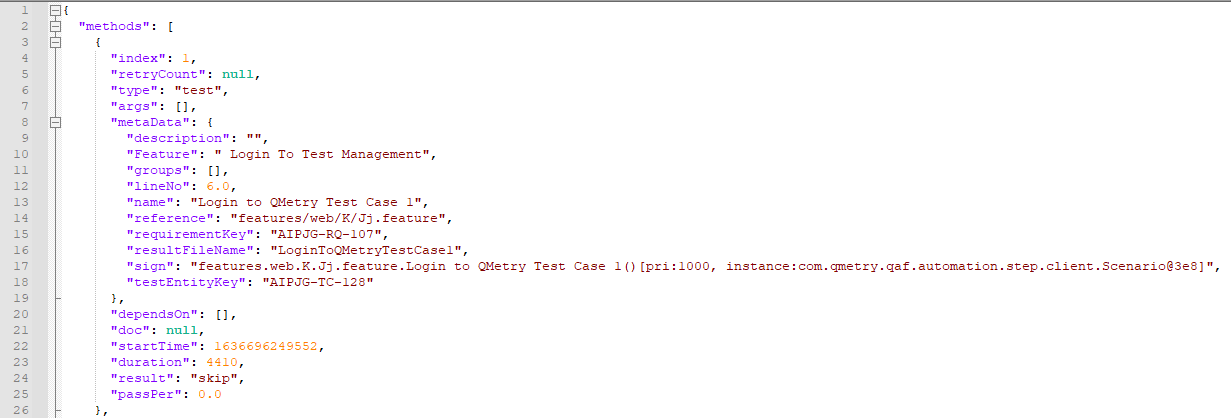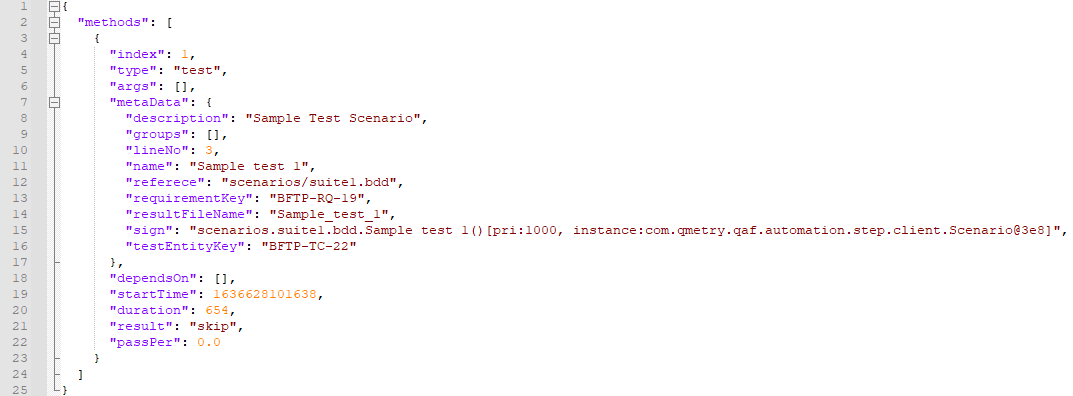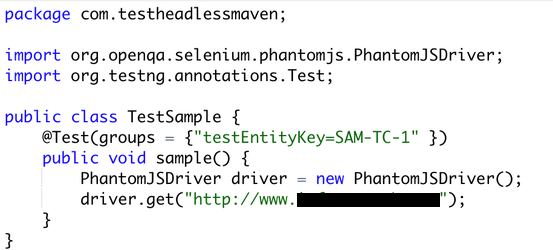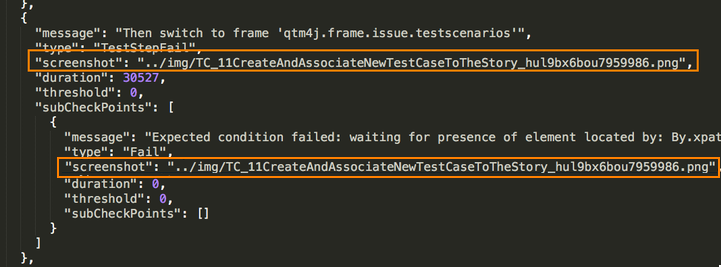Back to QMetry All Products Help Page
Test using QMetry Automation Framework
Introduction
QMetry Automation Framework is designed to solve common industry problems related to testing complex web systems. The framework is best suited for writing Automated Web, Mobile Web and Mobile Native Application UI Tests simulate real user activities on the page. The framework is built upon java and integrates TestNG, Selenium/Webdriver, Appium and Perfecto.
Due to the framework’s thorough design, test developer does not need to worry about common tasks such as thread safe browser session for running test in parallel, reporting or to incorporate result with test management tools. The tests run can be configured through standard testing configuration files, the test run filters and behavior can be changed within the config File.
Import Test Results generated from .feature file
QMetry uses following tags of QAF output result file to create Test cases and Steps.
| Test Case Tag | Test Step Tag |
|---|---|
| methods > metadata > Name Property | checkPoints |
Supported file types : ZIP
Sample Test Result File
Click to download a sample file: Feature json.zip
Meta-info.json
→ “Skip” status in the automation result file will be applied as "Not Applicable" instead of "Not Run" for automation test executions upload into QMetry.
Test Case Reusability and Requirement Linkage
While importing test result file, if you want to reuse Test Case and Requirements here are the annotations that need to be provided in the feature file.
| Keyword | Description |
|---|---|
| @testEntityKey |
|
| @requirementKey |
"requirementKey": "FIT-RQ-813 FIT-RQ-814 JA-RQ-816 FIT-RQ-81378"
|
Note: In scenarios where a manual test case is reused, the test case result will be updated. The test case version will increase by 1 due to changes in test steps. This particular test case version will be automated test case. The earlier version of the test case will remain manual.
Feature: Login To Test Management @requirementKey:AIPJG-RQ-107 @testEntityKey:AIPJG-TC-128 Scenario: Login to QMetry Test Case 1 Given get "https://testmanagement.qmetry.com" When wait until "text.username." to be enable And clear "text.username." And wait until "text.username." to be enable And sendKeys "lizamathew" into "text.username." And wait until "password.password." to be enable And clear "password.password." And wait until "password.password." to be enable And sendEncryptedKeys "xxxxxxx" into "password.password." And wait until "text.organization.code" to be enable And clear "text.organization.code" And wait until "text.organization.code" to be enable And sendKeys "IKO031" into "text.organization.code" And wait until "button.login" to be enable And click on "button.login" And wait until "span.caret" to be enable And click on "span.caret" And wait until "link.log.out" to be enable And click on "link.log.out" And wait until "button.yes" to be enable And click on "button.yes" @requirementKey:AIPJG-RQ-94 @testEntityKey:AIPJG-TC-120 Scenario: Login to QMetry Test case 2 Given get "https://testmanagement.qmetry.com" When wait until "text.username." to be enable And clear "text.username." And wait until "text.username." to be enable And sendKeys "johnkenneth" into "text.username." And wait until "password.password." to be enable And clear "password.password." And wait until "password.password." to be enable And sendEncryptedKeys "xxxxxxxx" into "password.password." And wait until "text.organization.code" to be enable And clear "text.organization.code" And wait until "text.organization.code" to be enable And sendKeys "IKO031" into "text.organization.code" And wait until "button.login" to be enable And click on "button.login" And wait until "span.caret" to be enable And click on "span.caret" And wait until "link.log.out" to be enable And click on "link.log.out" And wait until "button.yes" to be enable And click on "button.yes"
Import Test Results generated from .bdd file
Import Execution Attachments
The feature/bdd file is imported into QMetry by scheduling automation for test suite using QAF. During the test case creation and import of results, screenshots can be attached as reference or for the failed automation results. After import, the QAF attachments at checkpoint and sub-checkpoint level will be linked to test case step level on the execution screen in QMetry. These step level attachments can be downloaded from that particular step on the execution screen. For the failed steps, the message of sub-checkpoint is shown as Trace for that step on the execution screen.
To add attachments in test run execution through QAF, enable capturing screenshots in QAS. After that you will get folder with all screenshots of automation testing.
Provide zip file containing that output folder of screenshots and json output folder.
The relative path of screenshots will be referred from "checkpoints > screenshots" and "checkpoints > subCheckPoints > screenshots" to find the attachment at the relative path in the zip file that is being uploaded.
For example,
If the screenshot path is ../img/TC_11.png, then the file name with TC_11.png should be available in img folder in the zip file at root level.
Sample Project: https://github.com/qmetry/qas-java-example
Back to QMetry All Products Help Page