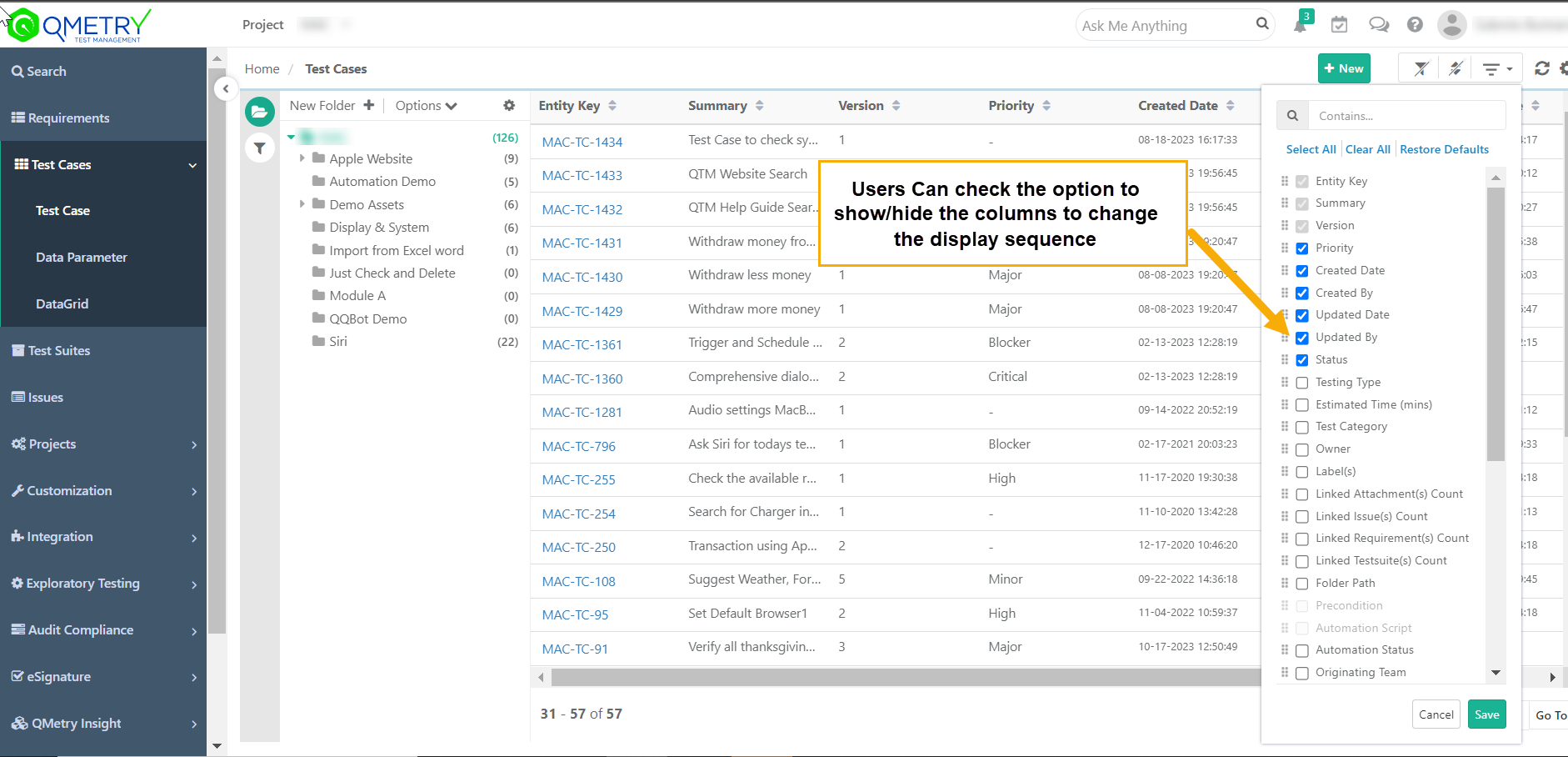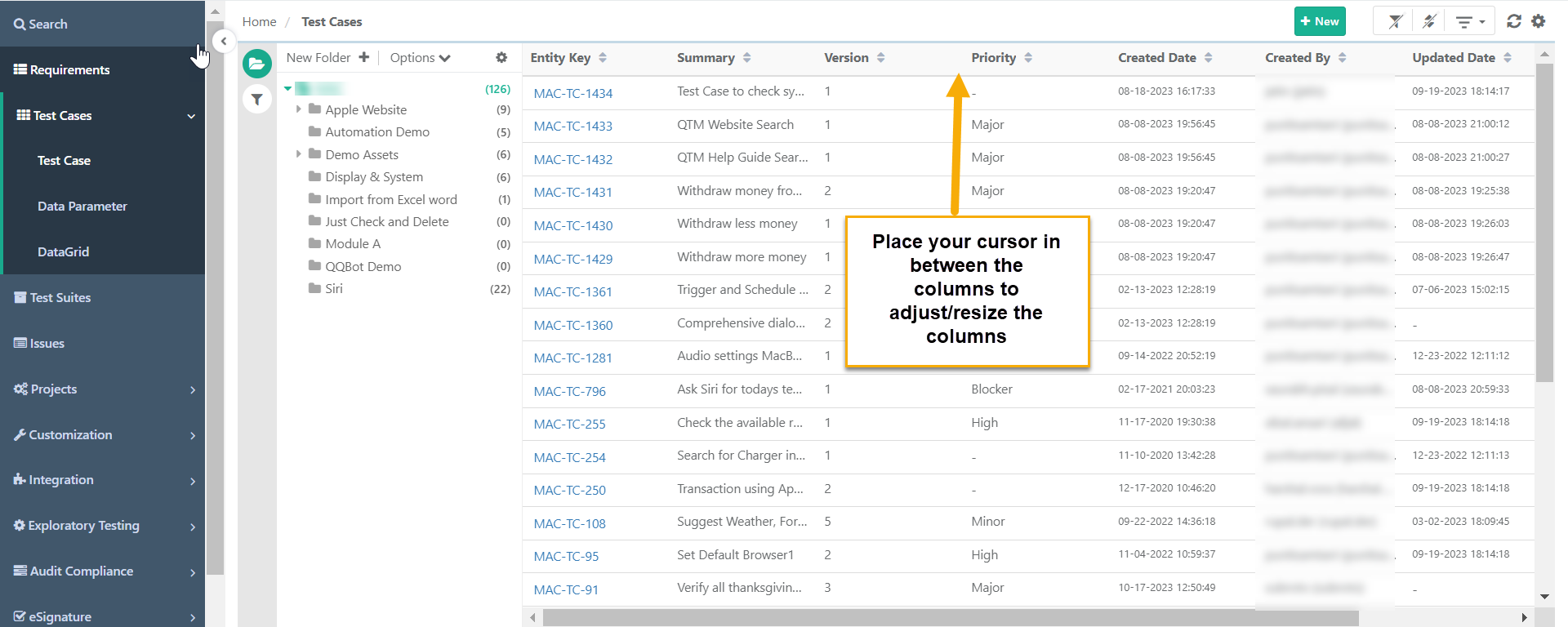Back to QMetry All Products Help Page
How to Enable, Arrange or Hide Columns from the list view in QMetry?
Most users like to have only certain fields of their choice on the Requirements or Test Case grids to find the relevant information about the requirement or test case right from list view itself, instead of having to open it. The list/grid view of the requirements or test cases can be easily customized for the users. This can be done using the 'Arrange columns' option. This option allows users to Hide/Show and rearrange columns. The customized view is saved for future use.
To customize view screen, go to respective module → click on 'Arrange column' drop-down list to Hide/Show, rearrange columns in grid view.
- Show More Columns: If the user wants to add more columns in grid-view apart from the default view, then users can select only those fields to display in the grid.
- Hide Columns: If the user wants to hide some specific fields, then the user can hide those columns by deselecting the fields from the drop-down list.
- Re-arrange: User can change the sequence of the columns in a different order through drag and drop functionality.
QMetry also has the capability to resize the column width in the view screen. To increase or reduce its width, the user can drag the end of the column right or left to resize it.
Back to QMetry All Products Help Page