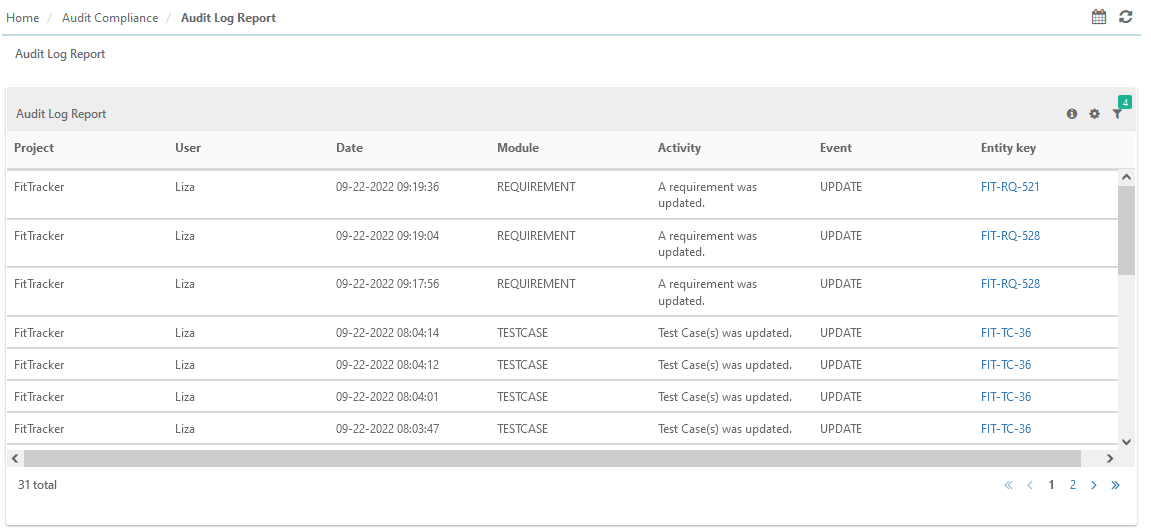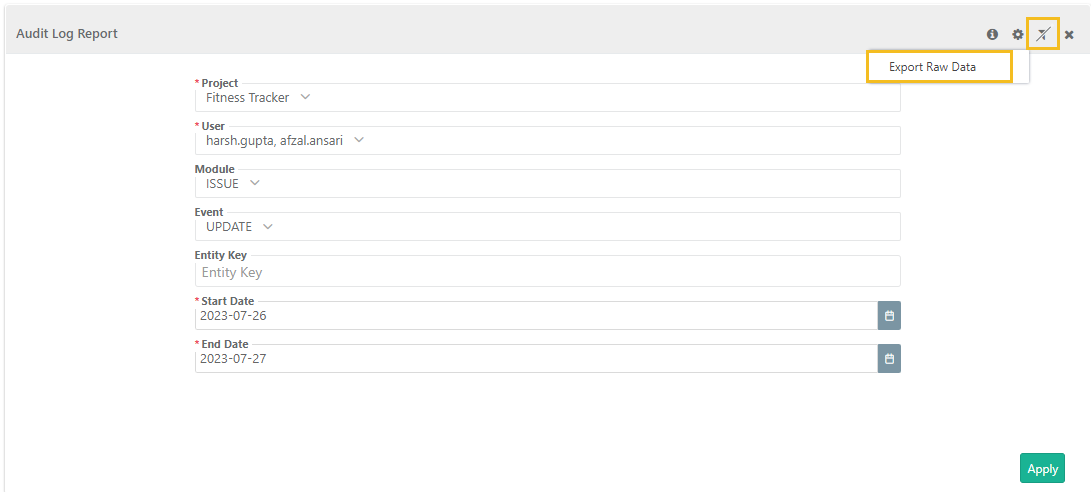Back to QMetry All Products Help Page
How to see Audit Log report?
The Audit Log (available under Audit Compliance ⟶ Audit Log Report) is generated for the events, like Create, Update, Delete, Move, Copy, Archive, Unarchive, Clone, Add, and Remove, that take place in QMetry during a specified period. If a particular project is not selected, the report displays events that occurred across Projects.
The report includes the following details:
- User: User who carried out the event.
- Event: It contains actions like Create, Updated, and Delete.
- Activity: It mentions what was created, updated, deleted, etc.
- Project: The Project in which the test assets are located.
- Module: Impacted module due to creation, updation or deletion of test assets.
- Date: The date on which the event took place.
- By default, the report is generated for the current project and logged-in user.
Apply the Filter / Export
You can apply the following filters to the Audit Log records:
- Project: Multiple projects can be selected to generate the report.
- User: Multiple users can be selected to generate the report.
- Date Range: Select from From and To Date.
- Module: Multiple modules can be selected to generate the report.
- Event: Multiple events can be selected to generate the report.
- Entity Key
You can also download the report by exporting it in PDF or exporting raw data in CSV.
Schedule Emails to Send Reports
You can share updated reports on a regular basis with stakeholders. QMetry offers the flexibility to schedule emails that will contain PDF of report details.
To schedule outbound emails at a particular frequency, click on the Schedule button for the report that you want to share. The report details will be sent in PDF to recipients as per the defined schedule.
The Schedule icon turns green as soon as the email is scheduled.
Scheduler History: You can view the history of scheduled reports on the Schedules tab in the same screen.
Back to QMetry All Products Help Page