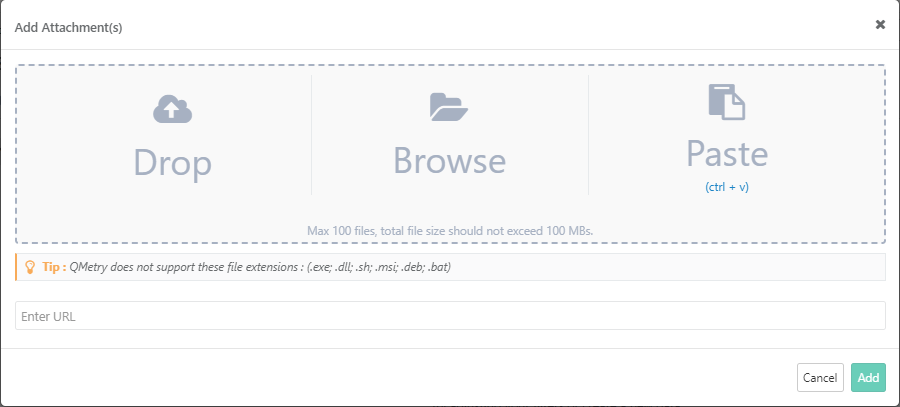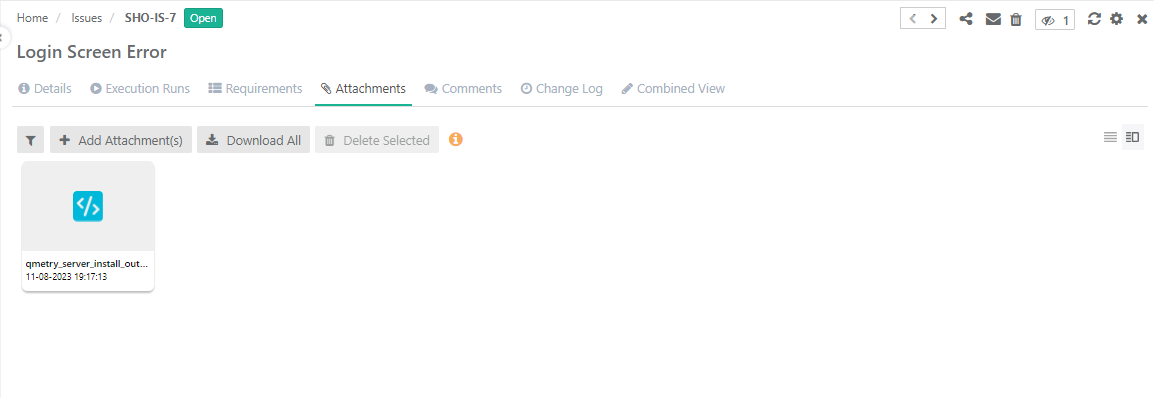Back to QMetry All Products Help Page
How to add Attachments?
Attachments in the form of files, images, and URL can be added under the attachments tab of Requirements, Test Cases, Test Suites and also the execution screens.
Add attachments three ways:
- Drag and Drop: Drag and drop the attachments into the specific area of drop documents.
- Browse: Browse the file you want to add as an attachment and upload it by clicking on the Browse section.
- Paste (ctrl + v): Add attachments to test assets by directly pasting them from the clipboard. This allows you to add screenshots without saving to local machine. Only .png files can be pasted directly into the Add Attachment pop-up.
Notes:
- Maximum 100 files can be attached with file size not more than 100 MB.
- QMetry does not support these file extensions : (.exe; .dll; .sh; .msi; .deb; .bat)
- Attachments added are available in all the versions of test cases and requirements.
Reference URL
Enter URL: You can attach reference URL (with "https" protocol) as an attachment. The field type is Large Text to accommodate URLs that are greater than 255 characters.
Click on the Add button once you are done adding attachments.
View Attachments & Reference
After attaching a file and Reference URL, the attachment tab looks like below.
Back to QMetry All Products Help Page