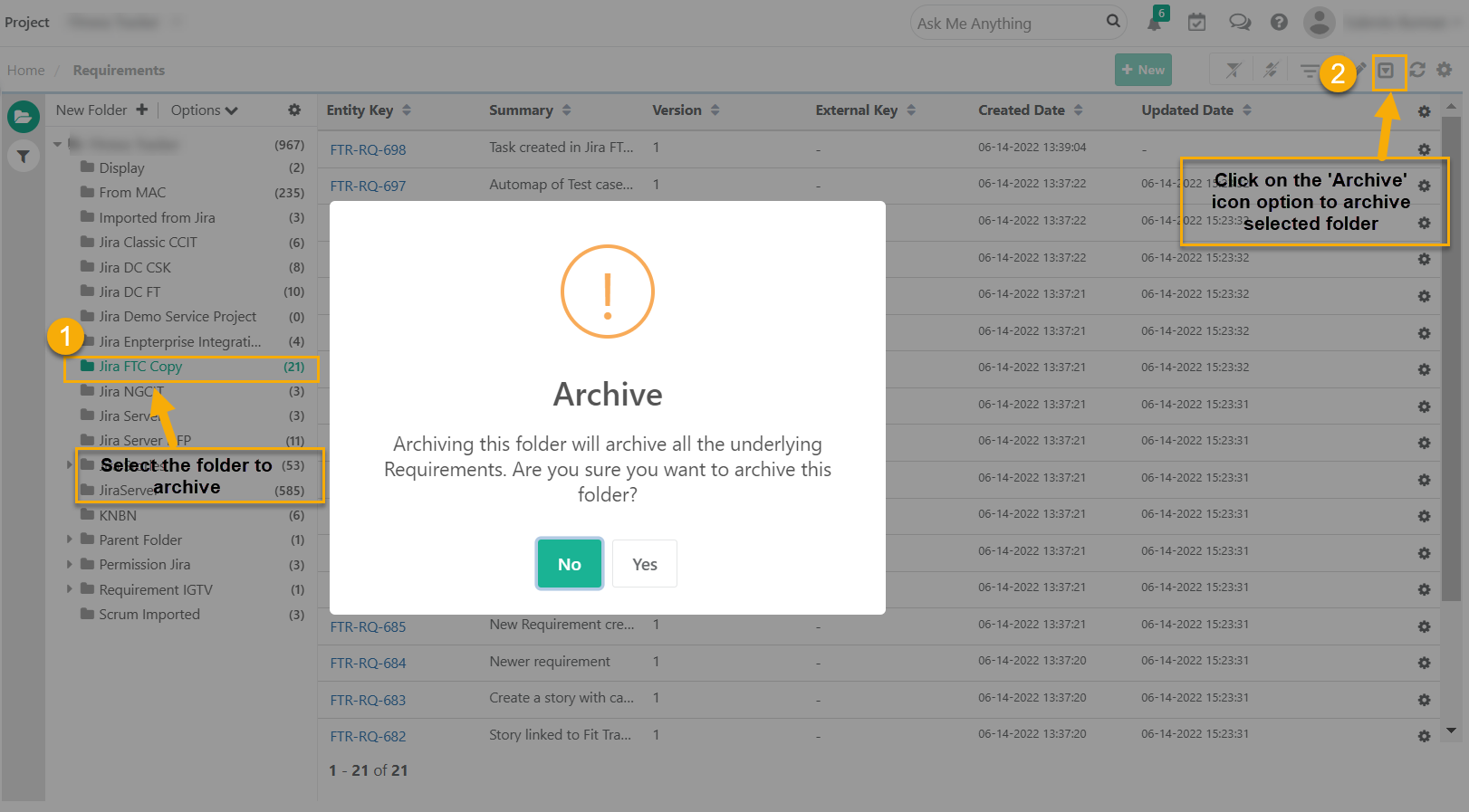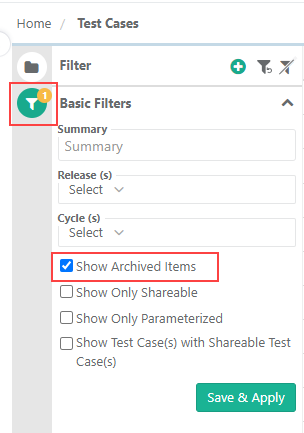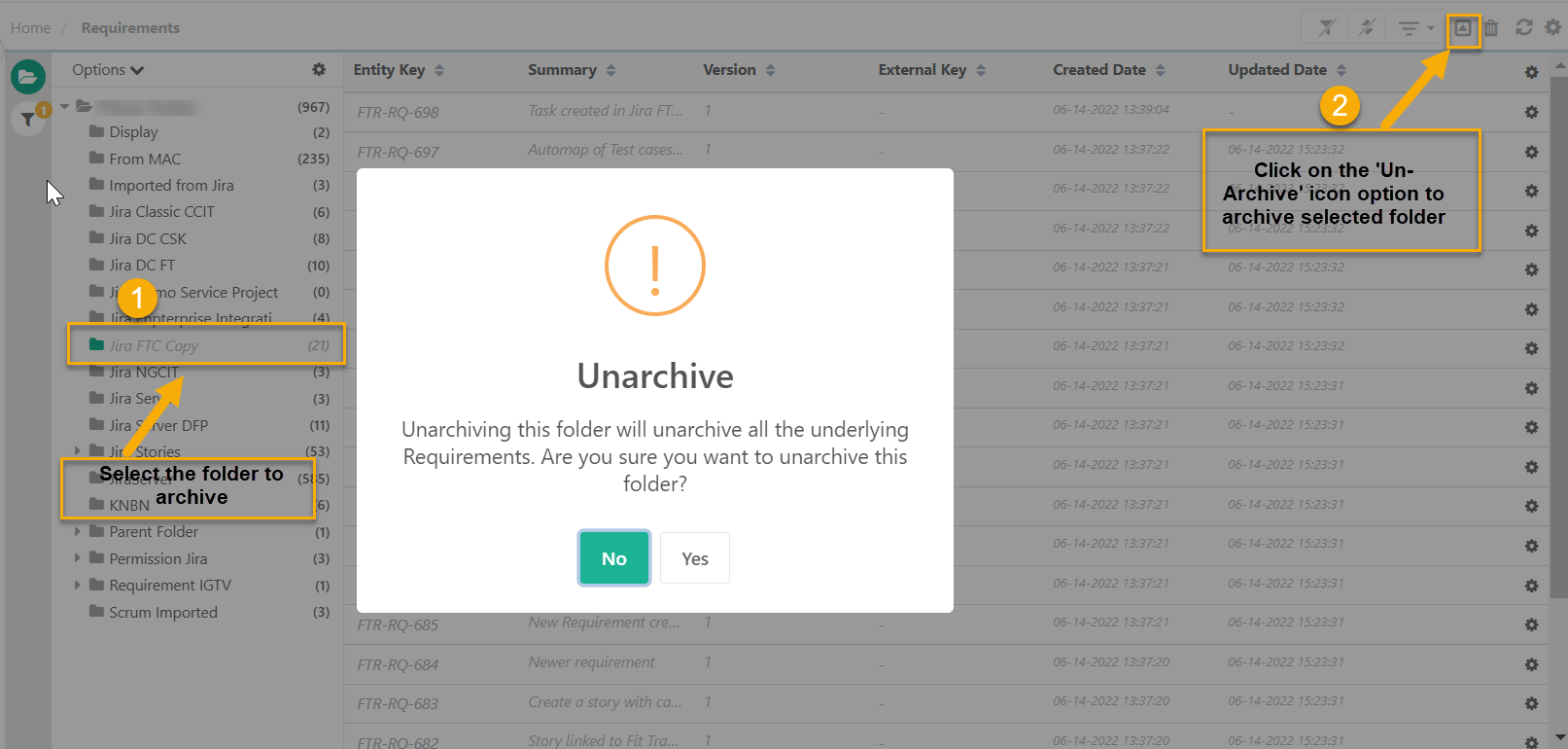Back to QMetry All Products Help Page
How to archive folders in QMetry?
Users can archive all the test assets in a folder at once. Archive folders across QMetry. Archiving folders will archive & hide all sub-folders and assets under it.
Use Case: Testers need a way to archive the folders so that they can hide the respective folders for the release and the cycle they have archived.
Archive a Folder
Select the folder which you want to archive on the tree and click on the Archive icon on the header.
- To archive a folder, select the folder that you want to archive from a folder tree.
- Click the "Archive" icon from the top right corner.
- The confirmation window pops up. Click “Yes” to archive.
- Folders and their underlying test assets will be archived. Once done, it will disappear from the folder structure and grid list view.
View Archived folders
- To display the archived folders on the folder structure, select the Show Archived Items check box from expanding the filter. It allows users to view archived folders and their underlying test assets for reviewing and rechecking the assets.
- Archived folders are shown in italic gray fonts. An archived folder cannot be edited. You have to un-archive the folder to edit it.
- To hide the archived folders back, uncheck the Show Archived Items check box.
Un-archive archived folders
To bring the archived folders back to its original state, it should be un-archived.
- To Un-archive a folder, select the "Show Archived Items" option from the filter.
- Select the archived folder that you want to un-archive from the folder structure.
- Click the Un-archive icon option from the top right corner.
- The confirmation window pops up. Click “Yes” to un-archive.
- Folders and their underlying test assets will get un-archived and It will start showing in folder structure and grid list view.
Back to QMetry All Products Help Page