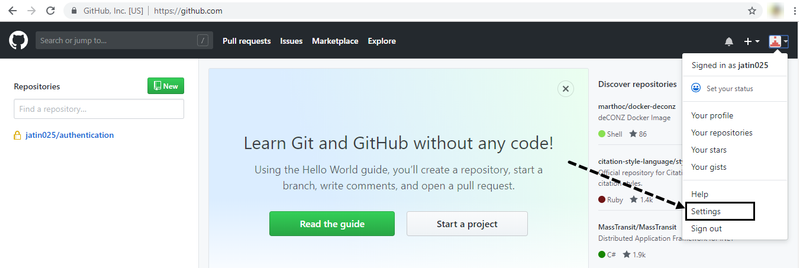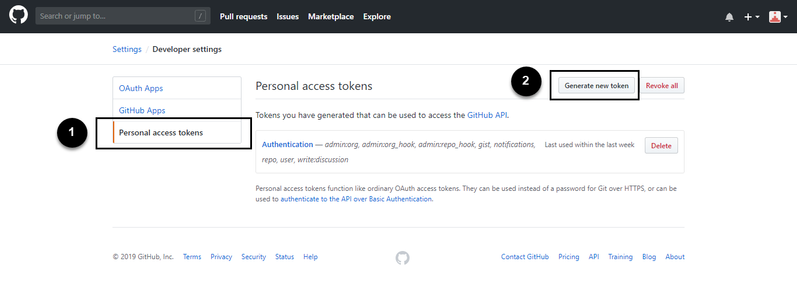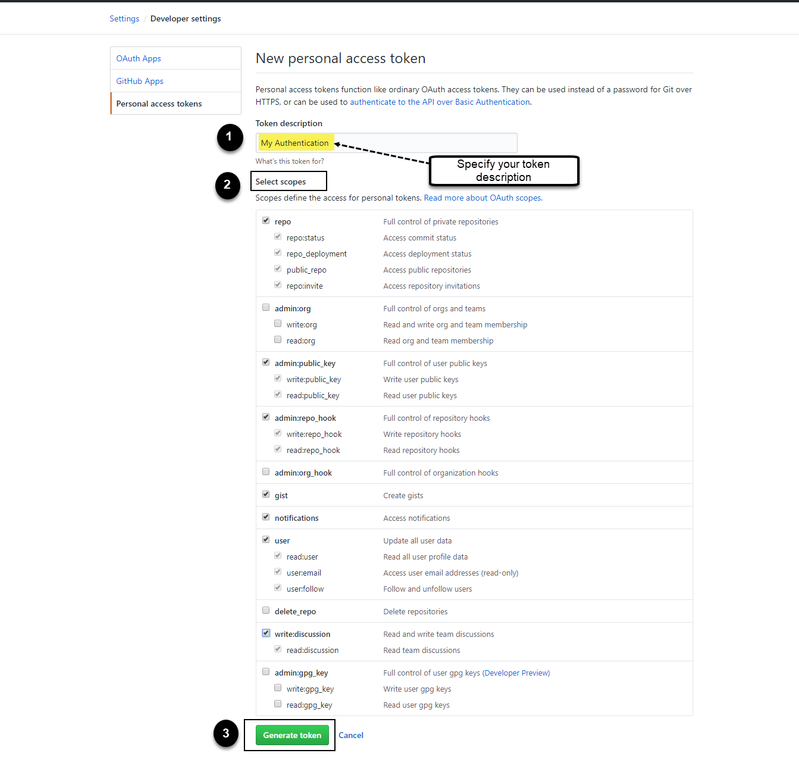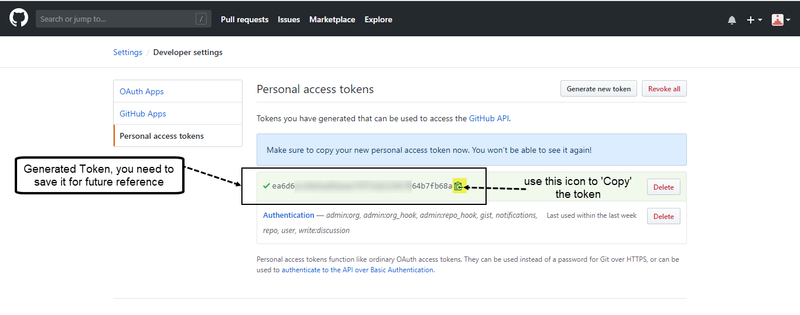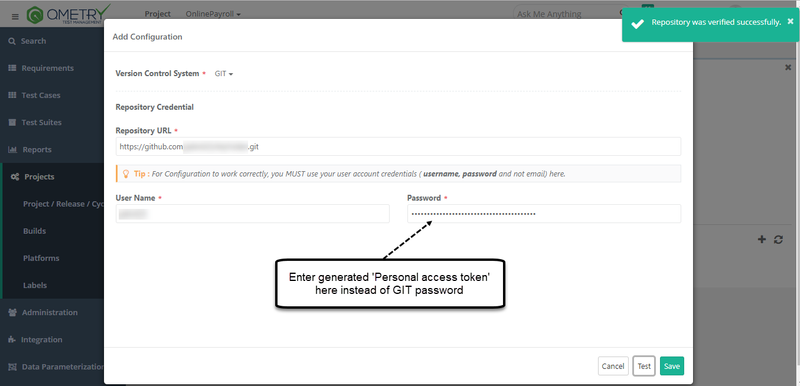Back to QMetry All Products Help Page
Getting error 'Failed to verify repository' while configuring GIT repository for BDD configuration
When two factor authentication is enabled on GIT, specifying GIT repository credentials under BDD configuration under Projects >> Projects/Release/Cycle : "BDD Configuration" tab results into an error : 'Failed to verify repository' in QMetry. In such cases to be able to configure your GIT repository in QMetry, A Personal access token can be generated and used in the password field. Refer OAuth Tokens section in this article for more information.
Here are the steps:
- Login to your github account and go to Settings.
- Scroll down to Developer Settings > Personal access tokens & click on 'Generate new token'
- Specify token description along with the required scope needed, and click on Generate token button. The scopes chosen below is just an example and should be chosen as required.
- Once the token is generated, save it for future reference as it will not be visible later.
- Come back to QMetry BDD Configuration screen. Select Version Control System as GIT, specify your repository URL, username & enter generated personal access token here in password field instead of specifying the GIT password.
Click on Test and save the configuration upon receiving a successful test confirmation as below.
With this configuration, even if you have 2 Factor Authentication enabled, you will be able to configure and use GIT Repository from QMetry.
Back to QMetry All Products Help Page