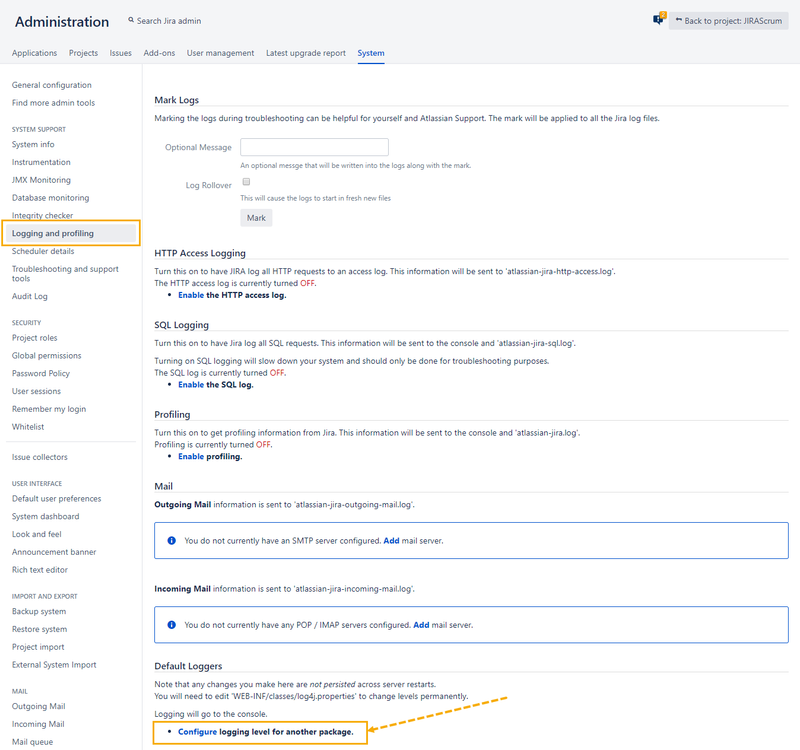Back to QMetry All Products Help Page
How to capture 'QMetry Jira Integration' Jira app logs?
QMetry-Jira integration requires the mandatory installation of "QMetry Jira Integration" app in Jira. In case you face issues with Integration, Support would ask for Jira app logs to investigate the issues.
Note : These steps only apply for Jira that is locally hosted on your servers and not with Atlassian Cloud
Share the QMetry Jira Integration app logs by following the below steps on your Jira.
- Restart your JIRA.
- Go to Jira Settings -> System >> Logging and Profiling >> Select "Configure logging level for another package" >> Click on "Configure"
- Add Package Name as "com.atlassian.qtm" and Logging level as "DEBUG" >> Click OK and verify the entry -
- Reproduce the issue again, collect the JIRA server logs.
- Copy the atlassian-jira.log, atlassian-jira.log.1 and all logs of current date. Location of these logs can be seen under Jira Settings > System > System Info > File Paths section > Location of atlassian-jira.log.
- Copy all the logs of the current date from folder .. /atlassian/jira/data/log (May differ as per installation)
- Zip these logs and send them to QMetry Support over the ticket.
- Copy the atlassian-jira.log, atlassian-jira.log.1 and all logs of current date. Location of these logs can be seen under
- The logging level can be reverted back after the issue is reproduced and logs have been captured.
Back to QMetry All Products Help Page