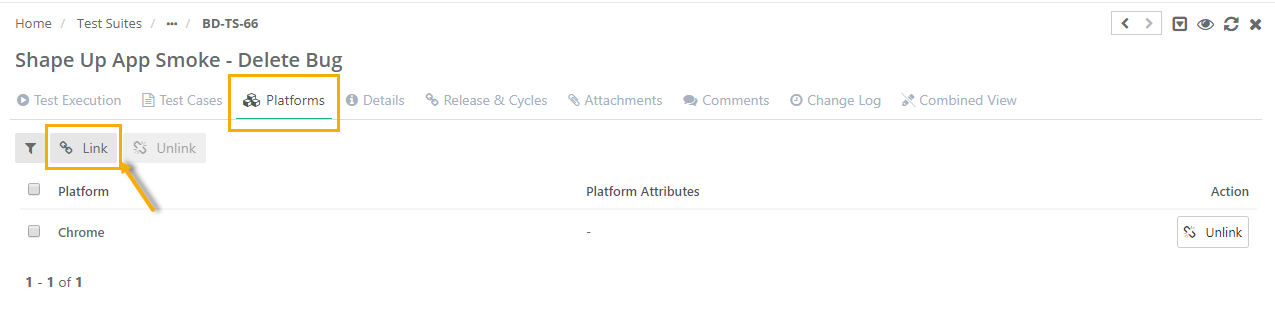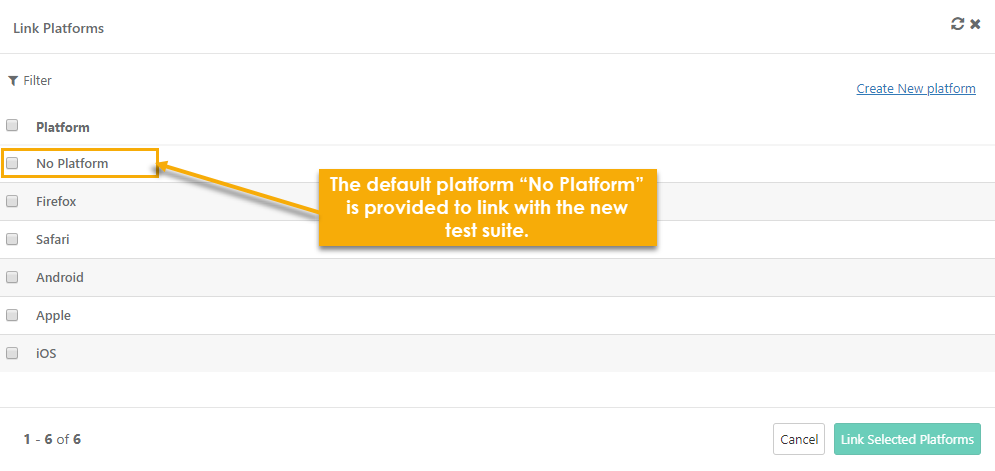Back to QMetry All Products Help Page
How to link Platform to a Test Suite?
Users can link Platforms with test suites to execute test runs. One default platform “No Platform” is provided to link with the new test suite. Users can add more platforms from Projects > Platforms.
1. Go to the Platforms section on the Test Suite creation page.
2. Click on the Link button at the right corner.
3. The Link Platforms pop-up opens with the list of Platforms on it. "No Platform" is available by default.
4. Select single or multiple Platforms to link with the test suite.
a) Add New Platform: If you want to add more platforms, then just click on the Create New Platform link on the screen. It opens the Platforms screen of Projects > Platforms in a separate tab, wherein you can add new Platforms. Read Creating New Platforms. Once you are done adding platforms, reload the Link Platforms screen. The new platforms are added to the list. Select the required ones.
5. Click on the Link Selected Platforms button.
The selected platforms are linked to the test suite.
Now check the Test Execution tab on the test suite detail page.
It will display the test suite to which you recently linked platforms.
Back to QMetry All Products Help Page